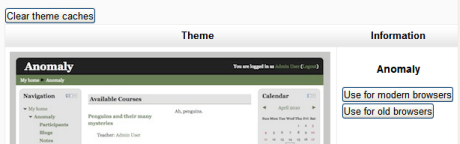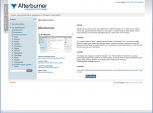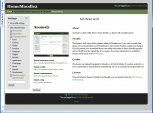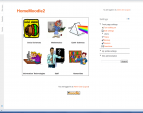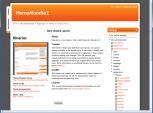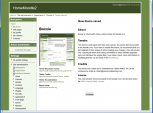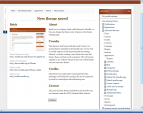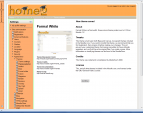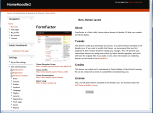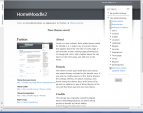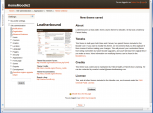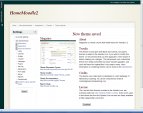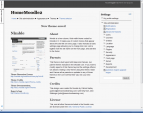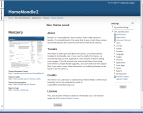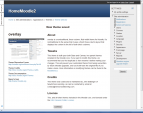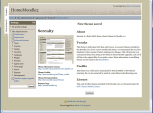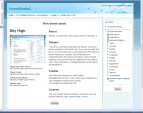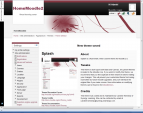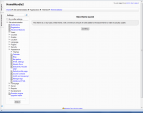Standard themes: Difference between revisions
From MoodleDocs
Colin Fraser (talk | contribs) No edit summary |
Helen Foster (talk | contribs) (→Theme selector: removing 2.1 info) |
||
| (30 intermediate revisions by 3 users not shown) | |||
| Line 1: | Line 1: | ||
{{Themes}} | {{Themes}} | ||
==Theme selector== | |||
In | An administrator can set a theme for the site in ''Settings > Site administration > Appearance > Themes > Theme selector''. | ||
[[File:Themeselector20.png]] | |||
*Scroll down to see the previews of the available themes and choose either the ''Use for modern browsers'' or ''Use for old browsers'' button depending on what you think the most common browser version of your users will be. (IE and IE7 are examples of "older browsers") | |||
*The next screen will provide information about the theme. Click ''Continue'' to select this theme. | |||
*Moodle 2.0 caches themes so if you don't immediately see changed settings that you were expecting, click the 'Clear theme caches' button. | |||
Note: The selected theme may be overridden if user/course or category themes have been allowed in the [[Theme settings]]. | |||
==Standard themes== | |||
In alphabetical order here are the standard themes in Moodle 2 | |||
<gallery caption="Standard Themes - click on any to enlarge" widths="200px" heights="113px" perrow="3"> | <gallery caption="Standard Themes - click on any to enlarge" widths="200px" heights="113px" perrow="3"> | ||
Image: | Image:theme_afterburner.png|Afterburner theme | ||
Image: | Image:theme_anomaly.png|Anomaly theme | ||
Image: | Image:theme_arialist.png|Arialist theme | ||
Image: | Image:theme_binarius.png|Binarius theme | ||
Image: | Image:theme_boxxie.png|Boxxie theme | ||
Image: | Image:theme_brick.png|Brick theme | ||
Image: | Image:theme_formalwhite.png|Formal White with some editing | ||
Image: | Image:theme_formfactor.png|Form Factor theme | ||
Image: | Image:theme_fusion.png|Fusion theme | ||
Image: | Image:theme_leatherbound.png|Leatherbound theme | ||
Image: | Image:theme_magazine.png|Magazine theme | ||
Image: | Image:theme_nimble.png|Nimble theme | ||
Image: | Image:theme_nonzero.png|None Zero theme | ||
Image: | Image:theme_overlay.png|Overlay theme | ||
Image: | Image:theme_serenity.png|Serenity theme | ||
Image:theme_skyhigh.png|Sky High theme | |||
Image:theme_splash.png|Splash theme | |||
Image:theme_standard.png|Standard theme | |||
</gallery> | </gallery> | ||
== | ==See also== | ||
* [[Theme credits]] | |||
*[http://moodle.org/mod/ | * Using Moodle [http://moodle.org/mod/forum/discuss.php?d=189573 What counts as a 'legacy' device type?] forum discussion | ||
Latest revision as of 06:54, 11 November 2011
Theme selector
An administrator can set a theme for the site in Settings > Site administration > Appearance > Themes > Theme selector.
- Scroll down to see the previews of the available themes and choose either the Use for modern browsers or Use for old browsers button depending on what you think the most common browser version of your users will be. (IE and IE7 are examples of "older browsers")
- The next screen will provide information about the theme. Click Continue to select this theme.
- Moodle 2.0 caches themes so if you don't immediately see changed settings that you were expecting, click the 'Clear theme caches' button.
Note: The selected theme may be overridden if user/course or category themes have been allowed in the Theme settings.
Standard themes
In alphabetical order here are the standard themes in Moodle 2
- Standard Themes - click on any to enlarge
See also
- Theme credits
- Using Moodle What counts as a 'legacy' device type? forum discussion