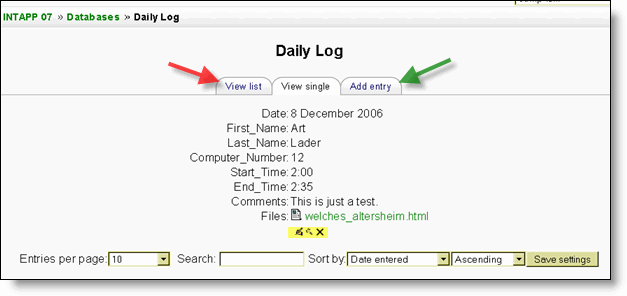Views
View list
The list view shows multiple entries, possibly in a more abbreviated form to ensure all the information fits. You may use the controls at the bottom of the screen to search and sort the contents.
- View single: one item at a time
- View list (red arrow): several items at a time (number is user defined)
- Add entry (green arrows): add an item to the database
The icons highlighted in yellow are for editing, viewing and deleting an item in the database.
View single
Alternatively, you may view only one entry at a time. This might allow you to view more detailed information than the list view.
Add comment
If comments have been enabled, you may add a comment.
Rate entries
If ratings have been enabled, and made viewable, by the database editor, you may grade other database entries, and view these ratings.
Automatically linking database entries
If the Database auto-linking filter is enabled, any entries in a database will be automatically linked to where the concept words and/or phrases appear within the same course. This includes forum postings, internal resources, week summaries etc.
Note: If you do not want particular text to be linked (in a forum posting, say) then you should add <nolink> and </nolink> tags around the text. Alternatively the filter can be disabled for a particular activity.
Example databases
Moodle.org has three good examples of the database module in action:
- Moodle Buzz, a database of the titles, authors and web links to news articles mentioning Moodle
- Themes, a database with screenshots, download links and user comments about Moodle themes
- Modules and plugins, a database containing a variety of web links (download, documentation, discussion) and info (maintainer, module type, requirements) about the modular components of Moodle, including those created by third parties.
Creative uses
You could use the database module to:
- allow collaboration on building a collection of web links/books/journal references related to a particular subject
- display student created photos/posters/websites/poems for peer comment and review
- gather comments and votes on a shortlist of potential logos/mascot names/project ideas
- provide a student file storage area
- maintain a log of what was done in a face-to-face class each day, so that absent students can get caught up themselves. Example
Database activity list template
With a little bit of HTML formatting, you can create a very clean and useful Database list.
- Designing a list view in Moodle Database activity - a brief tutorial.
See also
- Glossary module, which performs a similar though more specialised, text-based role
- Using Moodle book Chapter 12: Databases
- Database for Databases
- Using Moodle Database activity module forum
- Screencast introducing the Database Module and walking through creating a database
- Tracking Students' Reading with the Moodle Database Module presentation
Using Moodle forum discussions: