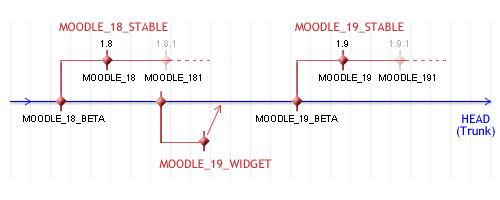« Développement:CVS pour développeurs » : différence entre les versions
(Début traduction) |
mAucun résumé des modifications |
||
| Ligne 1 : | Ligne 1 : | ||
{{En cours de traduction}} | {{En cours de traduction}} | ||
'''CVS''' est un acronyme pour l'expression anglaise Concurrent Versioning System. il s'agit d'un système très répandu permettant la gestion du code source de gros projets logiciels. CVS conserve toutes les | '''CVS''' est un acronyme pour l'expression anglaise Concurrent Versioning System. il s'agit d'un système très répandu permettant la gestion du code source de gros projets logiciels. CVS conserve toutes les versions de tous les fichiers, afin que rien ne soit jamais perdu, et de sorte que l'utilisation des personnes l'utilisant puisse être tracée. CVS fournit également un moyen de fusionner du code lorsque deux ou plusieurs personnes travaillent sur le même fichier. Tout le code et toutes les versions sont stockées sur un serveur central (dans le cas de Moodle, sur les serveurs de Sourceforge). Le [http://cvsbook.red-bean.com/cvsbook.html CVS book] (en anglais) contient sur le CVS plus d'informations que celles dont vous avez besoin. | ||
Si vous voulez simplement télécharger Moodle en utilisant CVS pour créer un site, vous n'avez sans doute pas besoin de cette page - voyez plutôt [[CVS pour administrateurs]]. | Si vous voulez simplement télécharger Moodle en utilisant CVS pour créer un site, vous n'avez sans doute pas besoin de cette page - voyez plutôt [[CVS pour administrateurs]]. | ||
Version du 15 mai 2007 à 15:50
Remarque : la traduction de cet article n'est pas terminée. N'hésitez pas à traduire tout ou partie de cette page ou à la compléter. Vous pouvez aussi utiliser la page de discussion pour vos recommandations et suggestions d'améliorations.
CVS est un acronyme pour l'expression anglaise Concurrent Versioning System. il s'agit d'un système très répandu permettant la gestion du code source de gros projets logiciels. CVS conserve toutes les versions de tous les fichiers, afin que rien ne soit jamais perdu, et de sorte que l'utilisation des personnes l'utilisant puisse être tracée. CVS fournit également un moyen de fusionner du code lorsque deux ou plusieurs personnes travaillent sur le même fichier. Tout le code et toutes les versions sont stockées sur un serveur central (dans le cas de Moodle, sur les serveurs de Sourceforge). Le CVS book (en anglais) contient sur le CVS plus d'informations que celles dont vous avez besoin.
Si vous voulez simplement télécharger Moodle en utilisant CVS pour créer un site, vous n'avez sans doute pas besoin de cette page - voyez plutôt CVS pour administrateurs.
Joindre le projet comme développeur
So, you've been offered CVS write access to help us develop and maintain Moodle! Welcome aboard!
To be able to write changes into Moodle's CVS archive, you first need to have an account at Sourceforge (registration is free and easy). For the examples on this page, let's assume your username is myusername and your password is mypassword.
Once you have a working Sourceforge account, contact Martin Dougiamas so he can set up your account with write access to particular Moodle directories.
To avoid being prompted for mypassword every time you run a CVS command, follow the Sourceforge directions for using authorized keys. This step is optional, but it can make your CVS experience a lot nicer.
With that done, you should have all the permissions you need, so you just need to set up your machine and download the current sources so you can start working on them. There is no need to read the Sourceforge CVS documentation unless you are interested.
Modules CVS
Within CVS, the word "modules" refers to separate collections of code. In Moodle we have the following modules within our repository:
- moodle - the main Moodle source code
- contrib - user contributions and other assorted code in development
- mysql - a customised phpMyAdmin to plug into Moodle for database admin
- windows-cron - a small package that makes cron possible on Windows systems
- docs - various extra user-contributed documentation
Most people are working on the existing features in the moodle module, but many are also contributing new ideas in the contrib modules. Once code reaches a certain level of maturity in the contrib area, it can be migrated over into the main moodle tree.
Commandes CVS de base
CVS sur Unix
Sourceforge CVS uses ssh as a transport layer for security, so you will have to set a CVS_RSH environment variable in your Unix shell. It's best to put these commands in your .bashrc or .cshrc so you don't have to type it all the time:
setenv CVS_RSH ssh (for csh, tcsh etc)
export CVS_RSH=ssh (for sh, bash etc)
Next, you can check out the latest development version of Moodle using this (all one line). NOTE: Don't try to do run this first CVS command over an existing moodle installation: start fresh with a new directory!:
cvs -z3 -d:ext:myusername@moodle.cvs.sourceforge.net:/cvsroot/moodle co moodle
The command is similar for other CVS modules:
cvs -z3 -d:ext:myusername@moodle.cvs.sourceforge.net:/cvsroot/moodle co contrib
Note that you will be prompted for mypassword for each command unless you set up authorized keys.
Now, you should have a new 'moodle' directory. You can rename it and move it around if you like. Go into it:
cd moodle
All the latest Moodle files should be in there. You can now change files in your copy. To compare your files and directories against the main CVS copy on the server use cvs diff, e.g.:
cvs diff -c config-dist.php
cvs diff -c lang
To fetch the latest updates from the server use:
cvs update -dP
To copy your new files back to the server you would do something like:
cd lang/ca
cvs commit
You will be prompted to add some comments (depends on your default text editor). Please write a meaningful, descriptive comment and always include the name of any tracker issues that talk about the issue you are fixing (eg MDL-XXXX).
After that your changes will be sent to Sourceforge and stored in the repository. Done!
To save more time you can put default arguments into a file called .cvsrc in your home directory. For example, mine contains:
diff -c
update -dP
Try 'cvs help' for more details ...
CVS sur Mac OSX
You can follow the same instructions as for Unix (above) in a terminal window. However, the cvs command is not installed by default in an OSX. You first need to install the XCode Tools. You should find this on your original installation disk. Failing that it can be downloaded (a fairly hefty download) from the Apple developer web site ([1]).
CVS sur Windows
First, you need to download a completely fresh copy of Moodle using your developer account.
1. Get TortoiseCVS from tortoisecvs.org and install it, then reboot.
2. Find or create a new folder somewhere where you want Moodle to be downloaded to.
3. Right-mouse-click that folder and choose "CVS Checkout" from the menu. You should see a dialog box.
4. Copy this text into the CVSROOT field (using your own username!):
:ext:myusername@moodle.cvs.sourceforge.net:/cvsroot/moodle
5. Under the "Module" field, type "moodle" to get the latest development version of Moodle, "contrib" to get the contributions directory, or "mysql" to get the MySQL Admin module.
6. Press the button: "OK" and everything should be downloaded.
A dialog box should show all the files being downloaded, and after a while you should have a complete copy of Moodle. After this first checkout, you can fetch the latest updated files from the CVS server:
- Right-mouse-click on your Moodle folder (or any file) and select "CVS Update".
- Sit back and watch the logs scroll by. Take note of conflicts that may occur if your local code has changes that conflict with the incoming versions - you will need to edit these files and resolve the conflicts manually.
After modifying files (you will notice their icons change from green to red!), you can commit them back to the CVS server like this:
- Right-mouse-click on your Moodle folder (or any file) and select "CVS Commit...".
- In the dialog box, type a clear description of the changes you are committing. Always include the name of any tracker issues related to what you are fixing (eg MDL-XXXX).
- Click "OK". Your changes will be sent to the server.
- If you create a folder, BE CAREFUL about using the "CVS Add" option as it will add the folder to CVS without requiring a commit. Once added, the folder cannot be removed from CVS even though it will be pruned so long as it is empty.
Utiliser les branches
This diagram shows how the main moodle module branches into different versions over time.
To see all the current tags and branches that are available, use this command on any old file (such as index.php in the top moodle directory):
cvs status -v index.php
Some tagging guidelines:
- Tag and branch names should always be all upper-case.
- Tags and branches should ALWAYS be applied to the entire module (all of Moodle). Don't tag individual files or directories.
- We don't allow renaming of tags because people may be relying on them, so get them right the first time!
Trunk development
The Trunk of CVS is the main development version of Moodle. In CVS it is also known as the HEAD, or default branch.
Moodle developers try to keep this stable as possible, but as it usually contains new code it probably has bugs and small instabilities.
Every now and then we decide the product has enough features to make a release. At this time, the trunk is tagged with a MOODLE_XX_BETA tag (in case we ever want to roll back to that point) and a new branch is formed for the release, called MOODLE_XX_STABLE.
A Beta package is also released at this point - it's for testers who don't use CVS but want to test the latest features and report bugs.
Stable branches for each release
As soon as the stable branch MOODLE_XX_STABLE is created, development efforts will fork into two streams for a while. Some people may continue working on new features in the trunk for the next release, but most developers should be concentrating on using the current STABLE branch and fixing bugs that are found in it.
You can switch your local copy of Moodle to the STABLE version using the following command in Unix from the root directory:
cvs update -dP -r MOODLE_XX_STABLE
After that, all the commands described above will apply to that stable version. To return to the trunk version just issue:
cvs update -dPA
On Windows clients you should have a menu from which you can choose the branch.
Once the new STABLE branch really stabilises, a release can be declared. Packages are created for distribution and the branch will be tagged (by Martin) with a tag named: MOODLE_XXX
Periodically, bug fixes in the STABLE branch should be merged into the trunk so that they become available in future versions of Moodle. A floating tag called MOODLE_XX_MERGED will be maintained to keep track of the last merge. The procedure for such a merge is as follows:
1. Get out the very latest trunk version.
cvs update -dPA
2. Merge everything on the branch since the last merge, into your trunk version
cvs update -kk -j MOODLE_XX_MERGED -j MOODLE_XX_STABLE
3. Carefully watch the update logs for conflicts, and fix every file that you see with a conflict
4. Check the merged copy back into CVS trunk version
cvs commit
5. Go back to the branch version
cvs update -dPr MOODLE_XX_STABLE
6. Update the floating merge tag so that this process can be repeated next time
cvs tag -RF MOODLE_XX_MERGED
Finally, the values for $version in all the Moodle version.php files within the stable branch should not be updated at all if possible (except the last digit if necessary). The reason is that someone updating from a very stable version to the next very stable version could miss database upgrades that happened on the trunk.
Feature branches for large changes
Occasionally, there may be a very large feature that needs to be checked in so several people can work on it, but it is too unstable to be included in the main development trunk.
In these cases a short-term branch can be created to work on the feature, and then merged back into the main trunk as soon as possible. An example called MOODLE_17_WIDGET branch can be seen in the above diagram.
If you need to do this for your new WIDGET feature, follow these steps:
1. Discuss with other developers to make sure it's necessary!
2. Make a new tag on the trunk (for all of moodle) called MOODLE_XX_WIDGET_PRE
cvs tag -R MOODLE_XX_WIDGET_PRE
3. Create your branch called MOODLE_XX_WIDGET
cvs tag -Rb MOODLE_XX_WIDGET
4. Work in that branch until the feature is reasonably stable. Commit as necessary.
cvs commit
5. When ready, merge the whole branch into the trunk, fix conflicts, commit it to the trunk and then abandon the branch.
cvs update -dPA
cvs update -kk -j MOODLE_XX_WIDGET
cvs commit
Good luck, be careful and have fun!
Tips and Hints
- en:Tracking Moodle CVS with git
- Merging Custom Moodle Code With Stable Releases
- en:Unmerged files: To see if you've forgotten to merge any file.
- CVS Manual
- Introduction to the contrib area of CVS
When you have difficulties accessing CVS this may be due to a problem at Sourceforge. You can check the
for any news about outages.