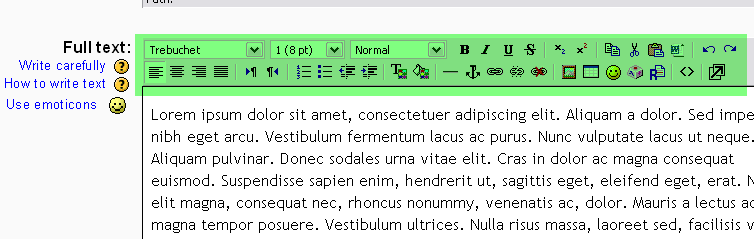|
|
| (30 intermediate revisions by 18 users not shown) |
| Line 1: |
Line 1: |
| When you are adding or editing a web page resource, you have to fill in the following fields:
| | {{Resources}} |
| | | A web page is a resource that has a link in the center column of a course home page for the student to use. It is like a single page document that has the [[HTML editor]] tool which the teacher uses to create content. |
| ==Name==
| |
| | |
| A short name of the resource. This will be displayed on the course's homepage. | |
| Elementary Spanish II (Pilot—Spring 2006)
| |
| | |
| ==Summary==
| |
| | |
| You may type the summary of the resource here. This will be displayed on the [[mod/resource/index|resources]] page.
| |
| '''GENERAL INFORMATION:''' This is a pilot ''hybrid'' course which means you will do part of the work outside of class using a computer. The on-line activities are meant to prepare you for in-class activities. One of the advantages of a computer enhanced course is that you have several days to complete the on-line assignments as long as they are done by the deadlines. Another advantage is that this format will permit you to work consistently. The on-line assignments will help you keep up with the materials and pace your own learning.
| |
| | |
| '''CLASS FORMAT:''' Your instructor will conduct the class in Spanish. '''IT IS YOUR RESPONSIBILITY TO LET HIM OR HER KNOW WHEN YOU DO NOT UNDERSTAND.''' You are not expected to understand ''every word'' that the instructor says. Your comprehension will improve with time, particularly if you prepare the materials before class and do the listening comprehension exercises. Classtime will be dedicated to communicating in Spanish using the structures and the vocabulary that you have prepared prior to class. Your instructor will not spend time on extensive grammar or vocabulary instruction. If you need help with grammar or vocabulary, see your instructor during his office hours or request assistance from a tutor in the LARC. Do not expect your instructor to answer questions about on-line material that you have not completed. Do the work first and then ask for help.
| |
| | |
| '''BREAKDOWN:'''
| |
| == Headline text ==
| |
| Attendance and participation 10%
| |
| | |
| == Headline text ==
| |
| Workbook and Lab Manual 10%
| |
| | |
| == Headline text ==
| |
| On-line assignments 20%
| |
| | |
| | |
| == Headline text ==
| |
| Writing Assignments 15%
| |
| | |
| == Headline text ==
| |
| Test 10%
| |
| == Headline text ==
| |
| | |
| 2 Exams 35%
| |
| | |
| == Headline text ==
| |
| Scale:
| |
| 90-100 A
| |
| 80-89 B
| |
| 70-79 C
| |
| 60-69 D
| |
| 0-59 F
| |
| | |
| | |
| '''ATTENDANCE''': Regular attendance is essential for the development of language skills. Understand that, specially in two-day classes, failure to attend class on a regular basis will increase the difficulty of the course work. With the exception of scheduled test/composition days, you will be allowed 4 absences. These are not “days off,” so use them wisely for events that may prevent your attendance (e.g., illness, funerals, weddings, etc.). Two times tardy will be considered an absence. Also, leaving the classroom for a considerable period of time will be considered a tardy. Every subsequent absence after the fourth (4th) will lower your attendance and participation grade by half a percentage point. If you are absent, it is your responsibility to contact a classmate to obtain missed information. In case of an ongoing problem (such as a personal crisis or chronic illness) the student should withdraw from this course and take it when circumstances allow fulfillment of the requirements. It is the responsibility of the student to observe all university deadlines.
| |
| | |
| '''CLASSROOM BEHAVIOR:''' There will be no tolerance for disruptive behavior in class. “Such behavior includes, but is not limited to, making/receiving personal phone calls or pages during class, leaving and entering class frequently in the absence of notice to instructor of illness or other extenuating circumstances, and persisting in disruptive personal conversations with other class members”. (Source: Faculty Handbook, Section 401. Disruptive Student Behavior Policy.)
| |
| | |
| '''PARTICIPATION:''' The descriptions represent various preparation and participation grades, and are designed to help you understand what is expected of you as well as how performance is assessed:
| |
| | |
| | |
| == Headline text ==
| |
| '''[A = 10-9]'''
| |
| Student prepares assigned materials and exercises prior to class; attends entire class period; listens attentively to instructor and classmates; participates actively in pairwork and small group activities; attempts to communicate in Spanish.
| |
| | |
| == Headline text ==
| |
| '''[B = 8.9-8]'''
| |
| Student performs a majority, but not all, of the behaviors and activities described above, or performs all of them to a lesser degree.
| |
| | |
| == Headline text ==
| |
| '''[C = 7.9-7]'''
| |
| Student attends class having prepared materials but does not pay attention; does not stay on-task in small group work, or makes little attempt to communicate in Spanish; or listens attentively but has not prepared exercises.
| |
| | |
| == Headline text ==
| |
| '''[D = 6.9-6] '''
| |
| Student attends all or part of the class (e.g. arrives late, leaves early), has not prepared materials; does not pay attention during class activities; disrupts the class; speaks in English; and/or does not stay 'on-task' during group work.
| |
| | |
| == Headline text ==
| |
| '''[F = 5.9-0]'''
| |
| Student is absent from class and thus does not participate; or attends class but has not prepared and does not participate, does not pay attention to class activities, and does not complete group activities.
| |
| | |
|
| |
|
| '''MAKE-UPS:''' All Exams, Tests, and Writing Assignments must be taken on the date indicated on the syllabus. You have ''48 hours to contact your instructor'' and make suitable arrangements. You must provide written documentation for your absence before a make-up exam without penalty is given (travel, oversleeping, and car problems are not considered legitimate excuses for missing exams or tests). You may only make-up one major assignment (one test, exam, or writing assignment) in this mannner.
| |
|
| |
|
| '''WORKBOOK AND LAB MANUAL:''' Complete the exercises assigned by your instructor. Write your exercises legibly. Check the answer key (available at LARC 128-GCB) and make any necessary corrections using a different color pen. These grades are meant to motivate regular practice. Workbooks will be collected at instructors’ discretion. NO LATE WORK WILL BE ACCEPTED. | | ==Web page set-up== |
| | [[Image:Web_page_1.png|frame|left|The "Add a resource..." drop-down menu]] |
| | <br style="clear:both;"> |
| | #From the course main page, click the "Add a resource..." drop-down menu within the topic you wish to add a web page |
| | #You'll be taken to a page labelled "Adding a new Resource to topic x." |
| | #You must type a Name for the web page. This is what your students will click on, so have it make some sense. |
| | #Add a summary (optional). The summary is displayed on the Resources index page. |
| | #Enter (type or paste) your text in the Full text box. |
| | ::''TIP:'' Note that if your browser offers you the [[HTML editor]]'s WYSIWYG edit tools you can toggle back and forth between text and HTML source modes. The HTML mode can be especially useful in cleaning up glitches in the text display. The enlarge editor window can also be very useful when you have a lot of text to work with. |
| | #Choose whether you want this resource to open in the same window or a new one. If you choose New Window, you can choose what attributes the new window will have. Make sure you allow the window to be resized and scrolled, otherwise your students might not be able to read the bottom of the page! |
| | #Once you've made your choices, click on the "Save Changes" button. You will be see a preview of what your new resource looks like. |
|
| |
|
| '''LANGUAGE ACQUISITION AND RESOURCE CENTER:''' Regular attendance to the '''LARC''' (128-GCB) is encouraged. Take advantage of the many resources provided including videos, computer software, Internet, and one-on-one tutoring.
| | [[Image:Web_page_2.png|frame|left|In most browsers, you will be able to use the WYSIWYG tools.]] |
| | <br style="clear:both;"> |
|
| |
|
| '''ON-LINE ASSIGNMENTS:''' any assignments given by your instructor and the textbook pages indicated in the syllabus that must be read before you come to class. | | ==Tips and tricks== |
| | :''TIP:'' The HTML editor may change code it did not write. If you like to write HTML code, be aware that the editor may "correct" your code. See [[Nolink tags]] for more information and cautions. |
|
| |
|
| '''WRITING ASSIGNMENTS:''' Three in-class writing assignments to be graded. The assignments are indicated in the calendar as ''Escritura'' your instructor will tell you which assignments will be graded.
| | [[cs:Webová stránka]] |
| | | [[de:Textseite_(mit_Editor)]] |
| '''TEST & EXAMS''' are departmental, they are prepared with the assistance and contributions of all instructors who teach the course. Tests and exams include listening comprehension, grammar, reading, and vocabulary. Dates are indicated in the calendar. Exam # 2 will be given during FINALS WEEK (MAY 2-8). '''DO NOT MAKE TRAVEL ARRANGEMENTS UNTIL YOU KNOW THE DATE OF THE FINAL EXAM.''' If you must make reservations early, assume that it will take place the last day of finals week. Exam # 2 ''will not be given before'' Finals Week. There will be no exceptions.
| | [[eu:Baliabidea:web_orria]] |
| | | [[fr:Page web]] |
| '''NO EXTRA CREDIT:''' Do not miss assignments hoping that you will have a chance to earn extra credit.
| | [[ja:ウェブページ]] |
| | | [[sk:Web stránka]] |
| '''ACADEMIC HONESTY:'''
| | [[ru:Веб-страница]] |
| '''Plagiarism''' is presenting another person's work as one's own.
| |
| '''Cheating''' on Examinations involves giving or receiving unauthorized help before, during, or after an examination.
| |
| Cases of cheating are handled within the policies of the College of Arts and Sciences and in accordance with the University Statement on Students Rights. In any case, a grade of 0 will be assigned for any piece of work for which cheating or plagiarism is proven.
| |
| | |
| '''INCOMPLETES:''' Your instructor is not authorized to grant a grade of “I” (incomplete) for academic reasons (i.e. if a student is failing the class). The Department of Modern and Classical Languages abides strictly by the University’s policy regarding Incompletes.
| |
| | |
| Learning a foreign language is ''not'' like other subjects where you may miss classes and still be able to study several chapters the night before an exam. Learning a foreign language means ''practicing every day'' in order for the material to sink in. Your brain can deal with only ''so much new'' information. Moreover, most material builds on previous material, so that if you are absent or wait to complete assigments, you will not have enough time to absorb the information and your grade will reflect this.
| |
| | |
| Expect to spend at least ''two hours on out-of-class preparation for each hour in class''. Understand that failure to attend class on a regular basis will increase exponentially the level of difficulty of the course work. If things are not coming together, even after devoting the necessary time, talk to your instructor.
| |
| | |
| ==Full text==
| |
| | |
| Type the full text of the resource here.
| |
| | |
| ==Window==
| |
| | |
| These settings can be hidden/shown by clicking the button labeled Hide settings or Show settings.
| |
| | |
| Usually, resources are displayed in a normal framed window with the Moodle navigation controls in the top frame. If you choose, you can remove this frame and have the resource fill the window like a normal web page.
| |
| | |
| However, if you wish to have your resource appear in a new popup window follow these steps:
| |
| | |
| # In the '''Window:''' section, select 'New Window'.
| |
| # Deselect the options that you do not wish to use.<br>'''Allow the window to be resized?'''<br>Keeping this item selected will allow users to change the size of the window that you have defined, and should almost always be left selected. However, sometimes the resource is a fixed size and it may make sense to lock the window size.<br>'''Allow the window to be scrolled?'''<br>This item will allow users to scroll through the window to see all your resource. If this item is unchecked, users will only see what fits in the defined window size and will not be allowed to scroll the window to see the rest of the resource.<br>'''Show the directory links?'''<br>This will allow users to see the their directory links in this window. This varies per browser: it might be known as the Links Bar (in IE), the Favourites Bar or the Bookmarks bar (in Mozilla/Firefox).<br>'''Show the location bar?'''<br>Do you want your users to see the URL (Web address) of the resource? If so, leave this option checked. Otherwise, the resource location will be hidden.<br>'''Show the menu bar?'''<br>To let your users have access to the menu bar in this window, leave this item checked. Generally this is useful but for some graphical presentations it looks better without a menu bar.<br>'''Show the toolbar?'''<br>Showing the toolbar will make it easier for your users to navigate as it provides Back/Forward, Home, and Refresh buttons.<br>'''Show the status bar?'''<br>Showing the Status bar allows people to monitor browser information like how much of a resource has been loaded, or security information.
| |
| # Determine the size window you wish to open.<br>Many people still use an average screen resolution of 800x600. In most cases it's best if you initially size your window a little smaller than that, like 600 high and 480 wide.<br>If you leave these fields blank then the new popup window will be exactly the same size as the window they clicked on to get the popup.
| |
| | |
| ==Visible to students==
| |
| | |
| You can hide the resource from students by selecting "Hide" here. It is useful if you wouldn't like to make the activity available immediately.
| |
| | |
| {{Resources}}
| |
| [[Category:Teacher]] | |