Tests/Resource: Difference between revisions
From MoodleDocs
No edit summary |
No edit summary |
||
| Line 1: | Line 1: | ||
== [RES001TA] == | |||
---- | ---- | ||
#Open ‘'''A Text Page'''’ Resource page and you should see the text box just like the following:[[Image:Tests-resource-text.jpg]] | |||
#Click the '''Update this Resource''' button on the top right corner page. | |||
#You should get a setting page where you can modify the text resource. Play around with it, add some text (or smilies) in the '''Full Text''' box. | |||
#Click '''Save Changes''' and you should get the updated page, with the last modified date has been changed to today’s date. | |||
[[Image: | == [RES002TA] == | ||
#Open '''A Text Page (markdown formatting)''' Resource page and you should see the text box below:[[Image:Tests-resource-text-markdown.jpg]] | |||
#Click the Update this Resource button on the top right corner page. | |||
#You should get a setting page where you can modify the text resource. The difference with the previous resource is formatting of the text. The formatting of this resource is Markdown Format. Markdown format tries to make it easy as possible to type well-formatted XHTML pages using nothing but text written more or less like you would write an email. You can click the help button [[Image:Help.jpg]]to get more information about Markdown Format. | |||
Revision as of 04:49, 28 February 2006
[RES001TA]
- Open ‘A Text Page’ Resource page and you should see the text box just like the following:

- Click the Update this Resource button on the top right corner page.
- You should get a setting page where you can modify the text resource. Play around with it, add some text (or smilies) in the Full Text box.
- Click Save Changes and you should get the updated page, with the last modified date has been changed to today’s date.
[RES002TA]
- Open A Text Page (markdown formatting) Resource page and you should see the text box below:
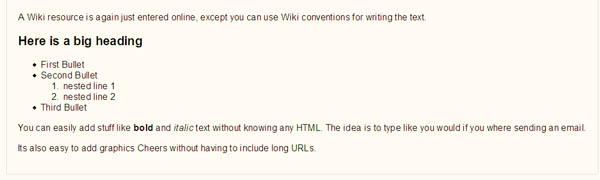
- Click the Update this Resource button on the top right corner page.
- You should get a setting page where you can modify the text resource. The difference with the previous resource is formatting of the text. The formatting of this resource is Markdown Format. Markdown format tries to make it easy as possible to type well-formatted XHTML pages using nothing but text written more or less like you would write an email. You can click the help button File:Help.jpgto get more information about Markdown Format.