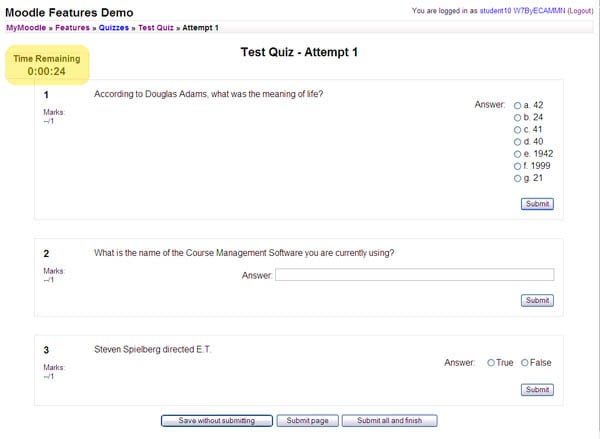Tests/Quiz
From MoodleDocs
[QIZ001TAS] : Testing Quiz
- Click the Turn editing on button on the top right corner window.
- And go to the Quiz topic, click the Add an activity… dropdown box and choose Quiz
- Type Test Quiz as the name of the quiz and type anything in the Introduction text-box. Leave the other options as their default values. Click Save Changes and Edit Questions.
- If you have installed Moodle Test Course, then you should have couple of questions ready to be chosen. Otherwise, get the course backup files here (https://docs.moodle.org/Tests)
- Choose these three following questions from the list by clicking the << sign, right on the left of the question:
- What’s in a name?
- Phone Home
- Life, the universe and everything
- You can see each question added in the quiz (from the left column) each time you click the << button. Play around with the question ordering as well.
- Choose these three following questions from the list by clicking the << sign, right on the left of the question:
- Click the preview button on the tab bar at the top you should see the preview of the quiz. The question order should be exactly as what you have just set.
[QIZ002TAS] : Testing Quiz Timer
- From the admin’s browser, click Update this Quiz button on the top left corner. You should be presented with the quiz setting page.
- Set Time limit to 1 Minutes and click Save Changes
- Click the Preview tab-bar and you can see there is timer counting down on the top left corner which shows how much time left to finish the quiz.
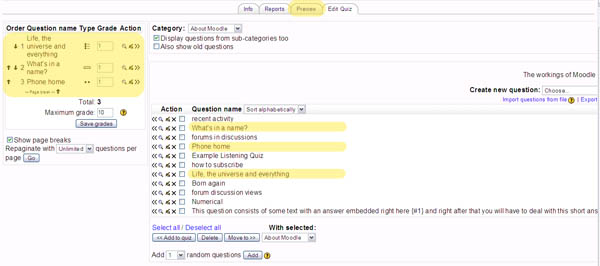
- When it reaches 00:00 you should be redirected to the result page.
[QIZ003S] : Testing Quiz
- From the admin’s browser, click Update this Quiz button on the top left corner. You should be presented with the quiz setting page.
- Change the following settings:
- Click the preview tab and you should notice couple of differences with the previous quiz.
- Now, switch to the student’s browser view and attempt the quiz. We would test the number of maximum attempt. This should be your second attempt, if you have attempted more than twice, then change the value of Attempts allowed so that this attempt will be your last attempt.
- Attempt the quiz and submit the page. When you see the result page, you should get a message saying “No more attempts are allowed”
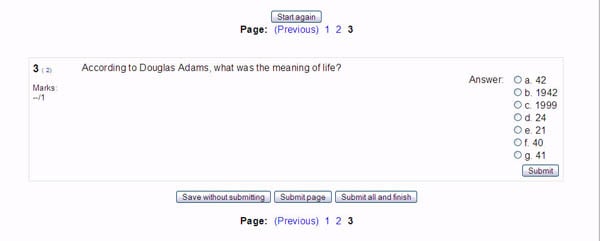
[QIZ004S] : Testing Quiz (Each attempt builds on the last)
- From the admin’s browser, click Update this Quiz button on the top left corner. You should be presented with the quiz setting page.
- Change the Each attempt builds on the last: from No to Yes. And also change Attempts allowed back to Unlimited attempts.
- Now switch to student’s browser and re-attempt the test (the questions appear randomly):
- Steven Spielberg directed E.T: True
- According to Douglas Adams, what was the meaning of life? 42
- What is the name of the Course Management Software you are currently using? Moodle
- Click Submit all and finish. You should be redirected to the result page. Click continue.
- On the grade page, click the Re-attempt quiz button to take the test again.
- You should be able to see all the same three questions along with the answers that you gave from the attempt before. As shown in the screenshot below:
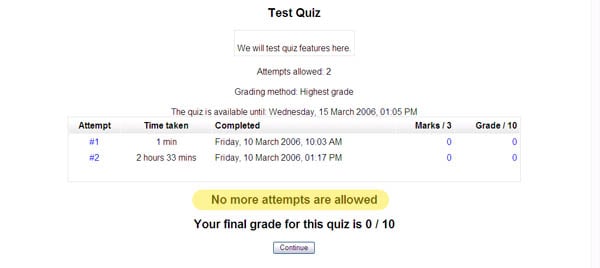
[QIZ005S] : Testing Quiz (Each attempt builds on the last)
- From the admin’s browser, click Update this Quiz button on the top left corner. You should be presented with the quiz setting page.
- Change the Grading method from Highest grade to Average grade.
- Now, switch to student’s browser and view the result page. You should see that the the final grade is now changed to the average grading method. Depend on the grade that you had from the quizzes before, calculate the average and the number should be the same as what appear on the screen.
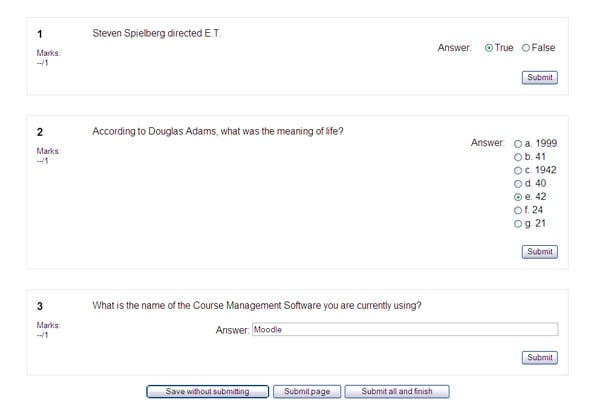
- Repeat step 2 and 3 twice, by changing the grading method to first attempt as well as last attempt.
[QIZ006S]: Testing Quiz (Adaptive Mode and Apply Penalties)
- From the admin’s browser, click Update this Quiz button on the top left corner. You should be presented with the quiz setting page.
- Change the Adaptive Mode to Yes and Apply Penalties to Yes. Change Each attempt builds on the last option back to No.
- Now switch back to student’s browser and re-attempt the quiz.
- Take the Multiple choice question: According to Douglas Adams, what was the meaning of life?
- Pick 21 as your answer and click submit. You should get a message in the bottom saying: Incorrect Marks for this submission: 0/1. This submission attracted a penalty of 0.1.
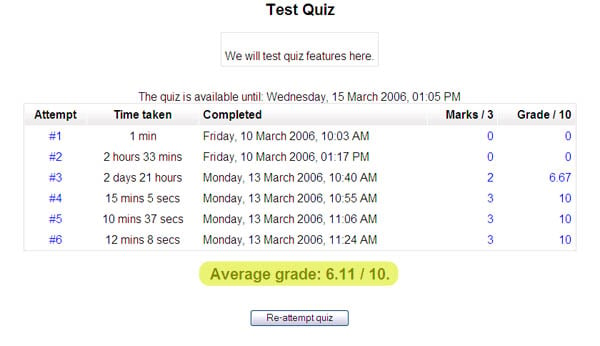
- Answer the other two questions with the correct answer. And click Submit all and finish.
- You should get a raw final score of 2.9 out of 3, since the wrong answer attracted 0.1 penalty. The final grade should be 9.67 out of 10.