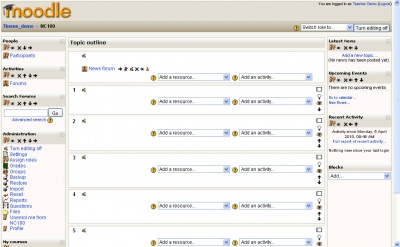Teacher documentation
This page is in the middle of a major edit. Most of the previous content of this page is now in Adding/editing_a_course. We would like this page to become a general jumping off page for Teachers.
The intent is to create a page that has the look and feel of the page called "Administrator documentation". --Chris collman 18:43, 4 September 2006 (CDT)
If you are a new user and would like a list of all teacher documentation articles, please see Category:Teacher link or the See also below.
A course
A course is the primary tool of a teacher for organizing a student's learning experience.
You will find the course homepage is broken down into Course sections. A course is created by adding resources and activities in the sections and/or creating blocks.
The example above shows a new course set up with topic sections, edit is on and there are blocks both sides of the topics. Resources and activities are ready to be added.
General advice
- Subscribe yourself to all of the forums in your course so that you can keep in touch with your class activity.
- Encourage all of the students to fill out their user profile (including photos) and read them all - this will help provide some context to their later writings and help you to respond in ways that are tailored to their own needs.
- Keep notes to yourself in the private "Teacher's Forum". This is especially useful when team teaching.
- Use the Logs link (under Administration) to get access to complete, raw logs. In there you'll see a link to a popup window that updates every sixty seconds and shows the last hour of activity. This is useful to keep open on your desktop all day so you can feel in touch with what's going on in the course.
- Use the Activity Reports (next to each name in the list of all people, or from any user profile page). These provide a great way to see what any particular person has been up to in the course.
- Respond quickly to students. Don't leave it for later - do it right away. Not only is it easy to become overwhelmed with the volume that can be generated, but it's a crucial part of building and maintaining a community feel in your course.
- Don't be afraid to experiment: feel free to poke around and change things. It's hard to break anything in a Moodle course, and even if you do it's usually easy to fix it.
- Use the navigation bar at the top of each page - this should help remind you where you are and prevent getting lost
See also
- Teaching with Moodle - inspiring links
- Teaching do's and don'ts - hints
- Moodle manuals - A list of links to manuals and books
- Using Moodle book - A real book you can reprint!
- Teaching FAQ - common questions
- Course teaching checklist
- Tips and tricks
- Student FAQ - students have questions about technology?