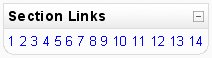Section Links block: Difference between revisions
Helen Foster (talk | contribs) m (categories) |
Helen Foster (talk | contribs) (see also) |
||
| (5 intermediate revisions by 3 users not shown) | |||
| Line 1: | Line 1: | ||
[[Image:SectionLinksBlock.jpg|right]] | [[Image:SectionLinksBlock.jpg|right]] | ||
The '''Section Links''' block helps | The '''Section Links''' block helps the student or teacher to quickly navigate to a particular topic/week section of the course (depending on whether the course uses either the "Topics" or "Weekly" format. The numbered links displayed within the block are the numbers assigned to the course topic/week sections. | ||
Where a topic/week section is highlighted, the link to that section within the "Section Links" block is emboldened. In addition, a link for the highlighted section ("Jump to the current topic/week") is displayed. Click the "Jump to the current topic/week" link to display the highlighted section at the top of the screen. | |||
If there are a large number of sections | |||
If there are a large number of topic/week sections, the block displays every other even number i.e. 2, 4 etc. or every fifth numbered topic/week section. | |||
==See also== | |||
* [[Section Links block settings]] for administrators | |||
[[Category:Block]] | [[Category:Block]] | ||
Latest revision as of 15:12, 19 January 2010
The Section Links block helps the student or teacher to quickly navigate to a particular topic/week section of the course (depending on whether the course uses either the "Topics" or "Weekly" format. The numbered links displayed within the block are the numbers assigned to the course topic/week sections.
Where a topic/week section is highlighted, the link to that section within the "Section Links" block is emboldened. In addition, a link for the highlighted section ("Jump to the current topic/week") is displayed. Click the "Jump to the current topic/week" link to display the highlighted section at the top of the screen.
If there are a large number of topic/week sections, the block displays every other even number i.e. 2, 4 etc. or every fifth numbered topic/week section.
See also
- Section Links block settings for administrators