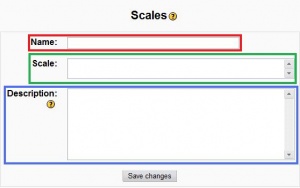Scales: Difference between revisions
Helen Foster (talk | contribs) (Separate and Connected was of knowing, re-wording, re-arranging) |
Helen Foster (talk | contribs) (→See also: forum discussion link) |
||
| (47 intermediate revisions by 14 users not shown) | |||
| Line 1: | Line 1: | ||
{{Course admin}} | {{Course admin}} | ||
[[Image:Scales_Icon.GIF]]Scales are a way of evaluating or rating a students' performance. Moodle offers a standard set of numeric scales. It is also possible to create custom scales which can be available on the site. For example, you can give the student a word or small phrase as a way of rating or giving a student feedback. | |||
Scales may be used in [[Forums]], [[Glossaries]] | Scales may be used in [[Forums]], [[Glossaries]] and [[Assignments]] for rating and/or [[Grades|grading]] a student's activity. | ||
==Standard scales== | |||
Moodle includes 100 different numeric scales which can not be edited, and one non-numeric example. | |||
===Numeric=== | |||
Moodle includes numeric scales that range from a maximum of 100 to a minimum of 1. For example, selecting a scale of 10, will allow a rating on a scale between 10 and 1. Numeric scales can be calculated as a [[Grades|grade]]. | |||
===Included non numeric scales=== | |||
Included in the standard 1.9 Moodle install is a scale called "Separate and Connected ways of knowing". This has 3 elements: "Mostly Separate Knowing", "Separate and Connected", "Mostly Connected Knowing". These phrases relate to a theory about how people approach the world. In edit mode, the teacher or administrator can see the scale description which explains the use of this interesting rating system. | |||
==Creating a new scale== | ==Creating a new scale== | ||
New scales can be created by teachers with editing rights or by administrators or by any user with the [[Capabilities/moodle/course:managescales|manage scales role capability]] (Moodle 1.7 onwards). Since 1.9 the scales can be edited in the Gradebook Menu Scales. The process is similar for making a new scale for either a course or site. | |||
===Creating course scales=== | |||
#Click on the Scales link in the course [[ | #Click on the Grades link in the course Administration block, then select Scales from the Edit section of the gradebook dropdown menu. (For versions of Moodle prior to 1.9, simply click on the Scales link in the course [[Course administration block]].) | ||
#On the Scales page click the "Add a new scale" button. | #On the Scales page click the "Add a new scale" button. | ||
#On the next page give your scale a name that will identify it among other scales. | #On the next page give your scale a name in the Name box (highlighted in red in the screenshot) that will identify it among other scales.[[Image:moodle19 scales edit.jpg|center|thumb|Creating a new scale screen: Name, Scale, Description areas]] | ||
#In the Scale box, create your scale. Each item in the scale should be separated by a comma | #In the Scale box (highlighted in green), create your scale. Each item in the scale should be separated by a comma. You can use as many options here as you require. You must order the comma separated elements in increasing order of value. '''For example, an A,B,C,D scale must be entered as D,C,B,A'''. | ||
#Write a detailed description for your scale. Your students will have access to the description, and you can use this to give them additional feedback. The more details you put in the description, the more students will understand what each scale item means. | #Write a detailed description in the Description box (highlighted in blue) for your scale. Your students will have access to the description, and you can use this to give them additional feedback. The more details you put in the description, the more students will understand what each scale item means. | ||
== | ===Creating a site scale=== | ||
Creating scales that are available in every course is similar to creating one for a single course. The site administrator will find a Scales link in the site administration block under Grades. It will list the scales available on the site, except the standard numeric sales. | |||
In older versions of Moodle, Administrators has to create a site-wide scales by "promoting" a scale created for a course. To achieve this, add a new scale in any course, then use the move down arrow to move the scale from custom scales to standard scales (i.e. site-wide). | |||
==Using a scale== | |||
First the teacher needs to assign a specific scale to the activity using a drop down menu in the activities setting. Then the teacher and/or students can rate an activity element (for example, a post in a forum) with the pre-defined scale. | |||
==Editing a scale== | |||
If a scale has not yet been used, you will see an edit, move, and delete icon in the edit column.[[Image:moodle19 scales edit buttons.jpg|Editing a scale]] | |||
Once a scale is used for an activity, it is no longer possible to move or delete it, and you can only edit the scale name and description. | |||
==Example scales== | ==Example scales== | ||
*''The Cool Scale'' - The coolest thing ever!, | *''The Cool Scale'' - Not cool, Not very cool, Fairly cool, Cool, Very cool, The coolest thing ever! | ||
**(Valued as 0/5pts, 1/5pt, 2/5pts, 3/5pts, 4/5pts, and 5/5pts respectively in '''any normalized aggregation method''') | |||
**(Valued as 1, 2, 3, 4, 5, and 6 respectively in the '''sum aggregation method''') | |||
*''General Introductions (The Affirmative Scale)'' - Welcome!, Glad to have you here!, Great post! | *''General Introductions (The Affirmative Scale)'' - Welcome!, Glad to have you here!, Great post! | ||
*''Generic Social Forum'' (This scale only worked prior to the averaging function) - | **(Valued as 0/2pts, 1/2pt, and 2/2pts respectively in any '''normalized''' aggregation method) | ||
**(Valued as 1, 2, and 3 respectively in the '''sum''' aggregation method) | |||
*If you would like two options in your scale (incomplete and complete) type "incomplete, complete" in the scale box. | |||
**(Valued as 0/1pts and 1/1pt respectively in any '''normalized''' aggregation method like weighted mean, mean, simple weighted mean, etc.) | |||
**(Valued as 1 and 2 respectively in the '''sum''' aggregation method) | |||
*''Generic Social Forum'' (This scale only worked prior to the averaging function) - Please clarify., I don’t understand., Hmmm. Tell me more., Interesting, Very cool., Awesome! | |||
**(Valued as 0/6pts, 1/6pt, 2/6pts, 3/6pts, 4/6pts, 5/6pts, and 6/6pts respectively in any '''normalized''' aggregation method) | |||
**(Valued as 1, 2, 3, 4, 5, 6, and 7 respectively in the '''sum''' aggregation method) | |||
*"Refer", pass, merit, distinction | |||
**(Valued as 0/2pts, 1/2pt, and 2/2pts respectively in any '''normalized''' aggregation method) | |||
**(Valued as 1, 2, and 3 respectively in the '''sum''' aggregation method) | |||
*"Hesitant" Fail, Acceptable, Average, Excellent | |||
**(Valued as 0/3pts, 1/3pt, 2/3pts, and 3/3pts respectively in any '''normalized''' aggregation method) | |||
**(Valued as 1, 2, 3, and 4 respectively in the '''sum''' aggregation method) | |||
*"Stars" ☆----, ☆☆---, ☆☆☆--, ☆☆☆☆-, ☆☆☆☆☆ | |||
**(Valued as 0/4pts, 1/4pt, 2/4pts, 3/4pts, and 4/4pts respectively in any '''normalized''' aggregation method) | |||
**(Valued as 1, 2, 3, 4, and 5 respectively in the '''sum''' aggregation method) <br> | |||
== | ==Values calculated as percentage scores== | ||
Moodle uses the last entry to determine the number of points in the scale for computing percentages. For example, if your scale is 0,5,6,7,8,9,10 then Moodle will use a 0-6 or 1-7 point scale depending on your chosen aggregation method. | |||
*When using a '''normalized''' aggregation method, 0 will become 0/6, 5 will become 1/6, 6 will become 2/6, 7 will become 3/6, 8 will become 4/6, 9 will become 5/6, and 10 will become 6/6 for grade computation, respectively. | |||
*When using the '''sum''' aggregation method, 0 will become 1, 5 will become 2, 6 will become 3, 7 will become 4, 8 will become 5, 9 will become 6, and 10 will become 7. | |||
Either way, the numbers you enter for your scale are '''NOT''' calculated as entered, the system calculates the number of non-zero entries and then creates a scale from 0 to the total number of entries (n) with their values calculates as 0/n, 1/n, 2/n, 3/n.... | |||
:''TIP:'' If your scale is a custom non-value (not a number), Moodle's behavior in combining or averaging the scores into a percentage value is unpredictable. When an average or aggregate is important, then it is a good idea to stick with the standard 100% scale to compute an overall grade. | |||
:''Tip:'' Some sites do not like the "0" (zero) in any normalized aggregation method. For examples see [[LSU Scales]]. | |||
== See also == | == See also == | ||
* [[Outcomes]] | |||
*[[Using Moodle book]] Chapter 13: Grades and Scales | |||
*[http:// | Using Moodle forum discussions: | ||
* [http://moodle.org/mod/forum/discuss.php?d=106031 gradebook letter grade an item] | |||
* [http://moodle.org/mod/forum/discuss.php?d=142262 Creating a new scale] | |||
* [http://moodle.org/mod/forum/discuss.php?d=152689 Standard letter scale reversed] for information on how to delete a scale | |||
[[Category: | [[Category:Grades]] | ||
[[de:Bewertungsskalen]] | |||
[[ca:grade/edit/scale/index]] | |||
[[fr:Barèmes]] | [[fr:Barèmes]] | ||
[[nl:Schalen]] | |||
[[zh:等级]] | [[zh:等级]] | ||
[[ru:Шкалы]] | |||
Latest revision as of 10:19, 23 June 2010
Scales are a way of evaluating or rating a students' performance. Moodle offers a standard set of numeric scales. It is also possible to create custom scales which can be available on the site. For example, you can give the student a word or small phrase as a way of rating or giving a student feedback.
Scales may be used in Forums, Glossaries and Assignments for rating and/or grading a student's activity.
Standard scales
Moodle includes 100 different numeric scales which can not be edited, and one non-numeric example.
Numeric
Moodle includes numeric scales that range from a maximum of 100 to a minimum of 1. For example, selecting a scale of 10, will allow a rating on a scale between 10 and 1. Numeric scales can be calculated as a grade.
Included non numeric scales
Included in the standard 1.9 Moodle install is a scale called "Separate and Connected ways of knowing". This has 3 elements: "Mostly Separate Knowing", "Separate and Connected", "Mostly Connected Knowing". These phrases relate to a theory about how people approach the world. In edit mode, the teacher or administrator can see the scale description which explains the use of this interesting rating system.
Creating a new scale
New scales can be created by teachers with editing rights or by administrators or by any user with the manage scales role capability (Moodle 1.7 onwards). Since 1.9 the scales can be edited in the Gradebook Menu Scales. The process is similar for making a new scale for either a course or site.
Creating course scales
- Click on the Grades link in the course Administration block, then select Scales from the Edit section of the gradebook dropdown menu. (For versions of Moodle prior to 1.9, simply click on the Scales link in the course Course administration block.)
- On the Scales page click the "Add a new scale" button.
- On the next page give your scale a name in the Name box (highlighted in red in the screenshot) that will identify it among other scales.
- In the Scale box (highlighted in green), create your scale. Each item in the scale should be separated by a comma. You can use as many options here as you require. You must order the comma separated elements in increasing order of value. For example, an A,B,C,D scale must be entered as D,C,B,A.
- Write a detailed description in the Description box (highlighted in blue) for your scale. Your students will have access to the description, and you can use this to give them additional feedback. The more details you put in the description, the more students will understand what each scale item means.
Creating a site scale
Creating scales that are available in every course is similar to creating one for a single course. The site administrator will find a Scales link in the site administration block under Grades. It will list the scales available on the site, except the standard numeric sales.
In older versions of Moodle, Administrators has to create a site-wide scales by "promoting" a scale created for a course. To achieve this, add a new scale in any course, then use the move down arrow to move the scale from custom scales to standard scales (i.e. site-wide).
Using a scale
First the teacher needs to assign a specific scale to the activity using a drop down menu in the activities setting. Then the teacher and/or students can rate an activity element (for example, a post in a forum) with the pre-defined scale.
Editing a scale
If a scale has not yet been used, you will see an edit, move, and delete icon in the edit column.![]()
Once a scale is used for an activity, it is no longer possible to move or delete it, and you can only edit the scale name and description.
Example scales
- The Cool Scale - Not cool, Not very cool, Fairly cool, Cool, Very cool, The coolest thing ever!
- (Valued as 0/5pts, 1/5pt, 2/5pts, 3/5pts, 4/5pts, and 5/5pts respectively in any normalized aggregation method)
- (Valued as 1, 2, 3, 4, 5, and 6 respectively in the sum aggregation method)
- General Introductions (The Affirmative Scale) - Welcome!, Glad to have you here!, Great post!
- (Valued as 0/2pts, 1/2pt, and 2/2pts respectively in any normalized aggregation method)
- (Valued as 1, 2, and 3 respectively in the sum aggregation method)
- If you would like two options in your scale (incomplete and complete) type "incomplete, complete" in the scale box.
- (Valued as 0/1pts and 1/1pt respectively in any normalized aggregation method like weighted mean, mean, simple weighted mean, etc.)
- (Valued as 1 and 2 respectively in the sum aggregation method)
- Generic Social Forum (This scale only worked prior to the averaging function) - Please clarify., I don’t understand., Hmmm. Tell me more., Interesting, Very cool., Awesome!
- (Valued as 0/6pts, 1/6pt, 2/6pts, 3/6pts, 4/6pts, 5/6pts, and 6/6pts respectively in any normalized aggregation method)
- (Valued as 1, 2, 3, 4, 5, 6, and 7 respectively in the sum aggregation method)
- "Refer", pass, merit, distinction
- (Valued as 0/2pts, 1/2pt, and 2/2pts respectively in any normalized aggregation method)
- (Valued as 1, 2, and 3 respectively in the sum aggregation method)
- "Hesitant" Fail, Acceptable, Average, Excellent
- (Valued as 0/3pts, 1/3pt, 2/3pts, and 3/3pts respectively in any normalized aggregation method)
- (Valued as 1, 2, 3, and 4 respectively in the sum aggregation method)
- "Stars" ☆----, ☆☆---, ☆☆☆--, ☆☆☆☆-, ☆☆☆☆☆
- (Valued as 0/4pts, 1/4pt, 2/4pts, 3/4pts, and 4/4pts respectively in any normalized aggregation method)
- (Valued as 1, 2, 3, 4, and 5 respectively in the sum aggregation method)
Values calculated as percentage scores
Moodle uses the last entry to determine the number of points in the scale for computing percentages. For example, if your scale is 0,5,6,7,8,9,10 then Moodle will use a 0-6 or 1-7 point scale depending on your chosen aggregation method.
- When using a normalized aggregation method, 0 will become 0/6, 5 will become 1/6, 6 will become 2/6, 7 will become 3/6, 8 will become 4/6, 9 will become 5/6, and 10 will become 6/6 for grade computation, respectively.
- When using the sum aggregation method, 0 will become 1, 5 will become 2, 6 will become 3, 7 will become 4, 8 will become 5, 9 will become 6, and 10 will become 7.
Either way, the numbers you enter for your scale are NOT calculated as entered, the system calculates the number of non-zero entries and then creates a scale from 0 to the total number of entries (n) with their values calculates as 0/n, 1/n, 2/n, 3/n....
- TIP: If your scale is a custom non-value (not a number), Moodle's behavior in combining or averaging the scores into a percentage value is unpredictable. When an average or aggregate is important, then it is a good idea to stick with the standard 100% scale to compute an overall grade.
- Tip: Some sites do not like the "0" (zero) in any normalized aggregation method. For examples see LSU Scales.
See also
- Outcomes
- Using Moodle book Chapter 13: Grades and Scales
Using Moodle forum discussions:
- gradebook letter grade an item
- Creating a new scale
- Standard letter scale reversed for information on how to delete a scale