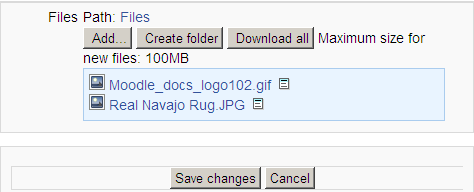Private files
From MoodleDocs
Moodle 2.0
In Moodle 2.0 onwards, each user has a private files area for uploading and managing a set of files.
The private files area is accessible via Navigation > My home > My profile > My private files or the My private files block. It is available as a source within the filepicker when selecting files to use in a course.
Private files management
To add a file to your private files area
- Click Navigation>My profile>My private files
- Click "Manage my private files" button
- The standard file picker Add-Create folder popup will appear.
- If desired, create or move to a folder,
- Click on the Add button
- Browse for and select a file
- Click the 'Save changes' button
- Uploaded files may be downloaded, renamed, moved or deleted by clicking the icon next to the file. After making any changes, remember to click the 'Save changes' button.