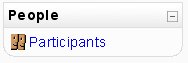|
|
| Line 1: |
Line 1: |
| | [[Image:ParticBlock.jpg|right]] |
|
| |
|
| [[Image:ParticBlock.jpg]]
| | The '''People''' block contains a link to the list of course participants. |
|
| |
|
| In the People box you will find Participants (i.e. students enrolled to your course). If you click on this, you will move to the page with the teachers' and students' accounts (the latter when the class has students).
| | [[Category:Teacher]] |
| | | [[Category:Block]] |
| Click on the “Activity” link (on the right-hand side) to see what that person has done in your class. To see all of the information on a person in your class, click on “Full profile” or on the picture (the smiley face in the example above). You should see a screen like this: To edit your personal information, click on “Edit profile.” For a more detailed description of this, please see below. You will notice a picture of an envelope next to your email address. If you click on the envelope, it disables all Moodle-generated email (from any discussion forums that you are subscribed to, etc.) from being sent to that address. This is a quick way to disable email from being sent to you when you are on vacation or the like.
| |
Revision as of 19:57, 1 January 2006
The People block contains a link to the list of course participants.