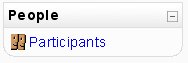People block: Difference between revisions
No edit summary |
(add image, edit on.) |
||
| (18 intermediate revisions by 15 users not shown) | |||
| Line 1: | Line 1: | ||
[[Image:ParticBlock.jpg|right|frame|Peoples block -Edit off]] | |||
[[Image:People Block - Edit on.png|right|frame|Editing turned on]] | |||
The '''People''' block contains a link to the list of the course [[Participants|participants]]. Generally speaking, a teacher will see this block in their course. | |||
The participants profiles are available by clicking on their name or picture. The list can be sorted by first name, surname, city, country and last access. There is a pull down menu which can filter the list for a specific role (tutors, students). | |||
The "People" block can assign roles when the course's edit mode is turned on. This is done on the title bar and the "assign role" icon. This is a way to add students to a course. Users without the correct permissions will not see this block. | |||
==Front page == | |||
Only administrators can see the People block on the [[Front Page]] of a Moodle site. | |||
==See also== | |||
* Using Moodle [http://moodle.org/mod/forum/discuss.php?d=32461#151290 The Lonely People Block] forum discussion and code for combining the People block and [[Online Users block]] | |||
[[Category:Block]] | |||
[[de:Personen_%28Block%29]] | |||
[[eu:Partaideak_blokea]] | |||
[[fr:Bloc Personnes]] | |||
[[ja:人ブロック]] | |||
Latest revision as of 20:12, 2 August 2009
The People block contains a link to the list of the course participants. Generally speaking, a teacher will see this block in their course.
The participants profiles are available by clicking on their name or picture. The list can be sorted by first name, surname, city, country and last access. There is a pull down menu which can filter the list for a specific role (tutors, students).
The "People" block can assign roles when the course's edit mode is turned on. This is done on the title bar and the "assign role" icon. This is a way to add students to a course. Users without the correct permissions will not see this block.
Front page
Only administrators can see the People block on the Front Page of a Moodle site.
See also
- Using Moodle The Lonely People Block forum discussion and code for combining the People block and Online Users block