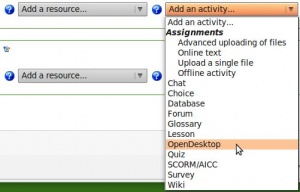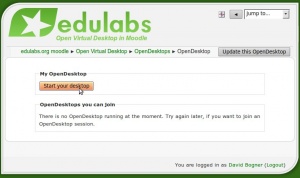OpenDesktop module: Difference between revisions
David Bogner (talk | contribs) No edit summary |
David Bogner (talk | contribs) No edit summary |
||
| (27 intermediate revisions by the same user not shown) | |||
| Line 1: | Line 1: | ||
'''Open Virtual Desktop 2. | '''NEW RELEASE, August 26, 2010: OpenDeskop Module v2.2 released: Now compatible with Ulteo Open Virtual Desktop 2.5 ''' | ||
*'''New: MacOSX support for Safari, OpenOffice 3.1, upload | *'''May 20, 2010: New Installation and Configuration support''' | ||
*'''New: MacOSX support for Safari, OpenOffice 3.1, upload features, shared folders and much more. ''' | |||
We are proud to be able to announce the release of the OpenDesktop Moodle Module version 2.0. It combines Moodle with a virtual onlinedesktop - The [http://www.ulteo.com Ulteo Open Virtual Desktop]. You can start your personal onlinedesktop directly in Moodle and let your students watch it or participate in it. | |||
==Features== | ==Features== | ||
*Start | *New: Upload files easily to your online-desktop | ||
*New: Mac OS X is now supported. Just use Safari to enjoy working with OpenDesktop v2. | |||
*Start your personal onlinedesktop with two clicks | |||
*Collaborate online with real-time desktop-sharing | *Collaborate online with real-time desktop-sharing | ||
*Use collaborative tools far more effective than whiteboards & co | *Use collaborative tools far more effective than whiteboards & co | ||
| Line 22: | Line 22: | ||
*'''Java Runtime Environment 1.5''' or newer has to be installed on your computer. Check if it is installed at [http://www.java.com/en/download/help/testvm.xml]. Or download the latest version at [http://www.java.com/download/]. | *'''Java Runtime Environment 1.5''' or newer has to be installed on your computer. Check if it is installed at [http://www.java.com/en/download/help/testvm.xml]. Or download the latest version at [http://www.java.com/download/]. | ||
*We recommend to use '''FireFox Browser''', as Internet Explorer allows only the use of auto-size desktop and not custom sizes. | *We recommend to use '''FireFox Browser''', as Internet Explorer allows only the use of auto-size desktop and not custom sizes. | ||
*If you want to use the OpenDesktop on a Mac you | *If you want to use the OpenDesktop on a Mac you have to use Safari as your browser | ||
===Getting started=== | ===Getting started=== | ||
| Line 48: | Line 46: | ||
==Installation (for Moodle Administrators)== | ==Installation (for Moodle Administrators)== | ||
*Be sure that you have php curl | *'''For Installation and Configuration please have a look at [http://academy.edulabs.org/course/view.php?id=2 edulabs.org documentation] ''' | ||
*Download the module from [http://moodle.org/mod/data/view.php?d=13&rid=2769 Moodle modules and plugins database] or use [http://www.edulabs.org/en/ | *Be sure that you have php-curl extention installed on your server | ||
* | *Download the module from [http://moodle.org/mod/data/view.php?d=13&rid=2769 Moodle modules and plugins database] or use [http://www.edulabs.org/en/products/opendesktop this direct download-link] | ||
* We provide also a free test-account: Just have a look at the edulabs.org documentation mentioned above | |||
*Enjoy the new dimension of online-cooperation ;-) | *Enjoy the new dimension of online-cooperation ;-) | ||
==Installation of the Ulteo Open Virtual Desktop== | ==Installation of the Ulteo Open Virtual Desktop== | ||
If you use your own OVD installation, then you can install the Ulteo Open Virtual Desktop. In order to make your server work with the moodle module | If you use your own OVD installation, then you can install the Ulteo Open Virtual Desktop. In order to make your server work with the moodle module you will have to set it up correctly. The default configuration is not working with the module. | ||
*''' | *'''For an installation guide please have a look at [http://academy.edulabs.org/course/view.php?id=2 edulabs.org documentation]''' | ||
* You can find Open Virtual Desktop Installation Tutorials on Youtube: [http://www.youtube.com/results?search_query=ulteo&aq=f Ulteo Installation Video Tutorials] | |||
= | |||
You can | |||
==Upcoming Features== | ==Upcoming Features== | ||
* | * Have more presenters in presentation mode | ||
* | * Improvements of the user interface | ||
* ... | * ... | ||
==Sites using the OpenDesktop module== | |||
* [http://www.lernstar.com/ Lernstar - Die Online Nachhilfe] | |||
* [http://www.virtuelle-ph.at/ Virtuelle Pädagogische Hochschule Österreich] | |||
[[Category:Contributed code]] | [[Category:Contributed code]] | ||
Latest revision as of 17:18, 26 August 2010
NEW RELEASE, August 26, 2010: OpenDeskop Module v2.2 released: Now compatible with Ulteo Open Virtual Desktop 2.5
- May 20, 2010: New Installation and Configuration support
- New: MacOSX support for Safari, OpenOffice 3.1, upload features, shared folders and much more.
We are proud to be able to announce the release of the OpenDesktop Moodle Module version 2.0. It combines Moodle with a virtual onlinedesktop - The Ulteo Open Virtual Desktop. You can start your personal onlinedesktop directly in Moodle and let your students watch it or participate in it.
Features
- New: Upload files easily to your online-desktop
- New: Mac OS X is now supported. Just use Safari to enjoy working with OpenDesktop v2.
- Start your personal onlinedesktop with two clicks
- Collaborate online with real-time desktop-sharing
- Use collaborative tools far more effective than whiteboards & co
- Make web conferences in real-time with audio/video and desktop in sync (in combination with skype or similar programs)
- In combination with skype you can enjoy best video/audio quality as the onlinedesktop does not affect your upload-bandwidth
- Let course participants around the world watch your desktop in high resolution
- Access and edit your files anytime anywhere
- Assign capabilities: start own desktop, watch desktop of other course members, watch and control desktop of other course members
How to use the OpenDesktop module
What you need
- Java Runtime Environment 1.5 or newer has to be installed on your computer. Check if it is installed at [1]. Or download the latest version at [2].
- We recommend to use FireFox Browser, as Internet Explorer allows only the use of auto-size desktop and not custom sizes.
- If you want to use the OpenDesktop on a Mac you have to use Safari as your browser
Getting started
- Select the activity->Add an activity->OpenDesktop
- Adjust the settings:
- If you want to test the OpenDesktop for the first time, you just fill in title and description and save.
- Display OpenDesktop in: Here you can determine if your onlinedesktop launches in a new window (recommended) or the same window.
- Display size: If you select auto, the actual size of your browser-window will be the size of your Onlinedesktop. If you choose a custom size, your Browser will be resized to this size and the Onlinedesktop will open with custom size.
- Language: Choose your language for the desktop. There are more than 60 languages supported.
- Quality: Defines the display-quality of your onlinedesktop: A higher quality could result in slower reaction of the desktop if you use a server with low bandwith or an old server.
Launch your desktop
Just enter your course as teacher, click on the link to the opendesktop module and then click on "Start your desktop".
Assign roles
As a teacher you can start your personal desktop and decide who is allowed to watch your desktop or participate actively. As teacher you can also watch or participate in other Open Virtual Deskops started in your course. As student or guest you only have the right to watch a desktop started by a teacher. If you want, that students are able to interact in your desktop, than assign them the non-editing-teacher role for this module.
Cooperate in real-time
Here is a screenshot from a session in moodle:
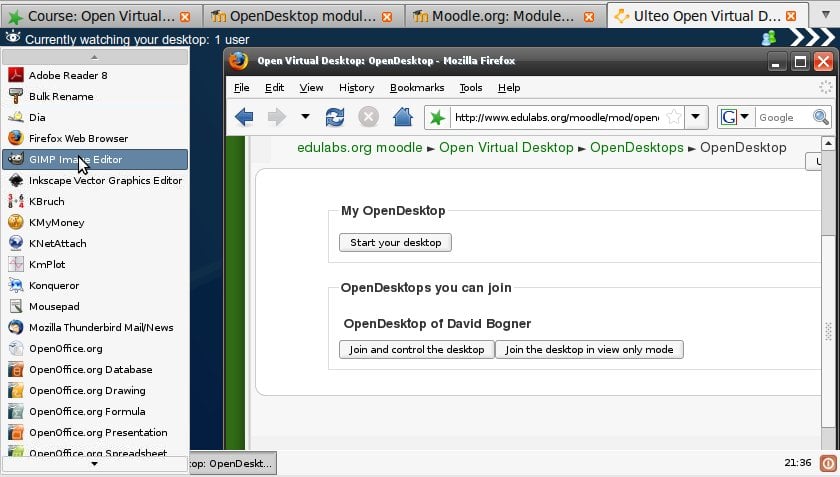
Installation (for Moodle Administrators)
- For Installation and Configuration please have a look at edulabs.org documentation
- Be sure that you have php-curl extention installed on your server
- Download the module from Moodle modules and plugins database or use this direct download-link
- We provide also a free test-account: Just have a look at the edulabs.org documentation mentioned above
- Enjoy the new dimension of online-cooperation ;-)
Installation of the Ulteo Open Virtual Desktop
If you use your own OVD installation, then you can install the Ulteo Open Virtual Desktop. In order to make your server work with the moodle module you will have to set it up correctly. The default configuration is not working with the module.
- For an installation guide please have a look at edulabs.org documentation
- You can find Open Virtual Desktop Installation Tutorials on Youtube: Ulteo Installation Video Tutorials
Upcoming Features
- Have more presenters in presentation mode
- Improvements of the user interface
- ...