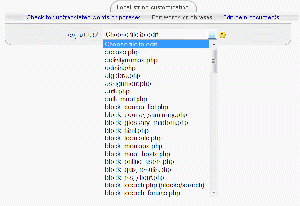Language editing: Difference between revisions
Helen Foster (talk | contribs) (lang editing in Moodle 1.5 text moved to talk page, images changed to thumbnails (for accessibility reasons), small re-wording) |
David Mudrak (talk | contribs) m (The 2.0 specific part moved to the Language customization page) |
||
| (20 intermediate revisions by 7 users not shown) | |||
| Line 1: | Line 1: | ||
<p class="note">'''Note:''' Language editing has been improved in Moodle 2.0 onwards. See [[Language customization]] for details.</p> | |||
Location: ''Administration > Language > Language editing'' | |||
== Edit words or phrases == | == Edit words or phrases == | ||
[[Image:Editing-language-moodle-19.gif|thumb|Edit words or phrases in Moodle 1.9]] | [[Image:Editing-language-moodle-19.gif|thumb|Edit words or phrases in Moodle 1.9.5]]The language editing interface enables you to easily change any word or phrase used on the site. For example, you may want to change the word "Course" to "Area". | ||
To edit a word or phrase: | To edit a word or phrase: | ||
#Access ''Administration > Language > Language editing''. | #Access ''Administration > Language > Language editing''. | ||
#Click the "Edit words or phrases" link in the middle of the page. | #Click the "Edit words or phrases" link in the middle of the page. | ||
#Choose a file to edit. You may need to search through a few files before finding the file containing the word you wish to change. The file ''moodle.php'' contains all common site-wide phrases. | #Choose a file to edit. You may need to search through a few files before finding the file containing the word you wish to change. The file ''moodle.php'' contains all common site-wide phrases. | ||
#Change the word or phrase. | #Change the word or phrase. | ||
#Click the "Save changes" button. The changed phrase will be highlighted in a different color. | #Click the "Save changes" button. The changed phrase will be highlighted in a different color. | ||
Note: In versions of Moodle prior to 1.9, it is necessary to click the "Switch lang directory" button on the edit words or phrases page. A local language folder, ''parentlanguage_local'', will then be automatically created in ''moodledata/lang''. Files of edited strings will then be saved in this folder. This is necessary to prevent changes that you make being overwritten by a newer language pack when updating. In Moodle 1.9 onwards, the option to switch is no longer provided as edited strings are automatically saved in the local language folder. | |||
If you wish to make further changes later, be sure to check that files of edited strings will again be saved to the folder ''parentlanguage_local'', switching folder if necessary. | If you wish to make further changes later, be sure to check that files of edited strings will again be saved to the folder ''parentlanguage_local'', switching folder if necessary. | ||
==Changes in 1.9== | ==Changes in 1.9== | ||
[[Image:screenshot-admin-lang-19.png|thumb|Language pack maintaining in Moodle 1.9]] | [[Image:screenshot-admin-lang-19.png|thumb|Language pack maintaining in Moodle 1.9]] | ||
{{Moodle 1.9}}* From Moodle 1.9 onwards, only users with the capability [[Capabilities/moodle/site:langeditmaster|moodle/site:langeditmaster]] may modify the master language packages (i.e. those being saved in ''moodledata/lang/''). By default, the admin role has this capability set to prevent. It is expected that only language maintainers will manually allow this for themselves. Language pack maintainers have an | {{Moodle 1.9}}* From Moodle 1.9 onwards, only users with the capability [[Capabilities/moodle/site:langeditmaster|moodle/site:langeditmaster]] may modify the master language packages (i.e. those being saved in ''moodledata/lang/''). By default, the admin role has this capability set to "''prevent''". It is expected that only language maintainers will manually allow this for themselves. Language pack maintainers have an additional "Language pack maintaining" tab. | ||
* From Moodle 1.9 onwards, only users with the capability [[Capabilities/moodle/site:langeditlocal|moodle/site:langeditlocal]] may customize the site translation (i.e. files being saved in ''moodledata/lang_local/''). Admins are allowed to do this by default. | * From Moodle 1.9 onwards, only users with the capability [[Capabilities/moodle/site:langeditlocal|moodle/site:langeditlocal]] may customize the site translation (i.e. files being saved in ''moodledata/lang_local/''). Admins are allowed to do this by default. | ||
* Added ability to edit language files in non-standard locations, i.e. string files for various types of plugin (e.g. blocks, database presets, 3rd party modules etc.) | * Added ability to edit language files in non-standard locations, i.e. string files for various types of plugin (e.g. blocks, database presets, 3rd party modules etc.) | ||
== See also == | == See also == | ||
*[ | * [[Language FAQ]] | ||
* [[Translation]] | * [[Translation]] | ||
* [[ | * [[Local language]] | ||
* | * [[Development:Places to search for lang strings]] | ||
* [[Language customization]] for language editing in Moodle 2.0 | |||
* | * [http://www.moodletutorials.org/view_video.php?viewkey=4a10e0db5e4b97fc2af3 Tutorial Showing How to Change a Word or Phrase in Moodle 1.9] | ||
Using Moodle forum discussions: | |||
* [http://moodle.org/mod/forum/discuss.php?d=49150 Local language] | |||
* [http://moodle.org/mod/forum/discuss.php?d=78225 Editing help files] | |||
[[Category:Language]] | [[Category:Language]] | ||
| Line 43: | Line 43: | ||
[[pt:Edição da língua]] | [[pt:Edição da língua]] | ||
[[zh:语言]] | [[zh:语言]] | ||
[[sk:Jazyk]] | |||
Latest revision as of 00:15, 3 May 2011
Note: Language editing has been improved in Moodle 2.0 onwards. See Language customization for details.
Location: Administration > Language > Language editing
Edit words or phrases
The language editing interface enables you to easily change any word or phrase used on the site. For example, you may want to change the word "Course" to "Area".
To edit a word or phrase:
- Access Administration > Language > Language editing.
- Click the "Edit words or phrases" link in the middle of the page.
- Choose a file to edit. You may need to search through a few files before finding the file containing the word you wish to change. The file moodle.php contains all common site-wide phrases.
- Change the word or phrase.
- Click the "Save changes" button. The changed phrase will be highlighted in a different color.
Note: In versions of Moodle prior to 1.9, it is necessary to click the "Switch lang directory" button on the edit words or phrases page. A local language folder, parentlanguage_local, will then be automatically created in moodledata/lang. Files of edited strings will then be saved in this folder. This is necessary to prevent changes that you make being overwritten by a newer language pack when updating. In Moodle 1.9 onwards, the option to switch is no longer provided as edited strings are automatically saved in the local language folder.
If you wish to make further changes later, be sure to check that files of edited strings will again be saved to the folder parentlanguage_local, switching folder if necessary.
Changes in 1.9
Moodle1.9
- From Moodle 1.9 onwards, only users with the capability moodle/site:langeditmaster may modify the master language packages (i.e. those being saved in moodledata/lang/). By default, the admin role has this capability set to "prevent". It is expected that only language maintainers will manually allow this for themselves. Language pack maintainers have an additional "Language pack maintaining" tab.
- From Moodle 1.9 onwards, only users with the capability moodle/site:langeditlocal may customize the site translation (i.e. files being saved in moodledata/lang_local/). Admins are allowed to do this by default.
- Added ability to edit language files in non-standard locations, i.e. string files for various types of plugin (e.g. blocks, database presets, 3rd party modules etc.)
See also
- Language FAQ
- Translation
- Local language
- Development:Places to search for lang strings
- Language customization for language editing in Moodle 2.0
- Tutorial Showing How to Change a Word or Phrase in Moodle 1.9
Using Moodle forum discussions: