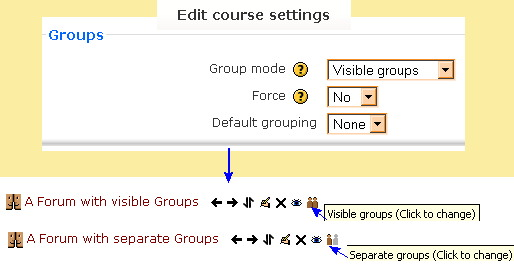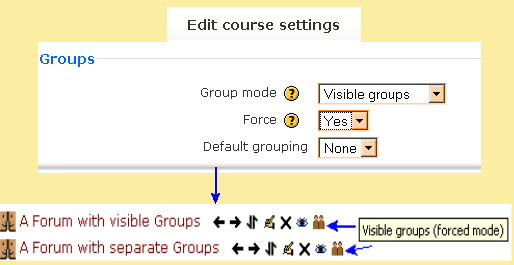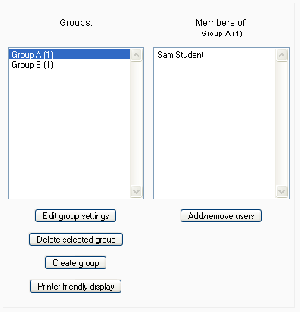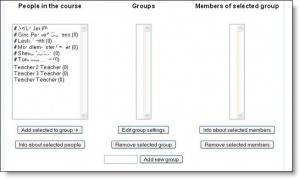Groups: Difference between revisions
m (→See also link) |
(re do introduction) |
||
| Line 1: | Line 1: | ||
{{Course admin}} | {{Course admin}} | ||
The '''Groups''' feature allows a teacher to assign teachers and students to one or more | The '''Groups''' feature allows a teacher to assign teachers and students to one or more groups. This can be on the course or on the activity level. | ||
Using groups on the course or activity level will allow the teacher to: | |||
*Completely isolate groups of students by sight and activity from each other | |||
*Partially separate groups, where one group can see other groups and each groups' activity, but not interact with the other group(s). | |||
*Identify each group with an icon. | |||
The groups feature can allow different cohorts of students(and their teachers) to take the same course asynchronously without creating a "new" course. Or it allows 1 course with a large student enrolment to place students into sections, each section having their own teacher. Or it allows 1 course that is used by different departments. | |||
==Groups in Moodle 1.9== | ==Groups in Moodle 1.9== | ||
Revision as of 12:27, 25 July 2010
The Groups feature allows a teacher to assign teachers and students to one or more groups. This can be on the course or on the activity level.
Using groups on the course or activity level will allow the teacher to:
- Completely isolate groups of students by sight and activity from each other
- Partially separate groups, where one group can see other groups and each groups' activity, but not interact with the other group(s).
- Identify each group with an icon.
The groups feature can allow different cohorts of students(and their teachers) to take the same course asynchronously without creating a "new" course. Or it allows 1 course with a large student enrolment to place students into sections, each section having their own teacher. Or it allows 1 course that is used by different departments.
Groups in Moodle 1.9
Moodle1.9
Groups must be enabled in the course settings. After it is enabled a group icon will appear in the Course administration block. The ![]() icon links to the "Features Groups" page.
icon links to the "Features Groups" page.
To create a group, click on the "Create group" button below the left column. Type the group name in the text box, a description. If you define a group enrolment key then, not only will entering that key let the user into the course, but it will also automatically make them a member of this group (For this to work you will need to define a separate course enrolment key in your 'course settings'). You can also define an icon for the group by uploading an image - this icon will appear on the participants listing, forum posts by those group members and other places. The "Save" button will take you back to the Features Groups page.
To add a member(s) to a group you need to select the group name in the left column, then select the participants (use shift or ctrl for multiple selections), from the right column. Click the "Add" button to move them to the selected group..
To remove participants from a group, select the appropriate group to view members, select the participants to remove and click the "Remove selected members" button.
In Moodle 1.9 onwards, groups include the following additional features:
- Groupings tab, an option of creating groups of groups
- Overview tab
- Auto-create groups button
Group modes
The group mode can be defined at two levels:
- Course level - the group mode defined at the course level is the default mode for all activities defined within that course. This is determined in the course settings
- Activity level - each activity that supports groups can also have its own group mode defined. If the course setting "Force group mode" is set to "Yes" then the option to define the group mode for individual activities is not available.
AND
There are three group modes:
No groups
- There are no sub groups, everyone is part of one big community.
Separate groups
- Each group can only see their own group, others are invisible.
Visible groups
- Each group works in their own group, but can also see other groups. (The other groups' work is read-only.)
Groups in older Moodle versions
Groups in 1.8
Please note, in Moodle 1.8 onwards, groups are created and users are assigned on separate pages.
Groups pre -1.8
In Moodle 1.6 and 1.7, the Groups edit page has three columns:
- People in the course - both assigned and unassigned participants.
- Groups - A list of groups available for this course.
- Members of selected group - When you select a group this column will display the members of that group
Underneath each column are the options for that column.
See also
- Create group in Moodle 1.8 onwards, including information on setting group enrolment keys
- Assign users to group in Moodle 1.8 onwards
- Groups FAQ
- What is the difference between groups and groupings?
- Upload users - for importing users into groups
- Is it possible to create site-wide groups?
- Using Moodle Groups forum