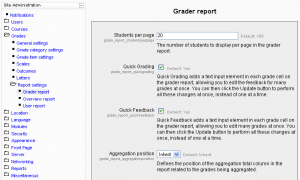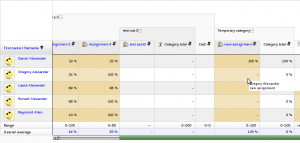Gradebook report settings: Difference between revisions
Helen Foster (talk | contribs) (see also link) |
(This page links from the admin area of the grades template) |
||
| (10 intermediate revisions by 5 users not shown) | |||
| Line 1: | Line 1: | ||
{{Grades}}The gradebook report settings determine the appearance of gradebook reports in | {{Grades}}The gradebook report settings determine the appearance of gradebook reports in all courses on the site. The site administrator will find the default and enabled/disabled settings in the administration area. There have been some additions and format changes in Moodle 2.0. | ||
Teachers can use the [[Grader report preferences|"My report preferences"]] link in any course to essentially change their defaults and the way a report will display. These preferences become the new defaults for that teacher until they are changed by the teacher. | |||
==Grader report settings== | ==Grader report settings== | ||
[[Image:Grader report settings.png|thumb|Grader report settings]]Location: ''Administration > Grades > Report settings > Grader report'' | [[Image:Grader report settings.png|thumb|Grader report settings]]Location: ''Administration > Grades > Report settings > Grader report'' | ||
Grader report settings include whether to show calculations, show/hide icons, column averages etc. | Grader report settings include whether to show calculations, show/hide icons, column averages etc. Individual teachers may override certain settings for their own grader report view via their [[Grade preferences|"My report preferences"]] tab. | ||
===Quick grading and quick feedback=== | ===Quick grading and quick feedback=== | ||
| Line 11: | Line 12: | ||
*Quick grading adds a text input element in each grade cell on the grader report, allowing you to edit the feedback for many grades at once. You can then click the Update button to perform all these changes at once, instead of one at a time. | *Quick grading adds a text input element in each grade cell on the grader report, allowing you to edit the feedback for many grades at once. You can then click the Update button to perform all these changes at once, instead of one at a time. | ||
*Quick feedback adds a text input element in each grade cell on the grader report, allowing you to edit many grades at once. You can then click the Update button to perform all these changes at once, instead of one at a time. | *Quick feedback adds a text input element in each grade cell on the grader report, allowing you to edit many grades at once. You can then click the Update button to perform all these changes at once, instead of one at a time. | ||
*By default, both quick grading and quick feedback are enabled. They can be disabled by de-selecting the appropriate checkbox( | *By default, both quick grading and quick feedback are enabled. They can be disabled by de-selecting the appropriate checkbox. | ||
[[Image:Gradebook horizontal scrollbar.png|thumb|Grader report with horizontal scrollbar]] | |||
===Static students column=== | |||
In Moodle 1.9.5 onwards, a static students column may be enabled so that teachers can scroll grades in the [[Grader report|grader report]] using a horizontal scrollbar. (Note that this feature is not available for IE6 users or for users who have have the screenreader setting in their profile set to Yes.) | |||
==Overview report settings== | ==Overview report settings== | ||
Location: ''Administration > Grades > Report settings > Overview report'' | Location: ''Administration > Grades > Report settings > Overview report'' | ||
The overview report setting may be overridden for all overview reports in a course by a teacher in the [[Gradebook course settings|course settings]]. | |||
===Show rank=== | |||
If the show rank checkbox is ticked, the position of a grade item in relation to the rest of the class will be shown. | |||
==User report settings== | ==User report settings== | ||
Location: ''Administration > Grades > Report settings > User report'' | Location: ''Administration > Grades > Report settings > User report'' | ||
The user report settings may be overridden for all user reports in a course by a teacher in the [[Gradebook course settings|course settings]]. | |||
===Show rank=== | |||
If the show rank checkbox is ticked, the position of a grade item in relation to the rest of the class will be shown. | |||
===Show percentage=== | |||
If the show percentage checkbox (in Moodle 1.9.3 onwards) is ticked, the percentage value of each grade item will be shown. | |||
==See also== | ==See also== | ||
| Line 26: | Line 47: | ||
[[Category:Grades]] | [[Category:Grades]] | ||
[[de:Einstellungen_für_die_Bewertungsübersicht]] | |||
[[eu:Kalifikazio-liburuaren_txostenen_ezarpenak]] | |||
[[fr:Réglages du rapport de l'évaluateur]] | [[fr:Réglages du rapport de l'évaluateur]] | ||
[[ja:評定表レポート設定]] | |||
Latest revision as of 13:29, 2 January 2011
Moodle1.9
The gradebook report settings determine the appearance of gradebook reports in all courses on the site. The site administrator will find the default and enabled/disabled settings in the administration area. There have been some additions and format changes in Moodle 2.0.
Teachers can use the "My report preferences" link in any course to essentially change their defaults and the way a report will display. These preferences become the new defaults for that teacher until they are changed by the teacher.
Grader report settings
Location: Administration > Grades > Report settings > Grader report
Grader report settings include whether to show calculations, show/hide icons, column averages etc. Individual teachers may override certain settings for their own grader report view via their "My report preferences" tab.
Quick grading and quick feedback
- Quick grading adds a text input element in each grade cell on the grader report, allowing you to edit the feedback for many grades at once. You can then click the Update button to perform all these changes at once, instead of one at a time.
- Quick feedback adds a text input element in each grade cell on the grader report, allowing you to edit many grades at once. You can then click the Update button to perform all these changes at once, instead of one at a time.
- By default, both quick grading and quick feedback are enabled. They can be disabled by de-selecting the appropriate checkbox.
Static students column
In Moodle 1.9.5 onwards, a static students column may be enabled so that teachers can scroll grades in the grader report using a horizontal scrollbar. (Note that this feature is not available for IE6 users or for users who have have the screenreader setting in their profile set to Yes.)
Overview report settings
Location: Administration > Grades > Report settings > Overview report
The overview report setting may be overridden for all overview reports in a course by a teacher in the course settings.
Show rank
If the show rank checkbox is ticked, the position of a grade item in relation to the rest of the class will be shown.
User report settings
Location: Administration > Grades > Report settings > User report
The user report settings may be overridden for all user reports in a course by a teacher in the course settings.
Show rank
If the show rank checkbox is ticked, the position of a grade item in relation to the rest of the class will be shown.
Show percentage
If the show percentage checkbox (in Moodle 1.9.3 onwards) is ticked, the percentage value of each grade item will be shown.
See also
- Grade preferences - for teachers to set their personal preferences for how the grader report is displayed
- Gradebook course settings