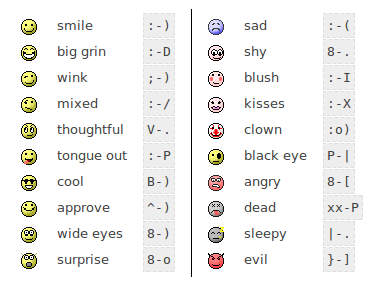Formatting text: Difference between revisions
Helen Foster (talk | contribs) m (category, de link) |
David Mudrak (talk | contribs) m (Fixed the information about emoticons and links) |
||
| (5 intermediate revisions by 2 users not shown) | |||
| Line 10: | Line 10: | ||
When you save your text, Moodle will do a number of things to automatically format your text for you. | When you save your text, Moodle will do a number of things to automatically format your text for you. | ||
In Moodle 1.x, anything starting with www. or http:// will automatically be turned into a clickable link, for example [http://www.moodle.org www.moodle.org]. Since Moodle 2.0, the administrator has to enable this feature via [[Convert URLs into links]] filter. | |||
Smiley characters such as :-) will automatically become their graphical equivalents. | Your line breaks will be retained, and blank lines will start new paragraphs. | ||
Smiley characters such as :-) will automatically become their graphical equivalents in Moodle 1.x. Since Moodle 2.0, the administrator has to enable [[Display emoticons as images]] filter. | |||
[[Image:Smilies.png]] | |||
You can even embed HTML code if you want to and it will be retained. | You can even embed HTML code if you want to and it will be retained. | ||
[[Image:Html tags.png]] | |||
==HTML format== | ==HTML format== | ||
When writing HTML in Moodle, you are free to use almost any HTML tags you like to produce the effect you want. | |||
Note that scripting (eg Javascript or VB Script) is not allowed, and will be removed automatically. | |||
Your code will normally be printed on the page within a table cell, so: | |||
* There is no need to use any <HEAD> or <BODY> tags | |||
* Be careful about unmatched </TABLE> tags that may mess up the display. | |||
In Moodle 1.x, smilies (emoticons) will be converted into their graphical equivalent, and bare URLs will be converted into links (as for Moodle auto-format). Since Moodle 2.0, the administrator has to enable these features via filters. | |||
This format assumes the text is pure HTML. If you are using the HTML editor to edit text then this is the default format - all the commands in the toolbar are producing HTML for you. | This format assumes the text is pure HTML. If you are using the HTML editor to edit text then this is the default format - all the commands in the toolbar are producing HTML for you. | ||
Even if you are not using the | Even if you are not using the HTML editor, you can use HTML code in your text and it should come out exactly as you intended. | ||
Unlike the Moodle auto-format, no automatic formatting is performed. | Unlike the Moodle auto-format, no automatic formatting is performed. | ||
==Plain text format== | ==Plain text format== | ||
| Line 36: | Line 47: | ||
It still translates spaces and new lines, but otherwise your text isn't touched. | It still translates spaces and new lines, but otherwise your text isn't touched. | ||
==Markdown text format== | |||
[[Markdown]] format tries to make it easy as possible to type well-formatted XHTML pages using nothing but text written more or less like you would write an email. | |||
It's very good for writing clean text pages with some headings and some lists but without many links or images. It is an excellent choice when accessibility of the generated page is important. | |||
An unordered list may be created with asterisks (*). | |||
For complete syntax description, see: http://daringfireball.net/projects/markdown/syntax Moodle 1.6 has extended features called Markdown Extra: for ''additional'' features see http://www.michelf.com/projects/php-markdown/extra/ | For complete syntax description, see: http://daringfireball.net/projects/markdown/syntax Moodle 1.6 has extended features called Markdown Extra: for ''additional'' features see http://www.michelf.com/projects/php-markdown/extra/ | ||
Latest revision as of 07:02, 2 November 2010
When writing text in Moodle there are several formats you can choose to produce your text, depending on your expertise and the type of browser you are using.
Usually you can just leave this setting to the default value and things should work as you expect.
Moodle auto-format
This format is best for when you are using normal web forms for entry (instead of the Richtext HTML editor). Just type text normally, as if you were sending an email.
When you save your text, Moodle will do a number of things to automatically format your text for you.
In Moodle 1.x, anything starting with www. or http:// will automatically be turned into a clickable link, for example www.moodle.org. Since Moodle 2.0, the administrator has to enable this feature via Convert URLs into links filter.
Your line breaks will be retained, and blank lines will start new paragraphs.
Smiley characters such as :-) will automatically become their graphical equivalents in Moodle 1.x. Since Moodle 2.0, the administrator has to enable Display emoticons as images filter.
You can even embed HTML code if you want to and it will be retained.
HTML format
When writing HTML in Moodle, you are free to use almost any HTML tags you like to produce the effect you want.
Note that scripting (eg Javascript or VB Script) is not allowed, and will be removed automatically.
Your code will normally be printed on the page within a table cell, so:
- There is no need to use any <HEAD> or <BODY> tags
- Be careful about unmatched tags that may mess up the display.
In Moodle 1.x, smilies (emoticons) will be converted into their graphical equivalent, and bare URLs will be converted into links (as for Moodle auto-format). Since Moodle 2.0, the administrator has to enable these features via filters.
This format assumes the text is pure HTML. If you are using the HTML editor to edit text then this is the default format - all the commands in the toolbar are producing HTML for you.
Even if you are not using the HTML editor, you can use HTML code in your text and it should come out exactly as you intended.
Unlike the Moodle auto-format, no automatic formatting is performed.
Plain text format
This format is useful when you need to include lots of code or HTML that you want to be displayed exactly as you wrote it.
It still translates spaces and new lines, but otherwise your text isn't touched.
Markdown text format
Markdown format tries to make it easy as possible to type well-formatted XHTML pages using nothing but text written more or less like you would write an email.
It's very good for writing clean text pages with some headings and some lists but without many links or images. It is an excellent choice when accessibility of the generated page is important.
An unordered list may be created with asterisks (*).
For complete syntax description, see: http://daringfireball.net/projects/markdown/syntax Moodle 1.6 has extended features called Markdown Extra: for additional features see http://www.michelf.com/projects/php-markdown/extra/
Tips and Tricks
- Wrong Characters Showing - If some users do not see the same characters or figures, have them check their browser settings for their character settings. At Moodle.org, the recommended default character decoding set is UTF-8. On a Firefox browser, this can be found in Tools>Options>Fonts & colors>advanced>default character decoding pull down menu.
If that doesn't work you can try installing a UTF-8 Unicode font from: http://titus.fkidg1.uni-frankfurt.de/unicode/tituut.asp. (This has at least helped XP users that weren't seeing stars in the ratings.)