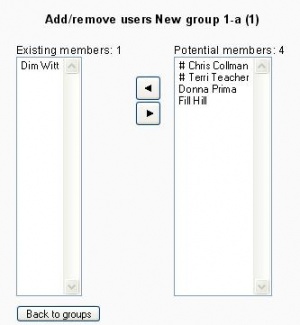Assign users to group: Difference between revisions
From MoodleDocs
Helen Foster (talk | contribs) (see also) |
Guido Hornig (talk | contribs) m (add special characters) |
||
| Line 3: | Line 3: | ||
# In the "Potential members" list, select the students you want to add to the group. | # In the "Potential members" list, select the students you want to add to the group. | ||
# Click the arrow button that points towards the "Existing members" list. | # Click the arrow button that points towards the "Existing members" list. | ||
The special characters in front of the name shows the role: | |||
'''#''' Admin | |||
'''-''' Trainer | |||
==See also== | ==See also== | ||
Revision as of 18:37, 28 March 2008
Moodle1.8
To assign users to a group:
- On the Groups page, click the "Add/remove users" button.
- In the "Potential members" list, select the students you want to add to the group.
- Click the arrow button that points towards the "Existing members" list.
The special characters in front of the name shows the role:
# Admin
- Trainer