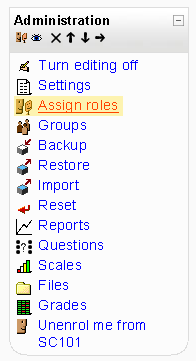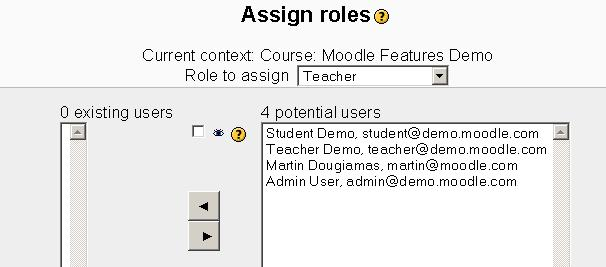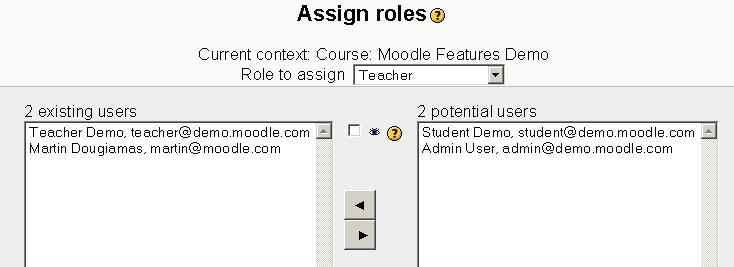Assign teacher to course: Difference between revisions
m (add course creator page link in See also) |
(Word edit for new pictures and some other minor stuff) |
||
| Line 1: | Line 1: | ||
Once | Once a course is created by an administrator or course creator, a user should be assigned the role of teacher for the course. Otherwise, administrators or course creators are the only ones who can edit a course. | ||
To assign a teacher to a course, click on the course title from the main Moodle page. | To assign a teacher to a course, click on the course title from the main Moodle page. | ||
| Line 12: | Line 12: | ||
[[Image:assignroleteacherhighlighted.png]] | [[Image:assignroleteacherhighlighted.png]] | ||
On "Assign roles" page, there are two lists separated by two arrows. The left-hand list displays the current users assigned to this role (teacher in this case) and the right-hand list displays the available users. Highlight the users on the right-hand list that will be assigned the role of teacher. Next click the arrow pointing to the left. | |||
On | |||
[[Image:assignroleteacherhighlighted-2.png]] | [[Image:assignroleteacherhighlighted-2.png]] | ||
Whoever is in the left-hand list is now a teacher for this particular course. In | Whoever is in the left-hand list is now a teacher for this particular course. In the example below, we have added Teacher Demo and Martin Dougiamas as teachers. | ||
[[Image:assignroleteacherhighlighted-3.png]] | [[Image:assignroleteacherhighlighted-3.png]] | ||
To remove a user from a teacher role, highlight the teacher on the left hand list and click on the right arrow button. | |||
==See also== | ==See also== | ||
Revision as of 12:31, 18 June 2007
Once a course is created by an administrator or course creator, a user should be assigned the role of teacher for the course. Otherwise, administrators or course creators are the only ones who can edit a course.
To assign a teacher to a course, click on the course title from the main Moodle page.
Find the admin block inside this course (default is the lower, left-hand side) and choose the "Assign roles" option.
When the "Assign roles" page loads, choose the teacher link from the list.
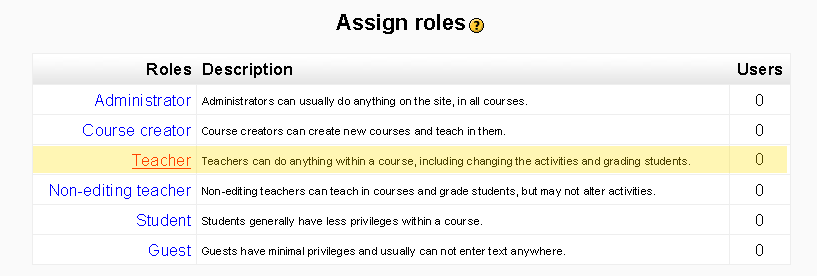 On "Assign roles" page, there are two lists separated by two arrows. The left-hand list displays the current users assigned to this role (teacher in this case) and the right-hand list displays the available users. Highlight the users on the right-hand list that will be assigned the role of teacher. Next click the arrow pointing to the left.
On "Assign roles" page, there are two lists separated by two arrows. The left-hand list displays the current users assigned to this role (teacher in this case) and the right-hand list displays the available users. Highlight the users on the right-hand list that will be assigned the role of teacher. Next click the arrow pointing to the left.
Whoever is in the left-hand list is now a teacher for this particular course. In the example below, we have added Teacher Demo and Martin Dougiamas as teachers.
To remove a user from a teacher role, highlight the teacher on the left hand list and click on the right arrow button.