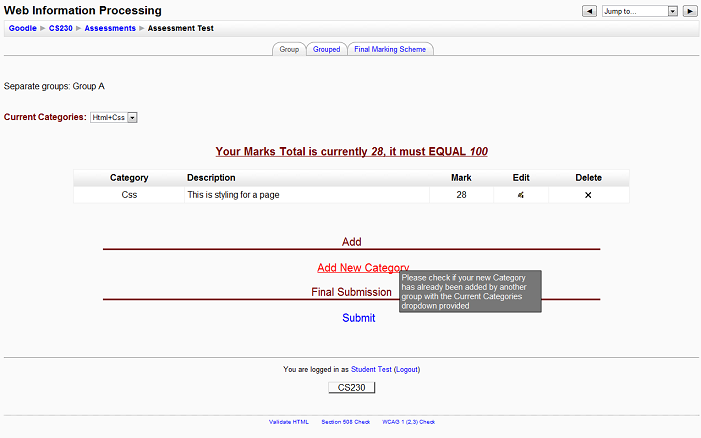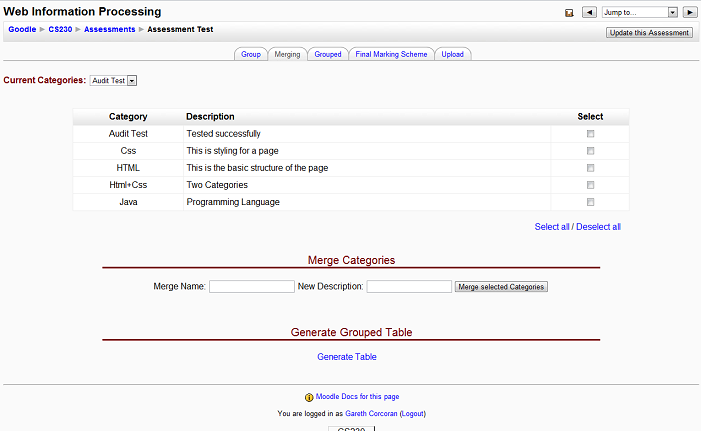Assessment activity module
From MoodleDocs
The Assessment activity module is a way for teachers to support co-assessment. The module will allow different marking schemes to be created by groups of students, it will then give the teacher the power to filter these by merging similar marking scheme items together and deciding on suitable marks distribution based on the group marking schemes. This will subsequently generate a possible final marking scheme that best represents how the student body and the teacher believe the work should be marked.
Installation
- Select the correct version of the "assessment.zip" module for your Moodle installation
- Unpack the zip file into the mod folder of your Moodle site
- Login to the Moodle site as administrator
- In site administration block click on notifications
- Moodle will install the Assessment module.
- After the module has successfully installed :
- Turn editing on and in the activity select menu, choose Assessment.
- Fill in name, introduction
- Specify if there is a due date for the marking scheme
- Specify group settings
Features - Student
- Available Pages :
- Group Tab - groups page to create their marking scheme.
- Grouped Tab - newly merged marking scheme items chosen by teacher with hover over to reference the items that where merged to make it (made available by teacher).
- Final Marking Scheme Tab - Final chosen marking scheme items with there associate marks broken up into 100%, 80%, 60%, 40% and 25% and option to download (made available by teacher).
- Add New Category :
- Form to add new item to the groups marking scheme with and associated mark and brief description.
- Current Categories Drop-down :
- View all items which have been currently added by every group.
- Submit :
- Final Submission of groups marking scheme, once clicked no group member can add, edit or delete any items in their marking scheme.
- Edit :
- Edit the chosen item's name, description and mark.
- Delete :
- Delete the chosen item.
- Download :
- Located at the bottom of the Final Marking Scheme tab, download the final marking scheme in excel, OpenOffice or text format.
Features - Teacher
A teacher has all the features of a student with the following additional ones
- Available Pages :
- Group Tab - table displaying all items added by every group with their associated descriptions, marks and the group that added it.
- Merging Tab - all added items with their descriptions and a select box from which they can be chosen to be merged.
- Grouped Tab - newly merged marking scheme items chosen by teacher with hover over to reference the items that where merged to make it, and an editable column for teacher to add their final mark for each item.
- Final Marking Scheme Tab - Final chosen marking scheme items with there associate marks broken up into 100%, 80%, 60%, 40% and 25% and option to download.
- Upload Tab - upload items from previous year's downloaded text file or new items in the same formatted text file.
- Editable Column :
- Featured on the Group Tab, any items which have been submitted by a group will have an 'editable' link beside them, others will have 'non-editable'. Teachers can click these links to toggle whether a group can edit their items after submission.
- Merge Selected Categories :
- merges the items selected to form a new item with the name and description provided.
- Generate Grouped Table :
- Featured on the Merging Tab, this link will make the take the newly merged items and add them to the Grouped table, this link will also make the Grouped Tab become visible to all. Can be generated multiple times.
- Generate Final Marking Scheme :
- Featured on the Grouped Tab, this link will add the final marks assigned by the teacher to each associated item and make the Final Marking Scheme Tab visible to all. Can be generated multiple times.
See Also
- Discussions: Please create or find a discussion topic in the Contributed Code forum