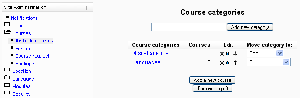Add/edit courses: Difference between revisions
(→Deleting a course: added link) |
Helen Foster (talk | contribs) |
||
| (28 intermediate revisions by 9 users not shown) | |||
| Line 2: | Line 2: | ||
[[Image:add courses.png|thumb|Add/edit courses]] | |||
Before creating courses, it's a good idea to set up some course categories. By default, there is only one Moodle category: Miscellaneous. While you are certainly free to put all your classes in the miscellaneous category, your students will find it easier to find their classes if they are organized in descriptive categories. | |||
==Adding a category== | |||
To add a category: | |||
#Click on Courses in the Site Administration block, then Add/edit courses. | |||
#On the course categories page, type the name of your new category in the text box and click the "Add a new category" button. | |||
You now have a new course category, which you can move up or down or into an existing category to create a subcategory. | |||
Once you set up a few course categories, you are ready to create a course. | |||
==Adding a course== | ==Adding a course== | ||
To add a course: | |||
#Click on Courses in the Site Administration block, then Add/edit courses. | |||
#On the course categories page, click the "Add a new course" button. | |||
#Enter the [[Course settings|course settings]], then click the "Save changes" button. | |||
#On the [[Assign roles|assign roles page]], click on the teacher role to assign teachers to the course. | |||
You can choose to hide a course by clicking the eye icon opposite the course name. Only users with the capability to view hidden courses, such as teachers, will be able to access the hidden course. Categories can also be hidden, if you want. | |||
:''Tip:'' :To change the default category for new courses, simply edit the miscellaneous category. | |||
==Preventing teachers from editing course settings== | |||
{{Moodle 1.9}}Any/all of the following fields - course full name, short name, ID number (in Moodle 1.9.3 onwards) and category, summary (in Moodle 1.9.6 onwards) - may be locked to prevent teachers from editing them. To do so: | |||
#Access ''Site Administration > Users > Permissions > Define roles''. | |||
[[ | #Click the edit icon opposite the teacher role. | ||
#Change any/all of the capabilities [[Capabilities/moodle/course:changefullname|moodle/course:changefullname]], [[Capabilities/moodle/course:changeshortname|moodle/course:changeshortname]], [[Capabilities/moodle/course:changeidnumber|moodle/course:changeidnumber]], [[Capabilities/moodle/course:changecategory|moodle/course:changecategory]], [[Capabilities/moodle/course:changesummary|moodle/course:changesummary]] from allow to not set. | |||
#Click the "Save changes" button at the bottom of the page. | |||
# Click | |||
== | ==See also== | ||
*[[Course settings]] | |||
*[[Assign roles]] - for adding students or teachers to a course | |||
*[[Course request]] | |||
*Using Moodle [http://moodle.org/mod/forum/discuss.php?d=83830 Hide Courses from some users or students] forum discussion | |||
[[Category: Course]] | |||
[[es:Cursos_%28administrador%29]] | [[es:Cursos_%28administrador%29]] | ||
[[eu:Ikastaroak_%28Kudeatzaileak%29]] | [[eu:Ikastaroak_%28Kudeatzaileak%29]] | ||
Latest revision as of 07:12, 4 April 2011
Location: Administration > Courses > Add/edit courses
Before creating courses, it's a good idea to set up some course categories. By default, there is only one Moodle category: Miscellaneous. While you are certainly free to put all your classes in the miscellaneous category, your students will find it easier to find their classes if they are organized in descriptive categories.
Adding a category
To add a category:
- Click on Courses in the Site Administration block, then Add/edit courses.
- On the course categories page, type the name of your new category in the text box and click the "Add a new category" button.
You now have a new course category, which you can move up or down or into an existing category to create a subcategory. Once you set up a few course categories, you are ready to create a course.
Adding a course
To add a course:
- Click on Courses in the Site Administration block, then Add/edit courses.
- On the course categories page, click the "Add a new course" button.
- Enter the course settings, then click the "Save changes" button.
- On the assign roles page, click on the teacher role to assign teachers to the course.
You can choose to hide a course by clicking the eye icon opposite the course name. Only users with the capability to view hidden courses, such as teachers, will be able to access the hidden course. Categories can also be hidden, if you want.
- Tip: :To change the default category for new courses, simply edit the miscellaneous category.
Preventing teachers from editing course settings
Moodle1.9
Any/all of the following fields - course full name, short name, ID number (in Moodle 1.9.3 onwards) and category, summary (in Moodle 1.9.6 onwards) - may be locked to prevent teachers from editing them. To do so:
- Access Site Administration > Users > Permissions > Define roles.
- Click the edit icon opposite the teacher role.
- Change any/all of the capabilities moodle/course:changefullname, moodle/course:changeshortname, moodle/course:changeidnumber, moodle/course:changecategory, moodle/course:changesummary from allow to not set.
- Click the "Save changes" button at the bottom of the page.
See also
- Course settings
- Assign roles - for adding students or teachers to a course
- Course request
- Using Moodle Hide Courses from some users or students forum discussion