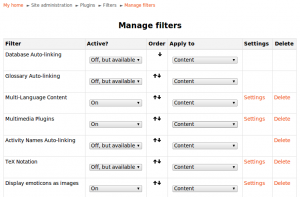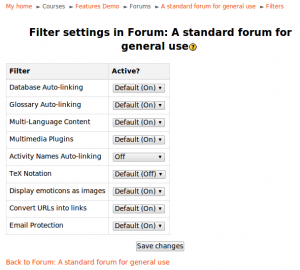Filters 2.0: Difference between revisions
From MoodleDocs
Helen Foster (talk | contribs) (note, location, description, managing filters, standard filters (copied from Filters, see also) |
Helen Foster (talk | contribs) (Managing filters at course or activity level, see also link edits) |
||
| Line 2: | Line 2: | ||
{{Moodle 2.0}} | {{Moodle 2.0}}In Moodle 2.0 onwards, you can have different filters in different courses, activities or categories. For example, you could turn on the LaTeX filter just for courses in the Maths and Physics categories, or you could turn off glossary linking in the end of course exam. | ||
==Managing filters at site level== | |||
==Managing filters== | |||
[[Image:Manage filters 2.png|thumb|Manage filters]] | [[Image:Manage filters 2.png|thumb|Manage filters]] | ||
# | #In the settings block access ''Site administration > Plugins > Filters > Manage filters'' | ||
#Select 'On', 'Off but available' or 'Disabled' as required for each filter | #Select 'On', 'Off but available' or 'Disabled' as required for each filter | ||
#Use the up/down arrow icons to arrange the filters in the order in which they should be applied | #Use the up/down arrow icons to arrange the filters in the order in which they should be applied | ||
Certain filters have additional settings, which can be accessed via the links in the settings column. | Certain filters have additional settings, which can be accessed via the links in the settings column. | ||
==Managing filters at course or activity level== | |||
[[Image:Filter settings in forum.png|thumb|Filter settings in a forum]] | |||
#In the settings block access ''Course administration > Filters'' or ''Activity administration > Filters'' | |||
#Set each filter on or off as required | |||
#Click the 'Save changes' button | |||
==Standard filters== | ==Standard filters== | ||
| Line 21: | Line 25: | ||
*Database auto-linking - As the name suggests, this filter enables automatic linking of [[Database module]] entries. | *Database auto-linking - As the name suggests, this filter enables automatic linking of [[Database module]] entries. | ||
:''Note'': If entries are required before viewing, the database auto-linking filter should be disabled. This is because the database auto-linking filter can't determine whether a user has submitted the required number of entries. | :''Note'': If entries are required before viewing, the database auto-linking filter should be disabled. This is because the database auto-linking filter can't determine whether a user has submitted the required number of entries. | ||
*Email Protection - This filter scans the text for any email addresses. Where found they are changed (obfuscated) to reduce the chance of being added to a spammers list | *Email Protection - This filter scans the text for any email addresses. Where found they are changed (obfuscated) to reduce the chance of being added to a spammers list. | ||
*Glossary auto-linking - As the name suggests, this filter enables automatic linking of [[Glossary module]] entries. In addition to this filter, individual glossary entries should have the "This entry should be automatically linked" box checked. | *Glossary auto-linking - As the name suggests, this filter enables automatic linking of [[Glossary module]] entries. In addition to this filter, individual glossary entries should have the "This entry should be automatically linked" box checked. | ||
*[[Multi language content]] - This filter enables resources to be created in multiple languages. It looks for <span lang="xx" class="multilang">...</span> tags which indicate that a text contains multiple languages. Then it selects and outputs the best language for the current user. The language of the resource will change when the user changes their selected Moodle language. | *[[Multi language content]] - This filter enables resources to be created in multiple languages. It looks for <span lang="xx" class="multilang">...</span> tags which indicate that a text contains multiple languages. Then it selects and outputs the best language for the current user. The language of the resource will change when the user changes their selected Moodle language. | ||
| Line 36: | Line 40: | ||
*[[Filters FAQ]] | *[[Filters FAQ]] | ||
*[[Filters used on the Moodle.org forums]] | *[[Filters used on the Moodle.org forums]] | ||
*[[Development:Filters]] | *[[Development:Filters 2.0]] | ||
[[Category:Filter]] | [[Category:Filter]] | ||
Revision as of 08:09, 31 October 2010
Note: This page describes filters in Moodle 2.0 onwards. For documentation on filters in Moodle prior to Moodle 2.0 see Filters.
Moodle 2.0
In Moodle 2.0 onwards, you can have different filters in different courses, activities or categories. For example, you could turn on the LaTeX filter just for courses in the Maths and Physics categories, or you could turn off glossary linking in the end of course exam.
Managing filters at site level
- In the settings block access Site administration > Plugins > Filters > Manage filters
- Select 'On', 'Off but available' or 'Disabled' as required for each filter
- Use the up/down arrow icons to arrange the filters in the order in which they should be applied
Certain filters have additional settings, which can be accessed via the links in the settings column.
Managing filters at course or activity level
- In the settings block access Course administration > Filters or Activity administration > Filters
- Set each filter on or off as required
- Click the 'Save changes' button
Standard filters
- Activity Names Auto-linking - This scans text for activity titles that exist in the same course and creates a link.
- Algebra - This filter will convert algebra code into GIF images. It requires the TeX filter to be installed. Note also that your system must also include the following Perl module: HTML::Entities.pm
- Database auto-linking - As the name suggests, this filter enables automatic linking of Database module entries.
- Note: If entries are required before viewing, the database auto-linking filter should be disabled. This is because the database auto-linking filter can't determine whether a user has submitted the required number of entries.
- Email Protection - This filter scans the text for any email addresses. Where found they are changed (obfuscated) to reduce the chance of being added to a spammers list.
- Glossary auto-linking - As the name suggests, this filter enables automatic linking of Glossary module entries. In addition to this filter, individual glossary entries should have the "This entry should be automatically linked" box checked.
- Multi language content - This filter enables resources to be created in multiple languages. It looks for <span lang="xx" class="multilang">...</span> tags which indicate that a text contains multiple languages. Then it selects and outputs the best language for the current user. The language of the resource will change when the user changes their selected Moodle language.
- Multimedia plugins
- Resource Names Auto-linking - The titles of Resources can automatically become hyperlinks that take you to the relevant resource within the same course.
- TeX notation
- HTML tidy - This filter checks whether HTML code is XHTML compliant, tidying where necessary. To make this filter work you need to have PHP compiled with the libtidy option; see http://www.php.net/tidy. The Using Moodle discussion Tidy Filter for Moodle 1.5 contains more details.
- Wiki Page Auto-linking - As the name suggests, this filter enables automatic linking between wiki pages, based on the name of the page. It does not, however, change the behavior of linking of pages by using CamelCase or [square brackets].
- Word censorship - This filter "blacks out" words found on a list.