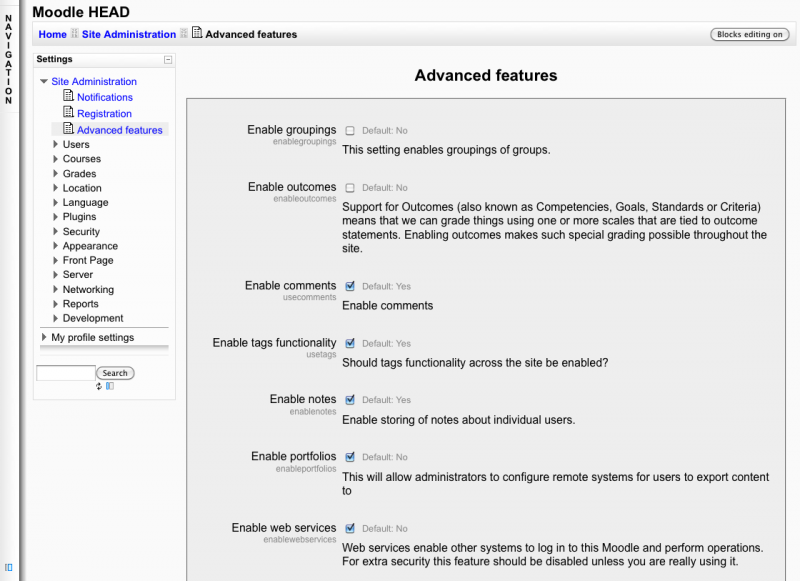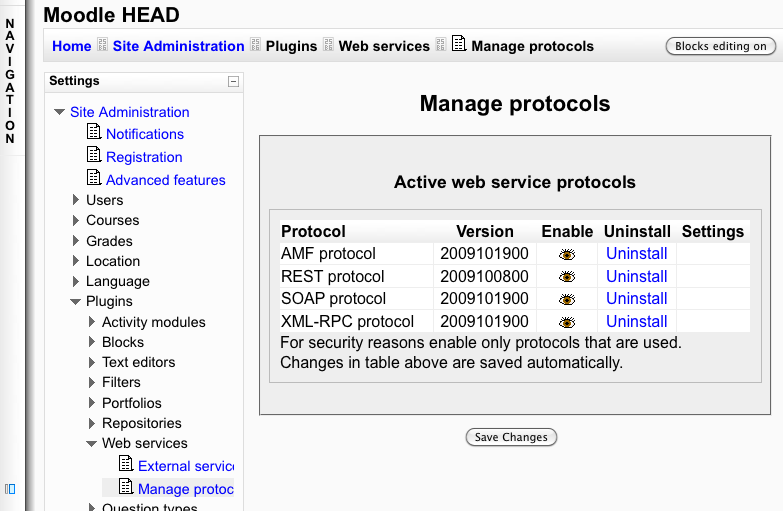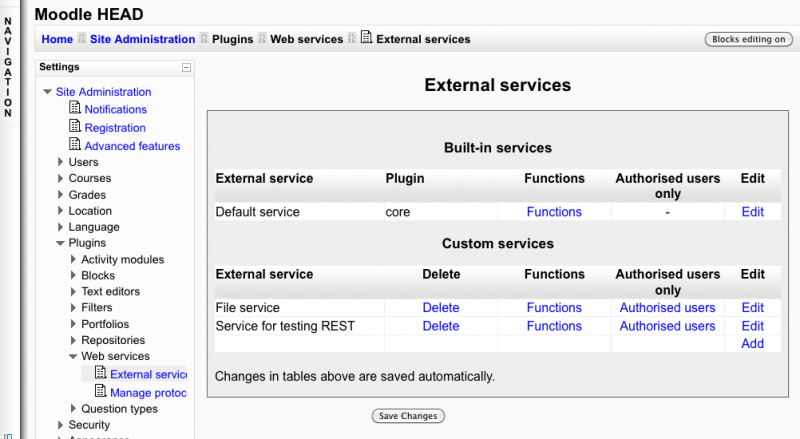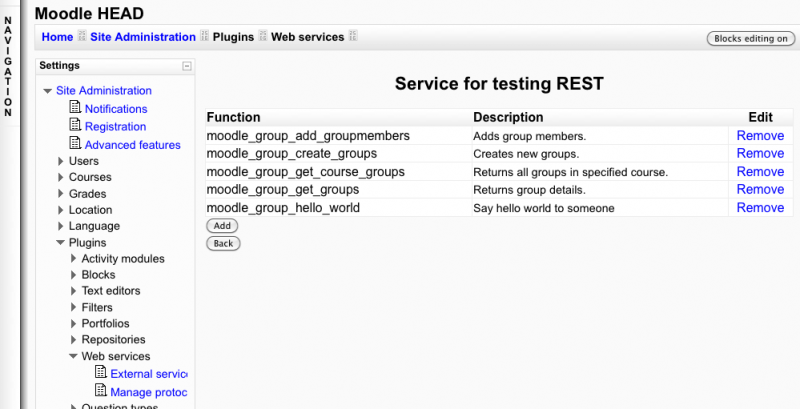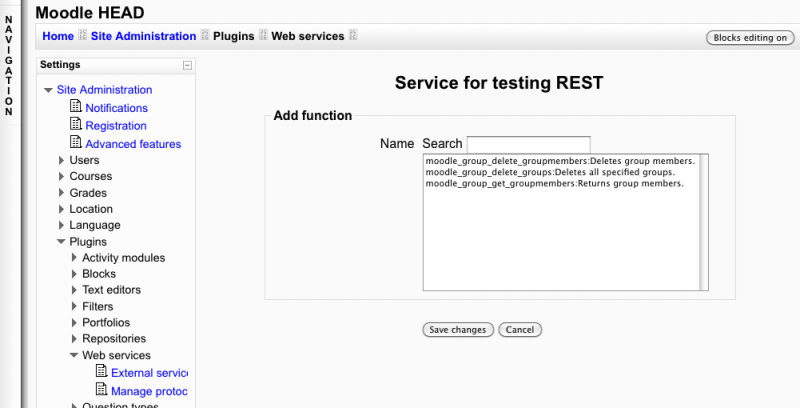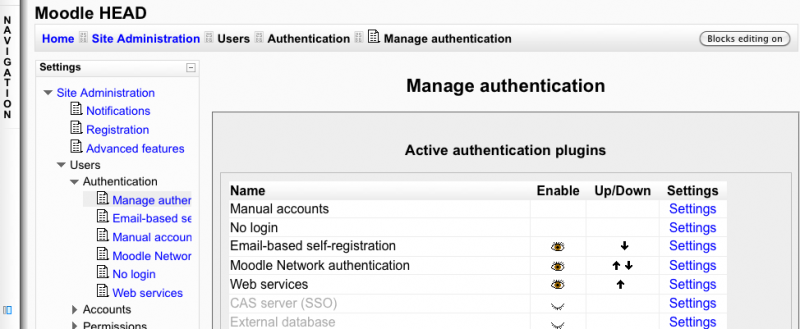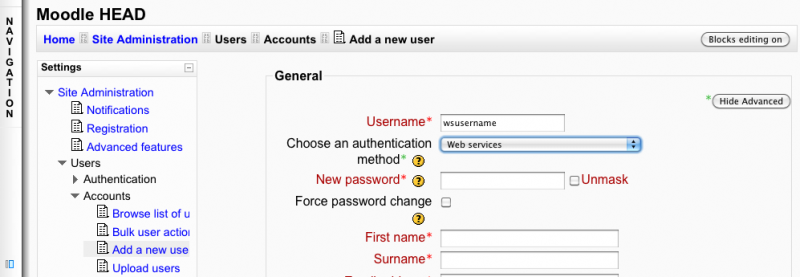How to enable web services for an external system: Difference between revisions
| Line 27: | Line 27: | ||
===Add new custom service page=== | ===Add new custom service page=== | ||
A service is a group of web service functions. By default any user using the web service authentication method will be able to call a service. To restrict a service to some user you need to select the ''' | A service is a group of web service functions. By default any user using the web service authentication method will be able to call a service. To restrict a service to some user you need to select the '''Authorized users''' option. | ||
Enter a name, check enable | Enter a name, check enable | ||
Checked | Checked authorized users | ||
Click on Save changes | Click on Save changes | ||
=== Select | === Select authorized user=== | ||
===Add a function to the service === | ===Add a function to the service === | ||
| Line 44: | Line 44: | ||
[[Image:selectservicefunction.png|800px]] | [[Image:selectservicefunction.png|800px]] | ||
== Admin create token for specific user== | == Admin create token for specific user== | ||
Revision as of 06:45, 18 January 2010
Moodle 2.0
This document explains how an administrator set up a web service for an external system.
Token authentication method
There is two way for the an external service to authenticate on Moodle. Either with a security key (also call token), either with a username/password. In this chapter we explain how a Moodle administrator set up web service for an external system with a security key.
Enable the web service in Moodle
Settings block > Site Administration > Advanced features
Check Enable web services option and Save Changes
Enable a protocol
Settings block > Site Administration > Plugins > Web services > Manage protocols
Enable the desired protocol (SOAP, REST, XMLRPC, AMF, ...)
Create a new user
Settings block > Site Administration > Users > Accounts > Add a new user
Complete the other fields and select Update profil operation
Enable capabilities to specific user
for protocols
you need to set the activated protocol (webservice/rest:use, webservice/soap:use,...) capability to the specific user.
Create a service with funtions
Settings block > Site Administration > Plugins > Web services > External Services Click on Add new custom service
Add new custom service page
A service is a group of web service functions. By default any user using the web service authentication method will be able to call a service. To restrict a service to some user you need to select the Authorized users option.
Enter a name, check enable Checked authorized users Click on Save changes
Select authorized user
Add a function to the service
Settings block > Site Administration > Plugins > Web services > External Services
Click on the Functions link for the newly created service
Service functions page
Select Add function operation, then select a function and Save changes
Admin create token for specific user
create a token for a user
give the token to the user
The client can connect into Moodle and see the token into his "security keys" page.
Variant: simple authentication method
This authentication method is a little different from the token one. The client send his username/password instead of a token. All steps are similar except that the administrator doesn't need to create any token and need to process the following steps:
Enable the web service authentication plugin
Settings block > Site Administration > Users > Authentication > Manage authentication
Enable Web services
Create a new user
this steps is little bit different from the one in the token authentication.
Settings block > Site Administration > Users > Accounts > Add a new user
Select Web services option for Choose an authentication method. This user will not be able to log into the site but can access web service. Complete the other fields and select Update profil operation