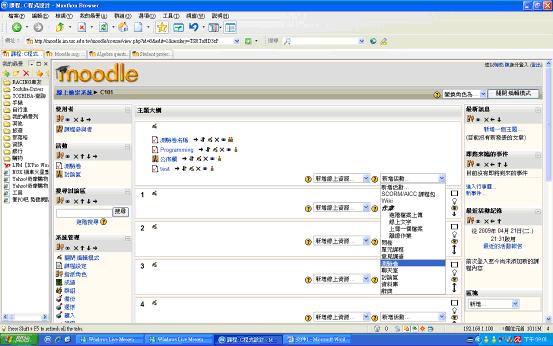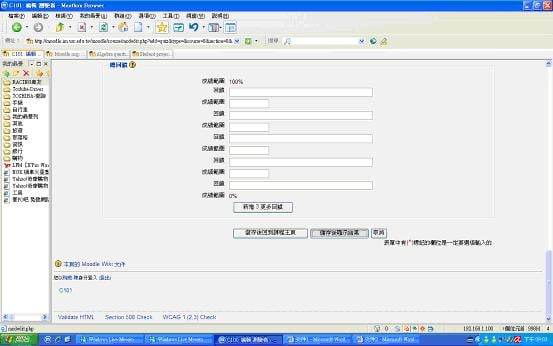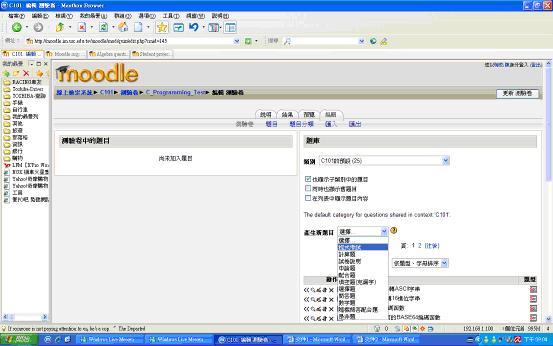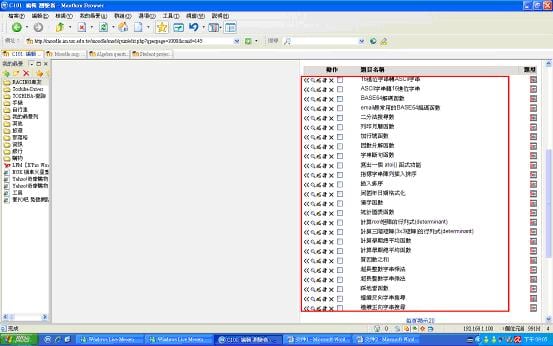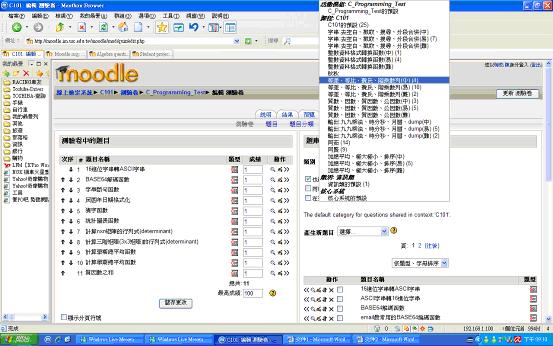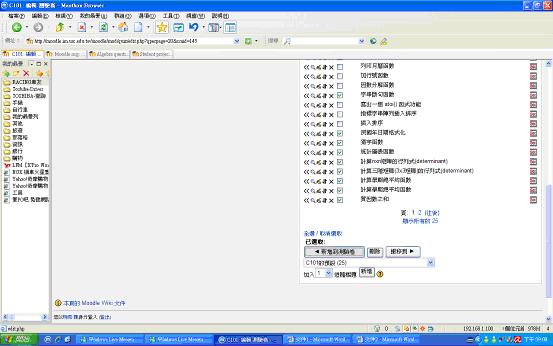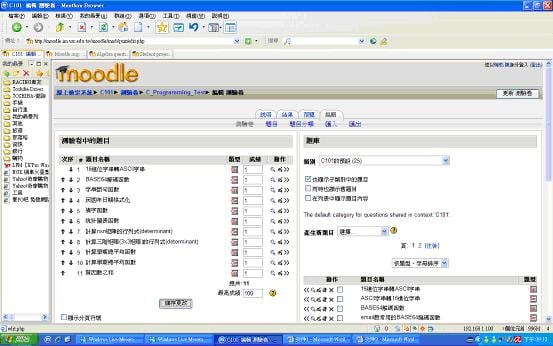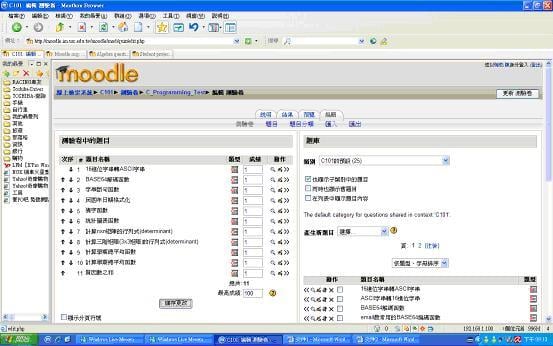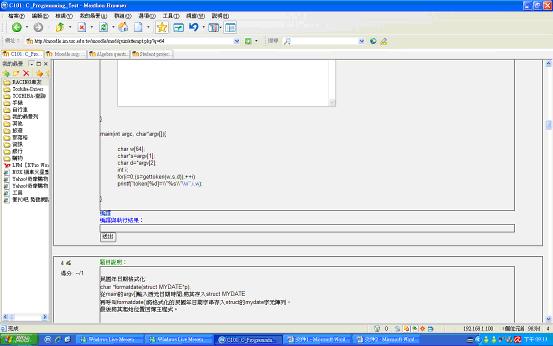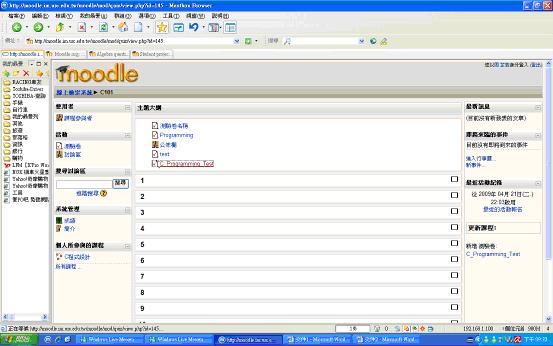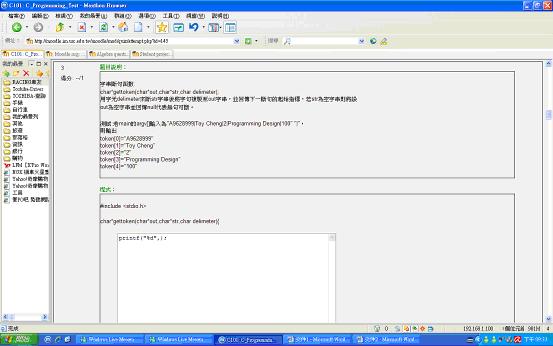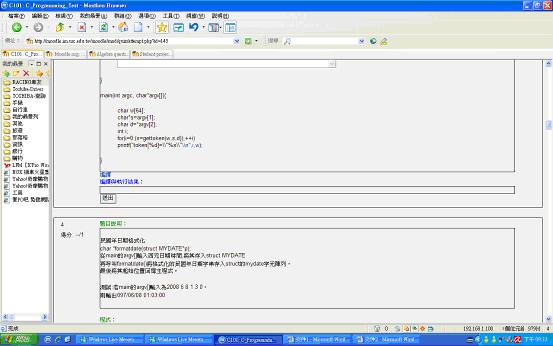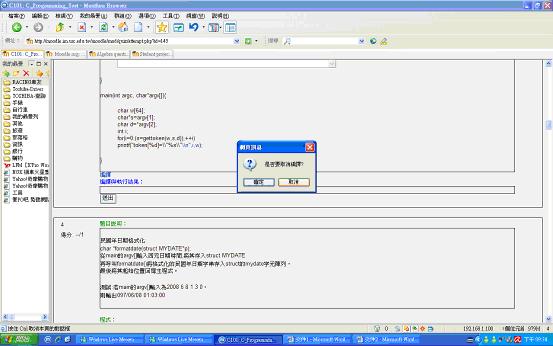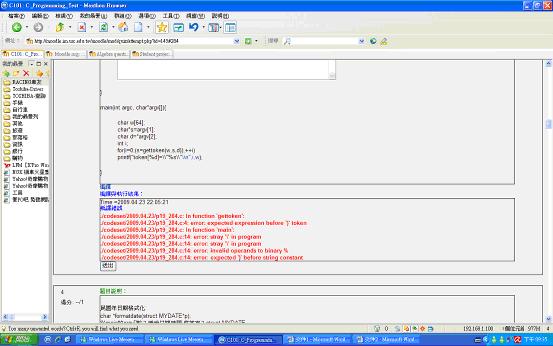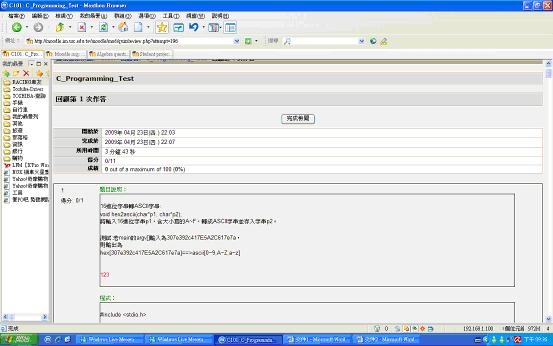C Programming: Difference between revisions
No edit summary |
No edit summary |
||
| (18 intermediate revisions by 2 users not shown) | |||
| Line 1: | Line 1: | ||
;Description: | |||
: | :1.This module can make quizes to test students' programming ability. | ||
: | :2.The teachers can use this to make many questions to make tests for students and grade them more easier because of the moodle platform. | ||
: | :3.The students can use this to improve their programming skills and it will compiled when you click the "compile" button. | ||
;Installation: | |||
: | |||
'''SECURITY NOTICE - Moodle Administrators installing this question type should fully understand the security implications of allowing student code to execute on the server. The security of the entire server could be compromised. The C Programming question type code is only suitable for environments where the teachers reviewing the code and the students themselves are trusted completely. | |||
''' | |||
:1. Must install moodle package first. | |||
-(**Warning:before you install this module, you must backup the moodle | -(**Warning:before you install this module, you must backup the moodle | ||
you had or the module can not work correctly.) | you had or the module can not work correctly.) | ||
: | :2. Install this module to your computer.You have to do the following A.B.C: | ||
:::The website to download this module: | :::The website to download this module: [http://moodle.org/mod/data/view.php?d=13&rid=2355&filter=1] | ||
A. | |||
:1. CHANGE or BACKUP the files in your MOODLE FOLDER(lib/editor/htmlarea/'''''htmlarea.php''''' & lib/editor/'''''htmlarea.css''''') | |||
- htmlarea.php→htmlarea.bin | |||
- htmlarea.css→htmlarea.bak | |||
:2. PUT OUR htmlarea.php & htmlarea.css IN your MOODLE FOLDER | |||
B. | |||
:1. IF YOU USE CHINESE, PUT OUR TWO FILES IN lang/zh_utf8/ IN THE lang/ IN your MOODLE FOLDER | |||
:2. IF YOU USE ENGLISH, PUT OUR TWO FILES IN lang/en_utf8/ IN THE lang/ IN your MOODLE FOLDER | |||
C. | |||
:1. PUT OUR programming folder (/question/type/programming) in the /question/type of your MOODLE FOLDER | |||
:2. DO REMEMBER: | |||
CLICK "Notifications" after you put the folder in /question/type of your MOODLE FOLDER. | |||
:3. YOU WILL SEE THE programming IN THE QUESTION LIST ON THE MOODLE WEBSITE. | |||
;-Put this module into the "question/type" directory. | |||
'''The website you can test and see the demo: [http://moodle.im.usc.edu.tw/moodle/mod/quiz/attempt.php?q=63]''' | |||
;Click "Login as a guest" | |||
'''The procedure for using this module after the installation:''' | |||
;'''Teacher’s interface''' | |||
;1. Add a test sheet: | |||
[[Image:T1.jpg]] | [[Image:T1.jpg]] | ||
;2. Giving the name of the test sheet: | |||
[[Image:T2.jpg]] | [[Image:T2.jpg]] | ||
[[Image:T2-2.jpg]] | [[Image:T2-2.jpg]] | ||
;3. Add an programming question: | |||
[[Image:T3.jpg]] | [[Image:T3.jpg]] | ||
;4. Generate programming questions: | |||
[[Image:T4.jpg]] | [[Image:T4.jpg]] | ||
;5.Group those question into hard, middle, easy levels: | |||
[[Image:T5.jpg]] | [[Image:T5.jpg]] | ||
;6. Choose the question you want to put into the test sheet: | |||
[[Image:T6.jpg]] | [[Image:T6.jpg]] | ||
;7. Now the test sheet completed on the left side. Then press the “save" : | |||
[[Image:T7.jpg]] | [[Image:T7.jpg]] | ||
[[Image:T8.jpg]] | ;8. Preview the test sheet: | ||
[[Image:T8.jpg]] | |||
[[Image:T8-2.jpg]] | [[Image:T8-2.jpg]] | ||
;'''Student’s interface''' | |||
;1. Click the test sheet: | |||
[[Image:S1.jpg]] | |||
;2. After press the “start”, and you can start to test : | |||
[[Image:S2.jpg]] | |||
[[Image:S2-2.jpg]] | |||
: | ;3. Then, click”compile”: | ||
[[Image:S3.jpg]] | |||
[[Image:S3-2.jpg]] | |||
: | ;4. Send all: | ||
[[Image:S4.jpg]] | |||
: | ;'''how to create a new question''' | ||
please download this doc to look up:[http://www.4shared.com/document/w6WozDYq/how_to_create_a_new_question.html] | |||
Latest revision as of 07:52, 27 August 2010
- Description
- 1.This module can make quizes to test students' programming ability.
- 2.The teachers can use this to make many questions to make tests for students and grade them more easier because of the moodle platform.
- 3.The students can use this to improve their programming skills and it will compiled when you click the "compile" button.
- Installation
SECURITY NOTICE - Moodle Administrators installing this question type should fully understand the security implications of allowing student code to execute on the server. The security of the entire server could be compromised. The C Programming question type code is only suitable for environments where the teachers reviewing the code and the students themselves are trusted completely.
- 1. Must install moodle package first.
-(**Warning:before you install this module, you must backup the moodle
you had or the module can not work correctly.)
- 2. Install this module to your computer.You have to do the following A.B.C:
- The website to download this module: [1]
A.
- 1. CHANGE or BACKUP the files in your MOODLE FOLDER(lib/editor/htmlarea/htmlarea.php & lib/editor/htmlarea.css)
- htmlarea.php→htmlarea.bin - htmlarea.css→htmlarea.bak
- 2. PUT OUR htmlarea.php & htmlarea.css IN your MOODLE FOLDER
B.
- 1. IF YOU USE CHINESE, PUT OUR TWO FILES IN lang/zh_utf8/ IN THE lang/ IN your MOODLE FOLDER
- 2. IF YOU USE ENGLISH, PUT OUR TWO FILES IN lang/en_utf8/ IN THE lang/ IN your MOODLE FOLDER
C.
- 1. PUT OUR programming folder (/question/type/programming) in the /question/type of your MOODLE FOLDER
- 2. DO REMEMBER:
CLICK "Notifications" after you put the folder in /question/type of your MOODLE FOLDER.
- 3. YOU WILL SEE THE programming IN THE QUESTION LIST ON THE MOODLE WEBSITE.
- -Put this module into the "question/type" directory.
The website you can test and see the demo: [2]
- Click "Login as a guest"
The procedure for using this module after the installation:
- Teacher’s interface
- 1. Add a test sheet
- 2. Giving the name of the test sheet
- 3. Add an programming question
- 4. Generate programming questions
- 5.Group those question into hard, middle, easy levels
- 6. Choose the question you want to put into the test sheet
- 7. Now the test sheet completed on the left side. Then press the “save"
- 8. Preview the test sheet
- Student’s interface
- 1. Click the test sheet
- 2. After press the “start”, and you can start to test
- 3. Then, click”compile”
- 4. Send all
- how to create a new question
please download this doc to look up:[3]