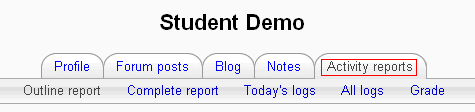Activity report: Difference between revisions
(Reformatted, Added Resources and Category) |
|||
| (11 intermediate revisions by 8 users not shown) | |||
| Line 7: | Line 7: | ||
# Go to the "Administration" box on the left side of the page | # Go to the "Administration" box on the left side of the page | ||
# Select "Reports" | # Select "Reports" | ||
# If desired, use one or more of the pull down menus as a filter to narrow your report | |||
# On the new screen, select "Activity report". It will be approximately in the middle of the screen. | # On the new screen, select "Activity report". It will be approximately in the middle of the screen. | ||
# You will have an activity report sorted by topic | # You will have an activity report sorted by topic | ||
[[Image: | [[Image:Reports Logs screen 19.PNG|Where to click for a full report. Groups has not been enabled in this course]] | ||
===Example of Activity Report=== | ===Example of Activity Report=== | ||
An activity report will show all activity in the course, sorted by topic. Each item will be shown with its type and name. | An activity report will show all activity in the course, sorted by topic. Each item will be shown with its type and name. In order of appearance, the fields are: resource/activity name, # of times viewed, date last viewed, and elapsed time since last view. | ||
[[Image:Activity-report-view.PNG|A full activity report]] | [[Image:Activity-report-view.PNG|A full activity report]] | ||
==Individual Activity Report== | ==Individual Activity Report== | ||
| Line 32: | Line 32: | ||
== See also == | == See also == | ||
*[[Participation report]] | *[[Participation report]] | ||
*[[Reports]] | |||
*[[Reports]] | *[http://www.moodletutorials.org/view_video.php?viewkey=80faf6fb5e6087eb1b2d Screencast: Demonstrating Course Activity and Participation Reports] | ||
*[http://www.moodletutorials.org/ | |||
[[Category:Teacher]] | [[Category:Teacher]] | ||
[[Category:Report]] | [[Category:Report]] | ||
[[eu:Jardueraren_txostena]] | |||
[[fr:Rapport d'activité]] | |||
[[de:Aktivitäten-Bericht]] | |||
Latest revision as of 23:24, 1 June 2009
To access an activity report:
Full Activity Report
- Log in as a teacher or administrator
- Select a course to generate a report on
- Go to the "Administration" box on the left side of the page
- Select "Reports"
- If desired, use one or more of the pull down menus as a filter to narrow your report
- On the new screen, select "Activity report". It will be approximately in the middle of the screen.
- You will have an activity report sorted by topic
Example of Activity Report
An activity report will show all activity in the course, sorted by topic. Each item will be shown with its type and name. In order of appearance, the fields are: resource/activity name, # of times viewed, date last viewed, and elapsed time since last view.
Individual Activity Report
- Log in as a teacher or administrator
- Select a course to generate a report on
- Go to the "People" box on the left side of the page
- Select "Participants"
- Click the person's name
- Select the "Activity Reports" tab
From here you can select an outline report (which looks similar to an activity report on all students), full report, grade report, or select today's logs or all logs. Again, reports are sorted by topic. A detailed report on a person will show each item, organized by topic, with what that person has done involving that item. For example, a forum will be listed with how many posts to that forum a person has made.