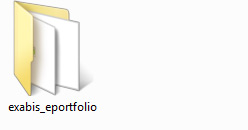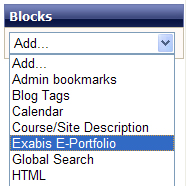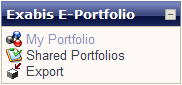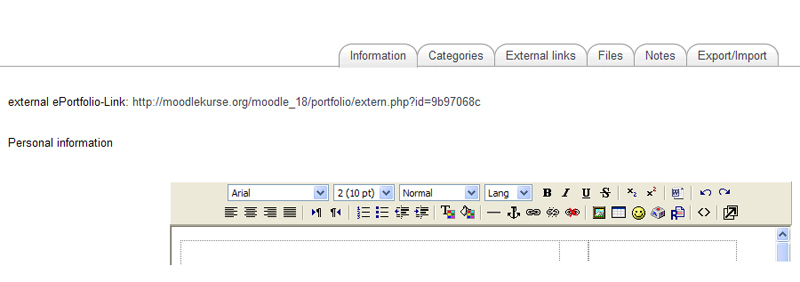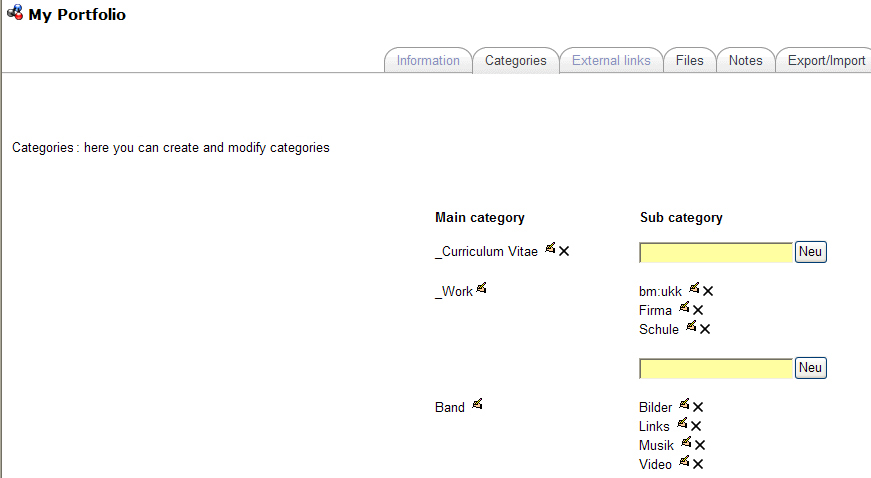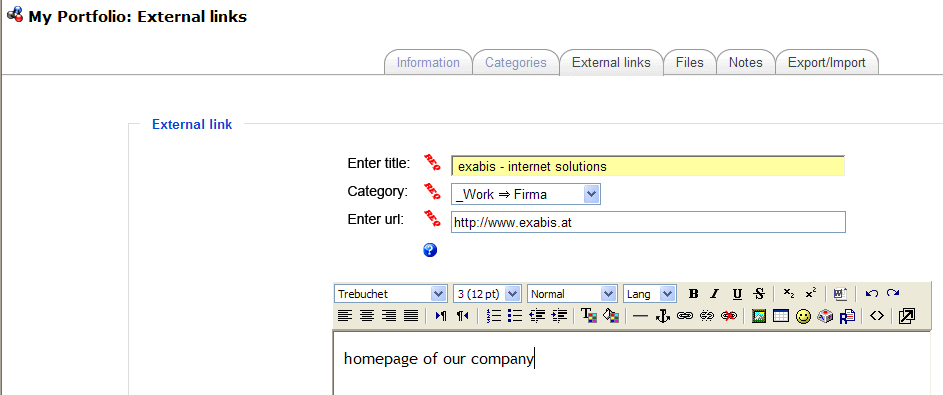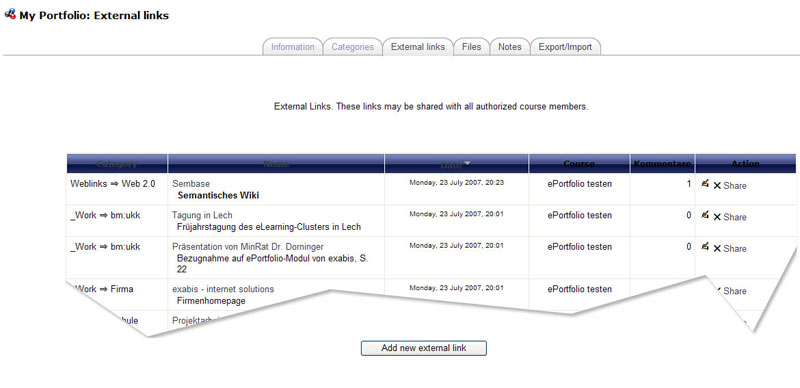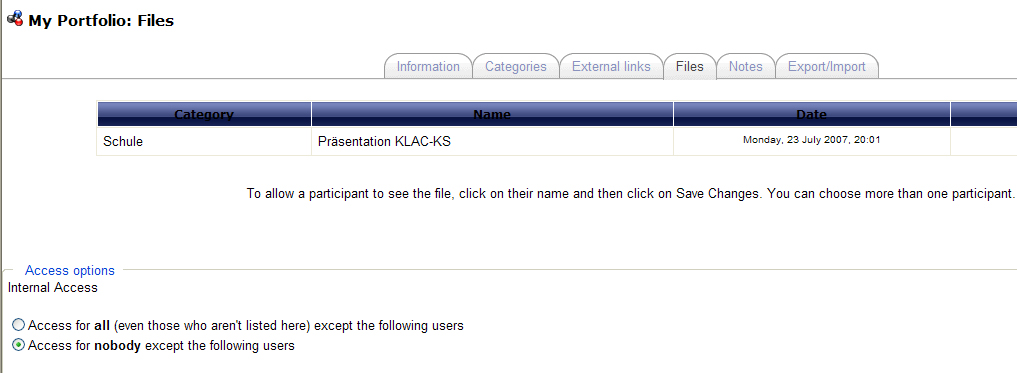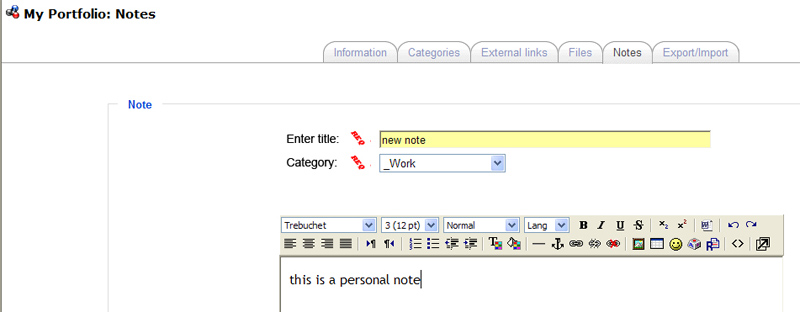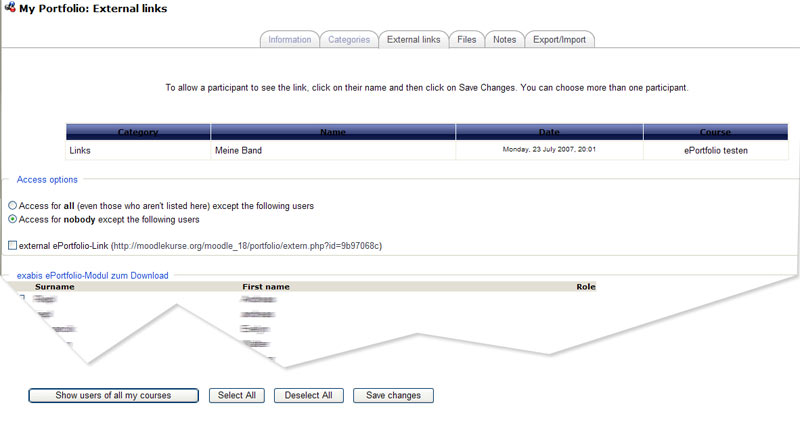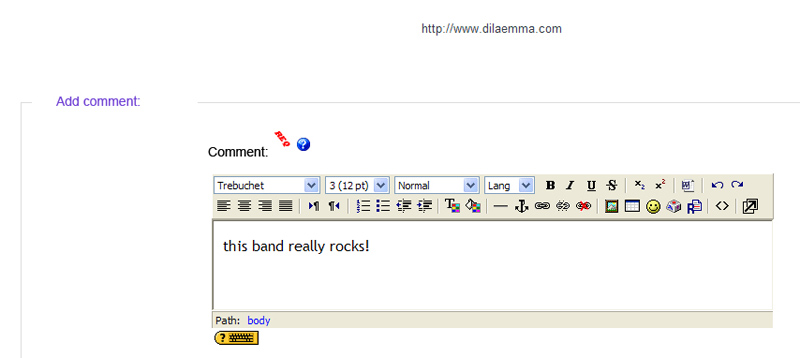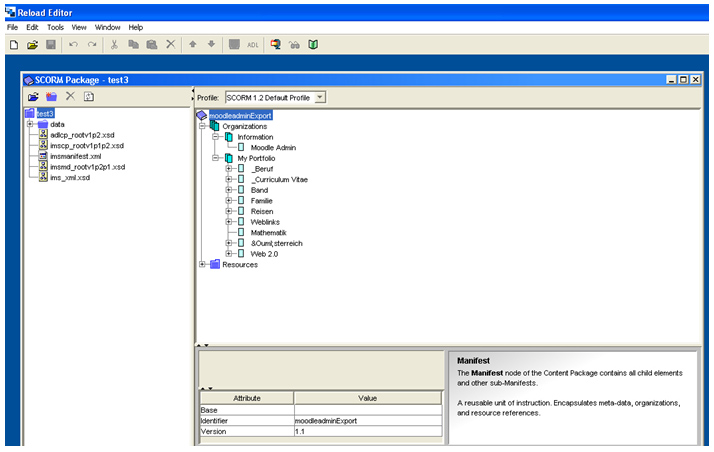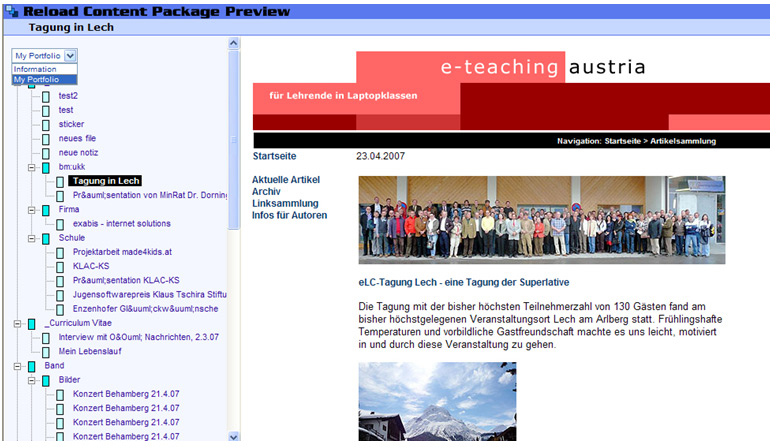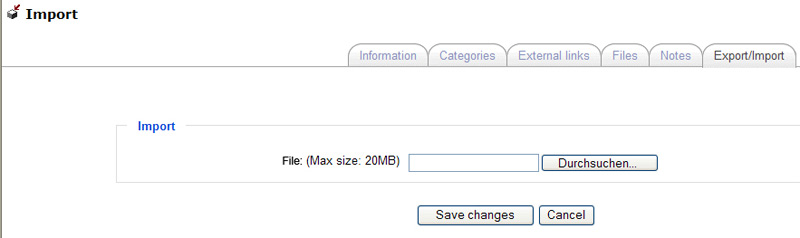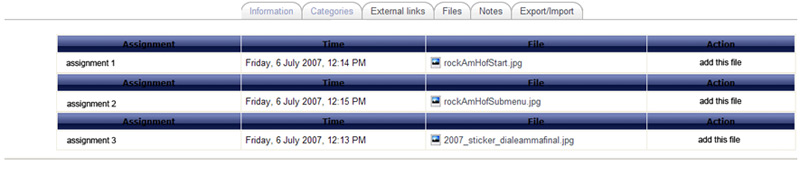The exabis e-Portfolio block enables portfolio work for students from within Moodle. The block has to be activated at least once in any course (or on the mymoodle-page)- students can then do eportfolio-work across courses building up and using their individual category-system. It is a non-standard module.
Introduction
Starting from the NCSA-ePortfolio-Module (which was only compatible with Moodle-Versions 1.5) a fork was made in the year 2006 with an independent development focusing on a SCORM-export of ePortfolio-contents from within Moodle and the adaption for newer versions of Moodle.
Once installed, an instructor or administrator can add the exabis-eportfolio-block within their Moodle course from the ‘block’-menue. After one instructor has added the block, students may access the block and do eportfolio-work across courses within an individually defined category-system.
Features
The exabis-e-Portfolio-module (we will call it eportfolio-module from now on in this documentation) has the following features which can be considered relevant for ePortfolio-work:
• an individual starting page which may contain one’s curriculum vitae or similar
• a manageable category-system on two levels (main category and sub category)
• file-management within the category-system (i.e. for publication of one’s best work-efforts)
• publication of interesting links within moodle or into the web via weblink
• self-reflection and documentation of one’s personal learning-style by using private notes (with the option for publication within moodle or into the web via weblink)
• commenting-functionality for published links, files and notes
• export-functionality into a SCORM-zip-format
• cross-course usage of eportfolio-module
• import of assignments from within all moodle-courses into an individual portfolio
• import of previously from eportfolio-module exported SCORM-packages
Installation
The module can be downloaded from moodlekurse.org as a zip-package. This zip-file contains one folder that has to be extracted to the blocks directory of the Moodle-installation.
The current module (2.1) works with moodle-version 1.8+, 1.9.
Version 1.06 works on moodle-versions 1.6 through 1.8. All previous versions can be downloaded from moodlekurse.org[1]
The module has to be installed by the administrator via ftp and visiting the admin-page
1. To setup the Moodle module, first you must copy the files provided to the blocks directory of Moodle (i.e.: /moodle/blocks ).
2. Visit the admin-page: this envokes the automatical installation routine and all required tables are created or updated.
Once installed, the block can be added to any course by the administrator or an instructor.
Moodle Installation
For the discussion below we will assume that a Moodle install exists at http://www.moodlekurse.org/ and the code is located in a directory on the server called /moodle/blocks
If you have downloaded the code you should unpack the archive file into the Moodle blocks directory. Visit the administration page of your site to install these new components: http://www.moodlekurse.org/admin/
You should now be able to add Exabis E-Portfolio-Block into the course on your site. Congratulations!
Usage of the module within a course
Instructors can activate the block-module within their course. Once the block is activated the student can start using and working with portfolios across different courses. Entries made to the portfolio can be viewed throughout Moodle if the student owning a portfolio shares it (or parts of it) with others and the instructor has made the block available for his/her students.
After activation of the module students have a new block available:
The link „my portfolio“ is the entry-point to the eportfolio-module. Behind this link, separated in different tabs the whole eportfolio-functionality can be accessed. The link „shared portfolios“ points to all shared portfolios of other students within the Moodle-installation that have granted the user access to their portfolio (or parts of it). The link „export“ is a quick-link to the export/import page within the portfolio-module and is a central part of our development: users can export their eportfolios into a SCORM-zip-file with a few simple steps.
Detailed description
Following you find a short description of the module.
Information
The information-page can be seen as a page to put one’s personal information on, just like a curriculum vitae or similar information. During export into the SCORM-format this page is also included in the export-file as an individual organisation.
Note: at the moment, uploaded graphics are not exported to the module - only the link to the online-resource is placed.
Above the personal information there is a link to the external ePortfolio. Once any links, notes or files have been shared or published to the internet they can be viewed with this link. If nothing has been published, an empty page is generated. Below the link, the Moodle-standard-editor can be accessed to enter personal information.
Categories
To keep one’s portfolio structured, links, files and notes have to be kept within a category-system. Categories can be created in the tab „categories“. The screenshot shows several main-categories and sub-categories.
Main-categories are created in the left fields, sub-categories in the right fields (shown with yellow color). More than two category-levels are not intended at the moment.
Weblinks
Participants can add links to external sites within their portfolios and publish them explicitly to other participants of the course and even to all users within one Moodle-installation.
To add links, the tab “external links” has to be chosen, then the button “add new link” can be pressed to start the editing process.
Links are managed within categories and sub-categories. In the textfield additional information can be added.
Files
From within the tab „files“ portfolio-users may upload their files to the server and comment them. The files are (same as links and notes) linked to the categories that the user has created. As with external links the files may be shared. A click on the button “share” displays a list of all course-members. In this list, the persons one wants to share his/her portfolio-link with can be selected. Sharing can be undone at any time. Publishing to the web is done the same way as with external links, also the commenting.
Notes
Notes are personal entries that are made by a eportfolio-user which are also categorized and may be published to others.
Access options
Links can be shared. This means that a list of course participants is shown and a student can select to which other persons he/she wants to publish the link. One can choose to select all or even to members of different courses within the Moodle-installation or as an external link to the internet.
All course-members that links should be published to have to be selected (click on control-fields). With the appropriate buttons (select all, deselect all) all can be selected or deselected. The changes have to be saved by clicking on “save changes”.
The button “show users of all my courses” displays all users that are members of the courses of the participant – this allows publishing to them across different courses.
The access-options display a selection of whether access should be granted „for all“ with exceptions from the list below or access should be granted „for nobody“ except for the selected. This way it is possible to exclude or include specific users.
Note: if an eportfolio-entry is published for nobody – except for the selected users the published link itself is not displayed to the eportfolio-owner from within the shared portfolios-link
External Portfolio-Link
The automacially generated eportfolio-link has an option-field to the left side. If enabled, the link is published into the internet. In case that publishing from within moodle to others is undone (unshared) the external publishing of the link will not cease to exist-i.e will still exist. Only after deactivation of this option, the publishing will be undone.
The option „share comments in external portfolio“ enables the sharing of comments given to a shared portfolio-entry from within Moodle to the web. The option has to be activated, otherwise the comments are not published to the net.
Commenting-function
If a link has been shared, other moodle-users that the link has been shared with can comment on it and also delete their comments. The comments are included in the SCORM-export. This way, a central element of eportfolio-work is included, being the reflectional part.
Export/Import
The export-functionality of the module can be accessed from the export/import-tab. Here three different tasks may be carried out:
SCORM export
1. exporting into the SCORM-format: all files, links notes and comments in the eportfolio within the category-system can be exported by click on „create SCORM-file“.
The resulting file can be edited with any standard SCORM-editor (like the Reload-Editor, http://www.reload.ac.uk).
Such editors allow the simple creation of html-views. For users of eportfolios this is a convenient way of either using their data in other elearning-platforms or to produce html-views with automated menu-entries and resources linked to them. This way complete resulting html-homepages can be transferred to the web easily.
The resulting SCORM-file contains two organizations – the first one containing the personal information of the user – the second one lists all added categories with the linked resources in a structured way.
Import of previously exported data
2. Import of previously exported Exabis-e-portfolio-block SCORM-packages: previously exported SCORM-packages from our module can be re-imported with this functionality. This way it is possible to reuse SCORM-exports in another Moodle-installation. By default this option is deactivated during installation of our module to prevent security-issues. It may be activated by the administrator.
Import of Assignments
3. Import of assignments that have previously been uploaded into Moodle: this option lists all uploaded assignments of the type "file" within the Moodle-installation. The assignments can be selected and added to the portfolio – during this process the assignments have to be assigned to a specific category.
Contributors to module
This module has been developed by exabis – internet solutions supported by the bm:ukk (Austrian ministry of education, section II, vocational schools) and the ePortfolio-Workgroup under guidance of ministerial advisor Dr. Dorninger. Support for this module will be available via website www.moodlekurse.org. Interested parties should contact exabis – internet solutions for installation and support details.
Links
Using Moodle Exabis E-Portfolio forum discussion: http://moodle.org/mod/forum/discuss.php?d=77046
Use the following links to download the latest versions of these parts from the download.moodle.org area.