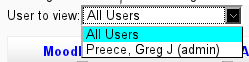blocks/moodletxt/sent
Sent Message Listing
This page lists all the messages sent out by the existing Moodle user, as well as (if you have the right permissions enabled) all messages sent out by other Moodle users. Some general statistics regarding messages sent are shown at the top left of the page. The sent message listing contains the following columns:
- User Account
- The name of the Moodle user that sent this message out. Clicking on the linked username within this column will take you to that user's Moodle profile page.
- ConnectTxt Account
- The ConnectTxt account through which this message was sent.
- Message Text
- A shortened summary of the message sent. Clicking on this text summary will take you to a page detailing its current status.
- Time Sent
- The time at which this message was sent from the system, adjusted to your timezone.
- Created by
- Whether the message was written by the user or generated by a system event. (Only displayed when you have selected to view event-generated messages alongside your own created messages.)
The listing table can be edited and re-ordered like any other Moodle data table. Once you are happy with the data currently onscreen, you can also export it to a spreadsheet or similar file using the download options at the bottom of the table. Simply select the type of export you would like from the provided drop-down list, and then click the download button.
Viewing Event-Generated Messages
As of MoodleTxt 3, messages can be generated by system events (such as those arriving via MoodleTxt Plus), as well as by the user. These messages are recorded like any other message, but are hidden on the sent message listing by default. If you wish to view any event-generated messages that have been sent out automatically from your account to another user, then you can enable them using the drop-down box at the top left of the screen.
The options in this drop-down box are pretty self-explanatory. You can opt to either hide all event-generated messages (the default option), show the event-generated messages inline with your other sent messages, or show the event-generated messages on their own. If you decide to show event-generated messages alongside your own user-created messages, then an additional column is displayed showing whether the message was written by the user or generated by an event.
Viewing Other User's Messages
If you have the correct user capabilities assigned, you can view messages sent out by other users within the system. An additional drop-down box will be displayed at the top left of the page:
Select the user you wish to view, and the page will reload with that user's messages listed. Alternatively, you can select "All Users" to view every message sent out via your MoodleTxt installation.