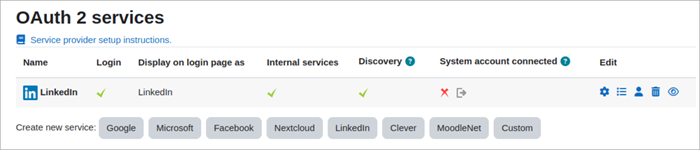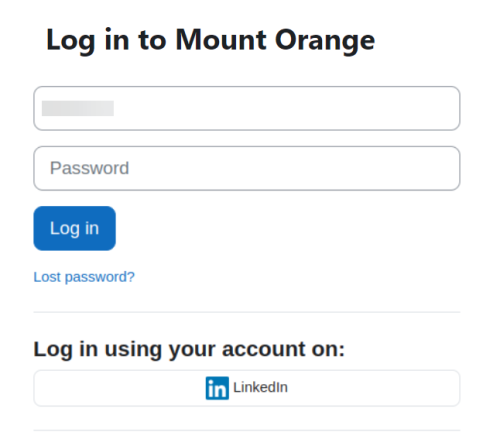OAuth 2 LinkedIn service
From MoodleDocs
LinkedIn setup
To setup an OAuth 2 client with LinkedIn, first we need to login to the LinkedIn Developers page and create a new app.
- Request access and add the product "Sign in with LinkedIn using OpenID Connect".
- Make sure you've set the "Authorized redirect URLs for your app" to: YOURSITE/admin/oauth2callback.php
- Go to your Moodle site and log in as admin.
- Go to "Site admin > Plugins > Authentication" and enable the "OAuth2" authentication plugin
- Go to "Site admin > Server > OAuth 2 Services"
- Click the "LinkedIn" button
- Enter your Client ID and Client secret (You'll find these on the 'Auth' tab of your LinkedIn dev portal app.)
- Decide whether or not to uncheck "Require email verification" -and if you do uncheck it, tick the "I understand that disabling email verification can be a security issue" box to confirm.
- Save changes.
Users will now see a LinkedIn option when logging in to your site.