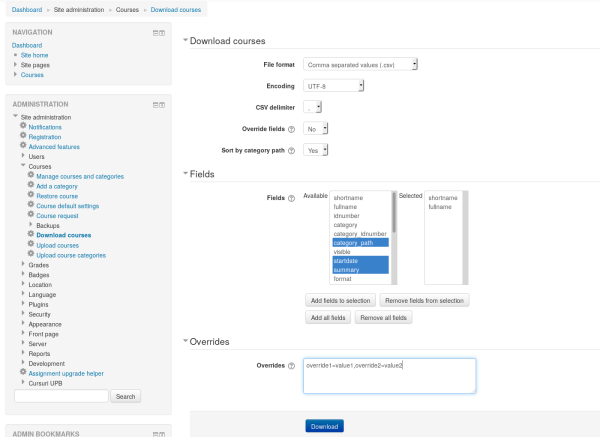Download courses
| Download courses | |
|---|---|
| Type | tool |
| Set | N/A |
| Downloads | https://moodle.org/plugins/tool_downloaddata |
| Issues | https://github.com/alexandru-elisei/moodle-tool_downloaddata/issues |
| Discussion | https://moodle.org/mod/forum/discuss.php?d=326158 |
| Maintainer(s) | Alexandru Elisei |
Download courses
Allows an administrator to download a list of all the courses to a comma-separated values format (CSV) or Excel 2007 file format. In addition to the web interface there is also a command line tool located in admin/tool/downloaddata/cli/downloaddata.php.
To download courses:
- Proceed to Administration > Site administration > Courses > Download courses
- Select the download options, then click on the download button
Instalation
This plugin has been tested to work with Moodle 2.7 and newer. There are no guarantess it will work with earlier versions.
General installation procedures are those common for all Moodle plugins: Installing plugins.
First, you need to choose the branch corresponding to your Moodle version. Then you can choose between cloning the repository, downloading the zip file and extracting it or using the zip file for the plugin install interface accessible at Administration > Site administration > Plugins > Install plugins.
If you choose to clone the repository, then you need to clone it into MOODLE_ROOT_DIRECTORY/admin/tool/downloaddata by specifying the branch. For example, if you have Moodle 3.0 installed:
git clone -b MOODLE_30_STABLE https://github.com/alexandru-elisei/moodle-tool_downloaddata.git MOODLE_ROOT_DIRECTORY/admin/tool/downloaddata
replacing MOODLE_ROOT_DIRECTORY with the actual Moodle installation root directory path. The zip file should be extracted to the same location.
Keep in mind that cloning the repository also creates a hidden .git directory.
Note: If you decide to use the install plugin interface don't forget to rename the folder inside the archive to downloaddata.
Download options
There are several options to choose from when download the courses:
- File format
- Choose the file format: CSV or Excel 2007.
- Encoding
- Choose an encoding for the file. Only available when downloading a CSV file.
- CSV delimiter
- Choose a delimiter for the CSV file fields.
- Override fields
- Whether to override fields or not. You need to provide you own overrides as a comma separated list of field=value pairs.
- Sort by category path
- Whether the courses should be sorted by the category path. Useful if the site uses a Year/Semester or similar hierarchy for course categories.
Downloading the file
In order to successfully download the file you need to choose which course fields should be saved. Likewise, if you have chosen to use overrides, then you need to provide them in the Overrides section of the page as a comma separated list of field=value pairs (like in the screenshot).
Course fields
You can choose which fields to be present in the downloaded file in the Fields section. The fields are those described Upload courses under the section Course information fields.
Course overrides
If you have enabled Use overrides you can specify the overrides as a comma separated list of field=override pairs in the Overrides section. There are no restrictions on the field names or values. Note: any values specified here have no effect if the Use overrides option isn't selected.