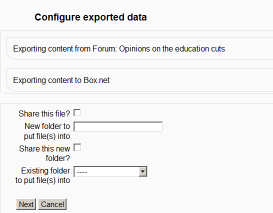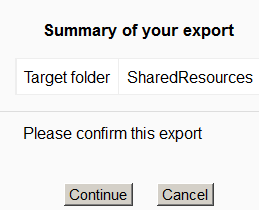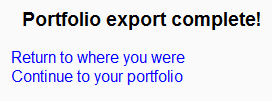Note: The Box portfolio has been removed from new installations of Moodle 4.1.
The code for the Box portfolio is currently available from the Plugins directory.
Enabling the Box portfolio
In order to use the Box portfolio, your Moodle site must use HTTPS. In addition, an administrator must obtain a Box client ID and secret, as described in Box APIv1 migration. The client ID and secret can then be used to configure all Box plugins.
- Go to Administration > Site administration > Plugins > Portfolios > Manage Portfolios
- Activate the Box.net portfolio by selecting 'Enabled and visible' in the dropdown menu
- Configure each portfolio by entering the client ID and secret
- Save changes
Sending/"pushing" your files to Box
- You can export items such as assignments, chat and forum posts to enabled portfolios such as Box.
- Click the words "export to portfolio" and then select from the dropdown Box.net (If it is the only portfolio enabled, it will be the only choice!)
- On the next screen, choose your sharing options and which folder to export to:
- Click to confirm the export:
- Click "Continue". If you haven't done this before you will be prompted to log in to your account. Agree and log in.
- The "export complete" message will appear. Clicking "continue" will take you to Box if you wish.
See also
- Box.net APIv1 migration for details of consequences of the Box API change