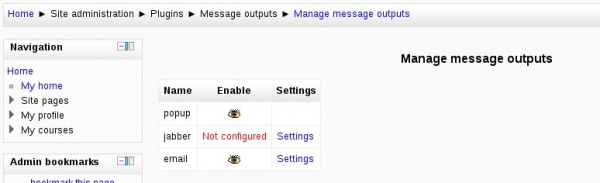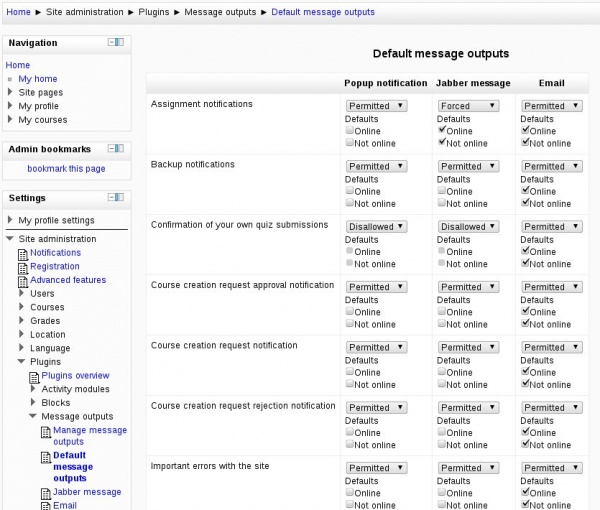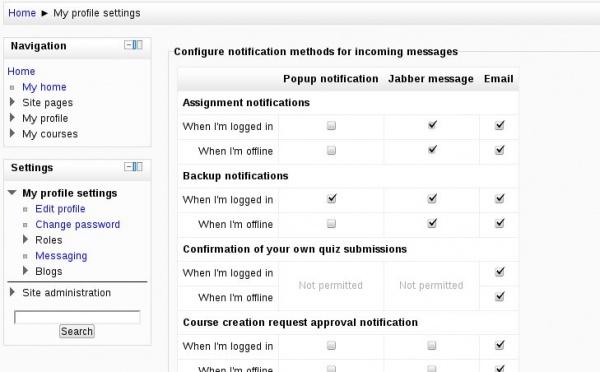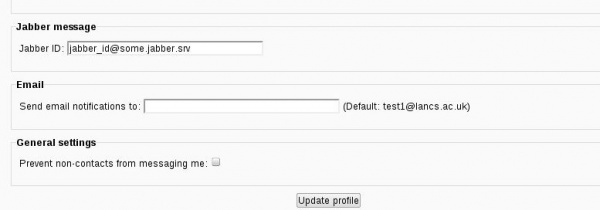Messaging 2.0: Difference between revisions
No edit summary |
No edit summary |
||
| Line 27: | Line 27: | ||
There is a dedicated menu item where administrator may configure messaging settings, it is located in ''Site Administration > Plugins -> Message outputs'' menu. The menu contains the items for managing messaging outputs, defining default outputs and items for configuring particular outputs like email or jabber. | There is a dedicated menu item where administrator may configure messaging settings, it is located in ''Site Administration > Plugins -> Message outputs'' menu. The menu contains the items for managing messaging outputs, defining default outputs and items for configuring particular outputs like email or jabber. | ||
===Manage message outputs=== | |||
This page summarises which messaging outputs (or processors) you have in the system. You may enable or disable a particular output and proceed to message output system configuration screen. The outputs that are not configured are highlighted and cannot be used in the system (they are not listed in messaging preferences configuration screens). Disabled outputs cannot be used in the system either. | This page summarises which messaging outputs (or processors) you have in the system. You may enable or disable a particular output and proceed to message output system configuration screen. The outputs that are not configured are highlighted and cannot be used in the system (they are not listed in messaging preferences configuration screens). Disabled outputs cannot be used in the system either. | ||
| Line 33: | Line 33: | ||
[[File:Manage message outputs.jpg|600px]] | [[File:Manage message outputs.jpg|600px]] | ||
===Default message outputs=== | |||
Default message outputs page is a grid of message outputs (processors) across the top row and message types (providers) across the left column. The intersection cell of particular output and type contains default preferences for chosen messaging type and output. | Default message outputs page is a grid of message outputs (processors) across the top row and message types (providers) across the left column. The intersection cell of particular output and type contains default preferences for chosen messaging type and output. | ||
| Line 44: | Line 44: | ||
* '''Forced''' - the message of chosen type will be delivered through the chosen output, user is not allowed to change the personal preference for this combination of message type and output. | * '''Forced''' - the message of chosen type will be delivered through the chosen output, user is not allowed to change the personal preference for this combination of message type and output. | ||
===Outputs configuration=== | |||
As it was mentioned earlier, the ''Message outputs'' menu contains the configuration for outputs that have system configuration settings. Unless output is configured, it cannot be used in the system. | As it was mentioned earlier, the ''Message outputs'' menu contains the configuration for outputs that have system configuration settings. Unless output is configured, it cannot be used in the system. | ||
'''Note:''' Former settings ''Admin > Server > Email'' and ''Admin -> Server -> Jabber'' have been moved to ''Site Administration > Plugins -> Message outputs''. Settings | '''Note:''' Former settings ''Admin > Server > Email'' and ''Admin -> Server -> Jabber'' have been moved to ''Site Administration > Plugins -> Message outputs''. Settings <tt>upportname</tt>, <tt>supportemail</tt> and <tt>supportpage</tt> that were on Email settings page were moved to ''Site Administration > Server -> Support contact''. | ||
==Configuration for user== | ==Configuration for user== | ||
Users may configure the messaging preferences in their profile settings ''My Profile settings > Messaging''. The message preferences are configured in "Configure destinations for incoming messages" box that contain a grid of enabled and configured message outputs and message types user has capabilities to access. If particular combination of message type and output is permitted by administrator, user may change the preferences by ticking off the corresponding boxes. | |||
[[ | [[File:User message preferences.jpg|600px]] | ||
Some message outputs may require user configuration (e.g. jabber needs ID to be specified), in which case user will not able to set the preferences for the output unless it is configured on the user level. Message output settings are listed at the bottom of messaging preferences page. | |||
[[File:User message preferences settings.jpg|600px]] | |||
==How it works== | ==How it works== | ||
===Capabilities=== | |||
In order to configure messaging settings in the site administration menu admin requires <tt>moodle/site:config</tt> permission. User is able to configure personal messaging preferences if <tt>moodle/user:editownmessageprofile</tt> is granted. | |||
===Providers (input)=== | ===Providers (input)=== | ||
Revision as of 11:04, 26 May 2011
| Enhanced messaging configuration | |
|---|---|
| Project state | implemented, awaiting revision |
| Tracker issue | MDL-27171 |
| Discussion | http://moodle.org/mod/forum/discuss.php?d=172825 |
| Assignee | Ruslan Kabalin |
Moodle 2.0
The page is under construction RIGHT NOW.
This document is an extended version of Messaging_2.0 that contains the documentation on the improved messaging system configuration. This page is supposed to replace Messaging_2.0 once the feature is reviewed and merged into master.
Enhanced messaging system
The messaging system in 2.0 has been revamped significantly:
- it is now event-driven;
- it allows users to control exactly what messages they receive and how;
- it allows administrator to override user settings and set defaults.
Messaging behaviour is controlled by the combination of administrator settings, that define which message outputs are enabled, which outputs can, cannot and should be used for which messages, and user settings that defines which messages user will receive (given that the admin permitted user to control them). The system works graciously when things are not fully configured. For example, jabber notifications can only be send if a Jabber server has been configured, and user has specified his jabber ID in messaging configuration.
Messaging system is enabled by default and controlled via Site Administration > Advanced features > Enable messaging system
Configuration for administrator
There is a dedicated menu item where administrator may configure messaging settings, it is located in Site Administration > Plugins -> Message outputs menu. The menu contains the items for managing messaging outputs, defining default outputs and items for configuring particular outputs like email or jabber.
Manage message outputs
This page summarises which messaging outputs (or processors) you have in the system. You may enable or disable a particular output and proceed to message output system configuration screen. The outputs that are not configured are highlighted and cannot be used in the system (they are not listed in messaging preferences configuration screens). Disabled outputs cannot be used in the system either.
Default message outputs
Default message outputs page is a grid of message outputs (processors) across the top row and message types (providers) across the left column. The intersection cell of particular output and type contains default preferences for chosen messaging type and output.
The default preferences menu for each item is identical and allow administrator to choose permission and default setting when user is logged-in and offline. The possible preferences are:
- Disallowed - the message of chosen type will never be delivered through the chosen output, user is not allowed to change the personal preference for this combination of message type and output.
- Permitted - the message of chosen type is allowed to be delivered through the chosen output, default preferences can be set by administrator using the checkboxes below, user can control this preference on the messaging preferences page (and change the suggested defaults the most preferable way).
- Forced - the message of chosen type will be delivered through the chosen output, user is not allowed to change the personal preference for this combination of message type and output.
Outputs configuration
As it was mentioned earlier, the Message outputs menu contains the configuration for outputs that have system configuration settings. Unless output is configured, it cannot be used in the system.
Note: Former settings Admin > Server > Email and Admin -> Server -> Jabber have been moved to Site Administration > Plugins -> Message outputs. Settings upportname, supportemail and supportpage that were on Email settings page were moved to Site Administration > Server -> Support contact.
Configuration for user
Users may configure the messaging preferences in their profile settings My Profile settings > Messaging. The message preferences are configured in "Configure destinations for incoming messages" box that contain a grid of enabled and configured message outputs and message types user has capabilities to access. If particular combination of message type and output is permitted by administrator, user may change the preferences by ticking off the corresponding boxes.
Some message outputs may require user configuration (e.g. jabber needs ID to be specified), in which case user will not able to set the preferences for the output unless it is configured on the user level. Message output settings are listed at the bottom of messaging preferences page.
How it works
Capabilities
In order to configure messaging settings in the site administration menu admin requires moodle/site:config permission. User is able to configure personal messaging preferences if moodle/user:editownmessageprofile is granted.
Providers (input)
We have Events called "message_send" that look like this:
$eventdata = new object();
$eventdata->component = 'mod_forum'; // the component sending the message. Along with name this must exist in the table message_providers
$eventdata->name = 'posts'; // type of message from that module (as module defines it). Along with component this must exist in the table message_providers
$eventdata->userfrom = $userfrom; // user object
$eventdata->userto = $userto; // user object
$eventdata->subject = $postsubject; // very short one-line subject
$eventdata->fullmessage = $posttext; // raw text
$eventdata->fullmessageformat = FORMAT_PLAIN; // text format
$eventdata->fullmessagehtml = $posthtml; // html rendered version
$eventdata->smallmessage = ; // useful for plugins like sms or twitter
events_trigger('message_send', $eventdata);
The name of each provider is a string with a name like messageprovider:$name from the component lang file (in this case, forum.php is derived automatically from mod/forum):
$string['messageprovider:posts'] = 'Subscribed forum posts';
$string['messageprovider:digests'] = 'Subscribed forum digests';
More providers can be added throughout Moodle as necessary, it's quite easy. See the Events API for info.
Processors (output)
In /message/output there are full Moodle plugins for each type of output.
Currently we have support for email, jabber and web-based popups. Could add twitter and SMS quite easily.
Each plugin simply extends a class called "message_output" in /message/output/lib.php with methods such as:
function send_message($message) {
// Given a message object and user info, this actually sends it.
}
function config_form($preferences) {
// This defines the little form fragment on the config page
}
function process_form($form, &$preferences) {
// This processes the data from the config form fragment
}
function load_data(&$preferences, $userid) {
// This loads up prefs for this plugin
}
It should also provide a messageprocessor_xxxxx.php language file (where xxxxx is the name) and inside is an xxxxx string with the name of the processor, like this:
$string['jabber'] = 'Jabber message';
Finally, there should be a lib.php file containing an install routine to install itself as a message processor:
function jabber_install(){
global $DB;
$result = true;
$provider = new object();
$provider->name = 'jabber';
if (!$DB->insert_record('message_processors', $provider)) {
$result = false;
}
return $result;
}
And a version.php file:
$plugin->version = 2008090900;
$plugin->requires = 2008091500;
See also
- GSOC/2008
- Messaging improvements, a GSOC 2007 project
- Events API
- MDL-10107