Assignment/Draft Features/Marker Allocation and Management
Marker Allocation and Management
This is a proposal for additional features to allow marker allocation and to allow marks to be reviewed and approved before released to students.
Goals and rationale
The main goals of this feature are to :
- Allow markers to be allocated to individual students.
- Control when marks are released to students.
- Allow markers to use a review cycle when marking submissions before students receive their marks.
Overview
This feature would enable a workflow for marking in the assignment module. The grades would transition through 1 or more stages of marking and review.
Status
The feature has been implemented in Moodle 2.6
Design
Changes to assignment settings
The module settings page would have the additional settings: “Use marker allocation” which is on or off. "Use marking workflow" which is on or off. The “Use marker allocation” setting would force the option “Use marking workflow” option to be enabled as marker allocation requires the use of the workflow. These settings should be grouped on the assignment settings page and it would be good to make sure it is very clear to the teacher what these settings do.
Changes to the grading table
If "Use marking workflow is enabled", the grading table would indicate the current workflow step for each submission in the grade column. The list of steps are:
- Not marked (the marker has not yet started)
- In marking (the marker has started but not yet finished)
- Marking completed (the marker has finished but might need to go back for checking/corrections)
- In review (the marking is now with the teacher in charge for quality checking)
- Ready for release (the teacher in charge is satisfied with the marking but wait before giving students access to the marking)
- Released (the student can access the grades/feedback)
When using marker allocation a marker can only be allocated/changed if the workflow state is set to “not marked”, “in marking”, “marking completed” – to change the marker in any other state the state must be reset to “not marked”, “in marking” or “marking completed”
Notes: This is a lot of steps and this is a reasonable complicated feature for graders to understand. It has been suggested to show a subset of these steps when there is only one marker - but "only one marker" is not clearly defined and providing 2 sets of workflows and making the teacher choose between them would make this feature more complicated - not less. Instead it seems better to show all the steps and allow anyone with permission to skip any steps they are not interested in using.
It has also been suggested that we could allow the allocated marker to be changed regardless of workflow state and automatically modify the workflow state when the marker is changed like the following: Current state before marker change -> state after change. “not marked” -> “not marked” "in marking" -> “in marking” “marking completed” -> “in marking” "in review" -> “in marking” "ready for release" -> “in marking” "released" -> “in marking”
In the cases where a change in marker will result in a workflow state change a warning should be displayed.
Capabilities
There would be separate capabilities to control the transition of marking through the workflow assign:manageallocations capability would allow assigning markers to student submissions. assign:managegrades capability would allow transitioning to any state.
assign:grade capability When “use Marker Allocation” is set to yes, users with this capability may be assigned to a student as a marker – this capability would allow transitioning to these states:
- In marking
- Marking completed
- In review
When a marker has transitioned to the 'in review' state they are unable to downgrade status unless they also have the assign:managegrades capability. When “use Marker Allocation” is enabled only the allocated marker will be able to edit the grade. If a user with the assign:managegrades capability wishes to modify the grade they must allocate the submission to themselves first.
assign:reviewgrades capability would allow transitioning to these states:
- In marking
- In review
- Ready for release
assign:releasegrades capability would allow transitioning to these states:
- Ready for release.
- Released
User Interface mockups
Assignment grading page with “Use Marking workflow” set to yes but marker allocation disabled
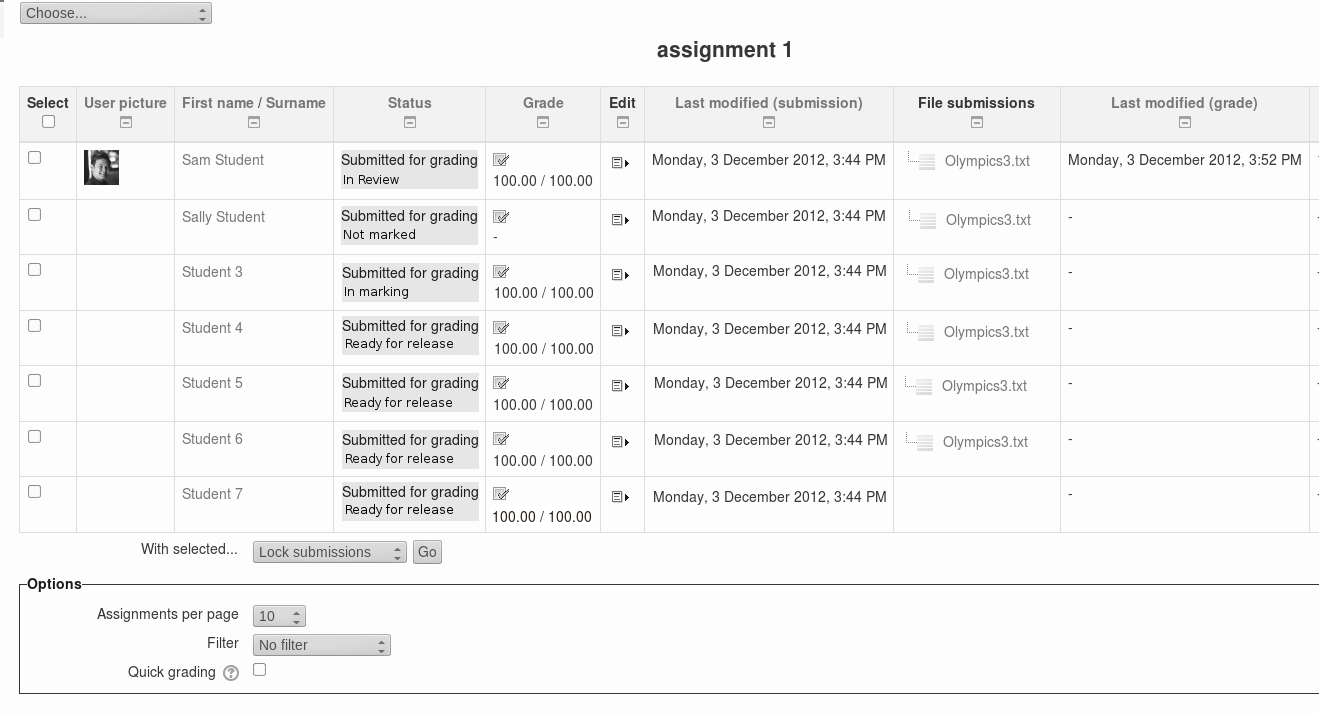
Assignment grading page with “Use Marking workflow” set to yes, marker allocation enabled and a teacher with the ability to assign markers.
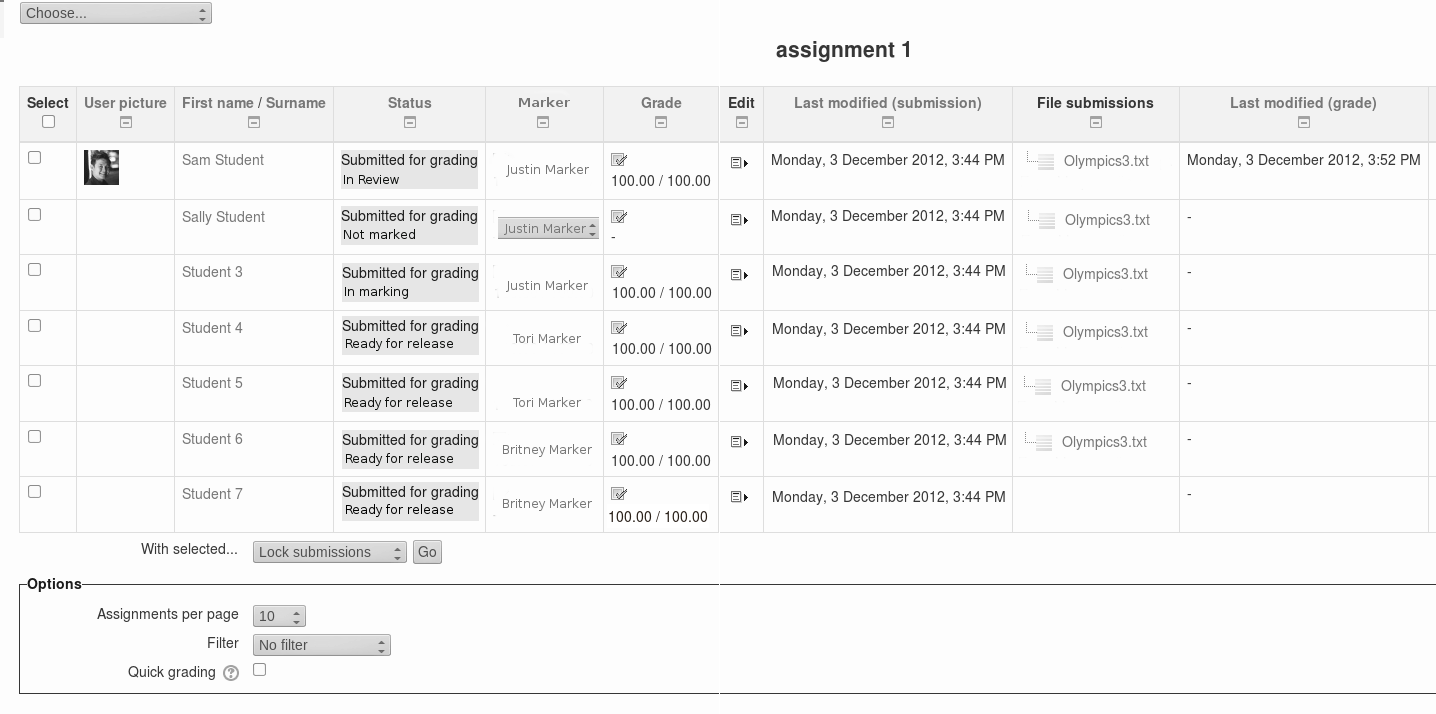
Justin Marker user logged in and viewing Grading page:
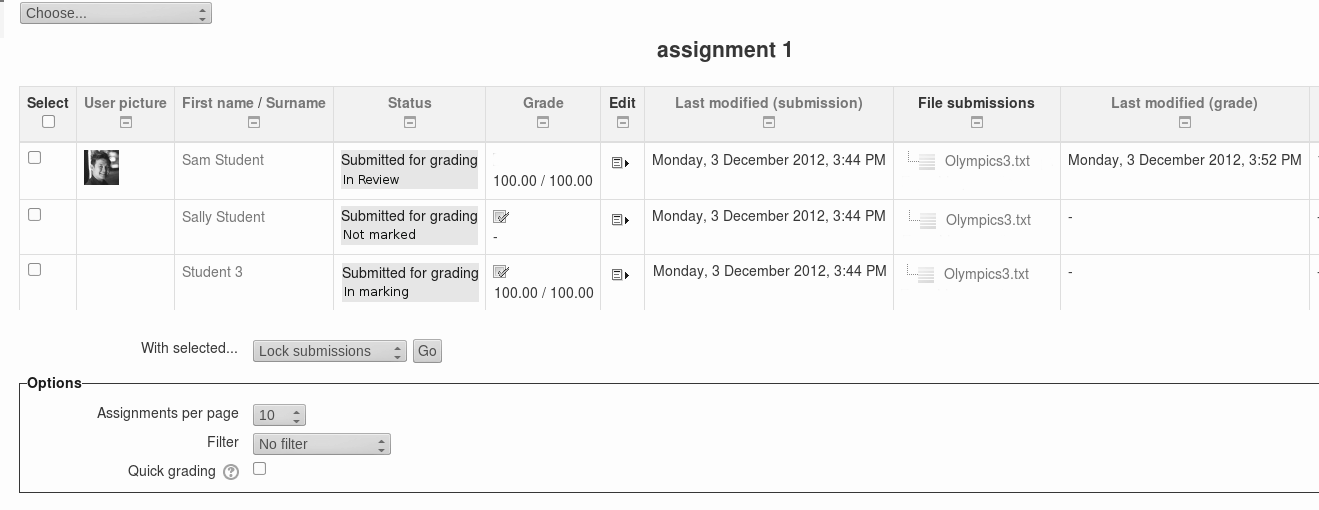
Basic Grade editing screen – (shifted grade status from static table to drop list with grade)
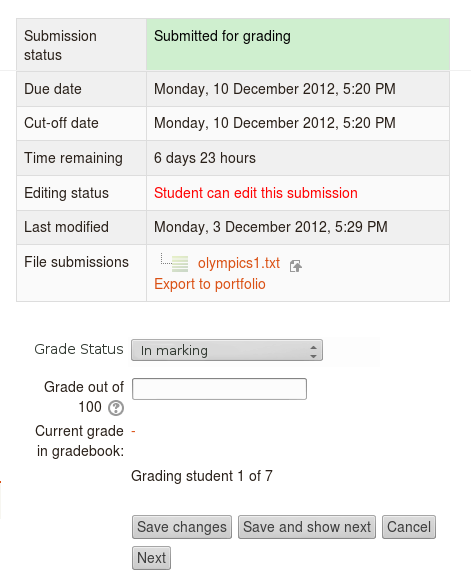
Justin Marker user logged in and viewing Grading page with quickgrade enabled:
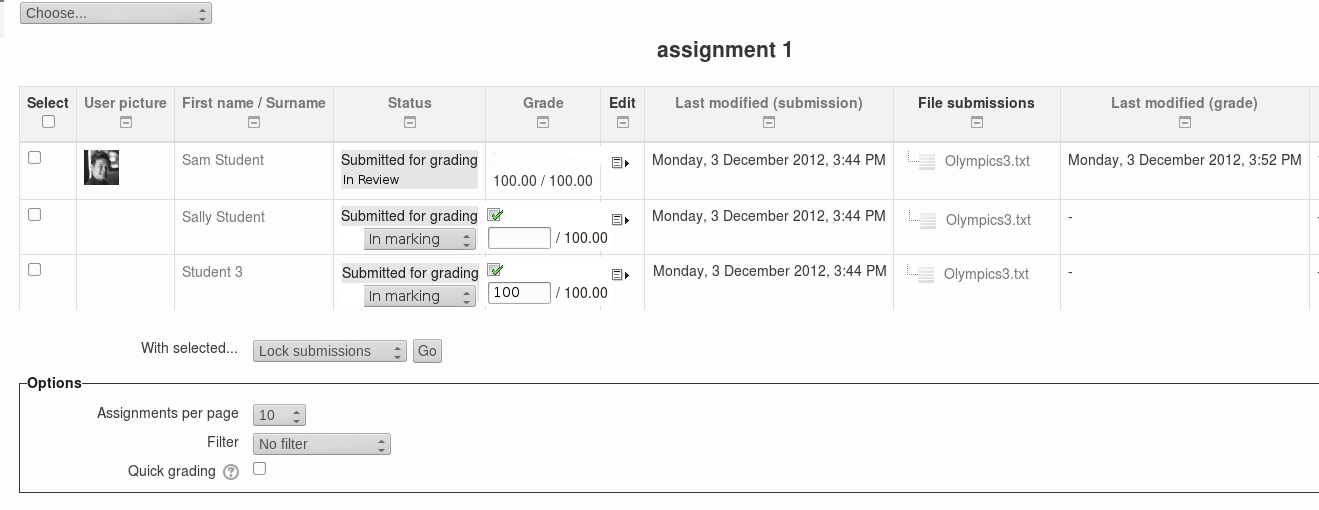
Database changes
assign 2 new fields markingworkflow, markerallocation to save the assignment specific settings. assign_grades 2 new fields: “workflowstate” to store the current workflow state of this user. “allocatedmarker” to store the id of the currently assigned marker.
Use cases
One marker, Marker wants to release all grades at the same time
- Marker enables "Use marking workflow"
- Marker marks each submission and transitions the grading to "Marking completed" as each submission is graded.
- Marker then uses the batch operations to transition all grades to "Released" at the same time.
Multiple markers,
- Marker enables "Use marking workflow"
- Marker marks each submission and transitions the grading to "Marking completed" as each submission is graded.
- Marker then uses the batch operations to transition all grades to "Released" at the same time.