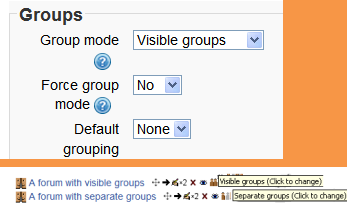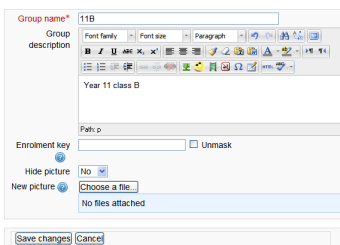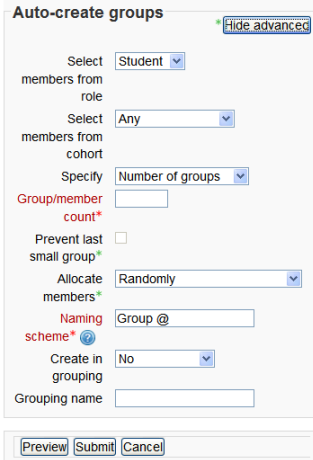34/Grupos
Nota: Pendiente de Traducir. ¡Anímese a traducir esta página!. ( y otras páginas pendientes)
Un profesor puede organizar usuarios en grupos dentro del curso o dentro de actividades particulares.
¿Porqué usar grupos?
- You are a teacher in a course where you have several classes and you want to filter your activities and gradebook so you only see one class at a time.
- You are a teacher sharing a course with other teachers and you want to filter your activities and gradebook so you don’t see the students from your colleagues’ classes.
- You want to allocate a particular activity or resource to just one class or set of users and you don’t want others to see it. See Agrupamientos.
Niveles de grupo
Un grupo o Agrupamiento puede usarse en dos niveles:
- A nivel del curso - The group mode defined at the course level is the default mode for all activities defined within that course. To use groups you need first to set a group mode in Administration>Course administration>Edit settings.
- A nivel de actividad - Each activity that supports groups can also have its own group mode defined. If the course setting "Force group mode" is set to "Yes" then the option to define the group mode for individual activities is not available. If it is set to "No", then the teacher may change the group mode:
Modos de grupo
Hay tres modos de grupo
- Sin grupos - No hay sub-grupos, todos son parte de una gran comunidad
- Grupos separados - Cada grupo solamente puede ver a su propio grupo, los demás son invisibles.
- Grupos visibles - Cada grupo trabaja dentro de su propio grupo, pero también puede ver a los otros grupos. (El trabajo de los otros grupos es de solamente-lectura.)
For example, enabling either separate or visible groups on an assignment drop-box enables staff to filter the student submissions to see only those from a particular tutor group. With visible groups, students can see which other groups are doing the same activities as they are; with separate groups, they do not know which other groups are doing the same activities.
Using groups with discussion forums allow teachers to restrict interaction between students. Separate groups mean only students in the same group can see and participate in discussions within a particular forum. Visible groups allow students to see other group's discussions, but only participate in their own group's discussions.
Crear un grupo
- Click the 'Create group' button in Administration> Course administration > Users > Groups
- Add a group name and optional description (displayed above the list of group members on the participants page), Clave de inscripción and picture (displayed on the participants page and next to forum posts)
- Click the 'Save changes' button
- Select the group to which you want to add participants, then click the 'Add/remove users button
- In the "Potential members" list, select the users you want to add to the group. Multiple users may be selected using the Crtl key.
- Click the Add button to add the users to the group
An optional group ID number (an advanced setting) may be added for matching the group against external systems. Group ID numbers are not displayed anywhere on the site. Within a course, all group ID numbers must be unique. Thus it's not possible to create a group with a duplicate group ID number.
Auto-crear grupos
Los grupos pueden crearse automáticamente mediante el botónpara 'Auto-crear grupos' en Administración > Administración del curso > Usuarios > Grupos . Para ver todaslas configuraciones, elija el botón para Mostrar Avanzadas.
Select members from ... allows you to choose from roles or available cohorts. Specify and Group/Member count work together.
Usted puede especificar si le gustaría crear
- un número X de Grupos o
- que cada grupo contenga un X número de estudiantes
- When selecting Members per group the Prevent last small group will allocate additional members to an existing group rather then create a new group with fewer members than x. This setting is found by clicking on the Show More link.
Un esquema para nombrar puede crearse automáticamente. # es remplazado por números consecutivos, y @ es remplazado por letras. Por ejemplo:
- Grupo @ creará grupos con un esquema de nombres Grupo A, Grupo B, Grupo C . . .
- Grupo # creará grupos con un esquema de nombres Grupo 1, Grupo 2, Grupo 3 . . .
Create in grouping and Grouping name allows you to create a new grouping and allocate the new autocreated groups to be created to it.
Prior to creating the groups, you can view the groups.
Plugins para agrupar e inscribir
Cuando los grupos son creados automáticamente con plugins para Inscripción tales como IMS Enterprise, los miembros no pueden ser des-inscritos manualmente mediante la pantalla de grupos dentro de un curso; Esto debe hacerse desde el plugin. Adicionalmente, cuando los miembros de grupo son propiedad de un plugin como este, hay información debajo de sus nombres en la pantalla de grupos.
Vista general de grupos
A overview of groups and groupings is available via the Overview tab in Administration > Course administration > Users > Groups.
The table may be filtered to display particular Agrupamientos or groups.
Capacidades de grupos
Vea también
- Subir usuarios - for importing users into groups
- Clave de inscripción
- Disponible solamente para miembros de grupo