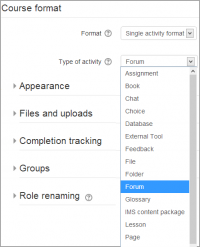Formatos de curso
Nota: Pendiente de Traducir. ¡Anímese a traducir esta página!. ( y otras páginas pendientes)
Un formato del curso se refiere al diseño de un curso. El formato del curso se puede seleccionar en Administración> Administración del curso> Editar configuración.
Un administrador puede activar, desactivar o eliminar formatos de curso para los cursos en Administración> formatos Administración del sitio> Plugins> cursos> Administrar formatos de curso. También puede cambiar el orden en el que los formatos de los cursos disponibles se muestran a los profesores en la configuración del curso.
Formatos de cursos standard
Formato semanal
El curso se organiza por semanas, con fecha de inicio y una fecha de finalización. Moodle creará una sección para cada semana del curso. Usted puede agregar contenido, foros, concursos, y así sucesivamente en la sección de cada semana.
- TIP: Si desea que todos los estudiantes trabajen en los mismos materiales al mismo tiempo, este sería un buen formato para elegir.
- NOTA: Asegúrese de que su curso de la fecha de inicio es correcta. Si no es tu semana tendrán una fecha errónea en él. Esto es especialmente importante si va a restaurar un curso para su uso con una nueva sección de estudiantes.
Formato de Tópicos/temas
El curso se organiza en secciones o temas en los que que un profesor puede dar títulos. Cada tema consiste en las actividades, los recursos y etiquetas.
"TIP:" Este sería el tipo a utilizar si el curso es por temas y cada etapa va completando y es necesaria para las etapas siguientes.
"Mostrar solamente una sección"
With the Weekly, Topics and any contributed format that implements the functionalty, it is possible via Administration > Course administration > Edit settings to "show one section per page". Here is a course with eight topics, with the third one currently shown. The links left and right lead to topics two and four:
Notes:
- The course home page shows just the section names and any text in the section description along with activity and resource numbers, with the names being click-able.
- If editing is ON, then the Main course page will display all the content in all the sections.
- There is a 'Jump to...' menu at the bottom of each single section page (new in 2.5 onwards).
Formato social
This format is oriented around one main foro, the social forum, which appears listed on the main page. It is useful for situations that are more free form. They may not even be courses. The Moodle Lounge is an example of a social format course.
The social forum can be edited by clicking the 'Update this forum' button on the social forum page. The forum introduction is displayed at the top of the course page.
Formato de actividad única
Moodle 2.6
El formato de actividad única sólamente tiene una sección, y le permite al profesor añadir sólamente una actividad al curso. Cuando se selecciona el formato de actividad única, le aparecerá un menú desplegable para que el profesor elija la actividadque quiere usar..
Nota: Este formato de curso remplaza al formato SCORM de versiones anteriores de Moodle, debido a que es posible elegir un paquete SCORM como la única actividad.
Contributed Course Formats
The Moodle community has developed a number of course formats, available in the plugins directory. If you plan to create a new one, see Developers documentation.
See MDL-27646 and MDL-28555 and maybe the discussion http://moodle.org/mod/forum/discuss.php?d=175758#p770737
Collapsed Topics
This is a format that is essentially the same as the standard Topic and Weekly formats but with a 'toggle' for each section except '0'. The toggles' purpose is to reduce the amount of initial information presented to the user thus reducing the 'scroll of death' that can plague courses with a lot of content. The 'state' of the toggles is remembered on a per course per user basis. For more information, please visit Formato_de_curso_Tópicos_Colapsados.
Overview
For an overview of 'Collapsed Topics' please see this video:
<mediaplayer>https://www.youtube.com/watch?v=c9NaEAPPC5E</mediaplayer>
Daily format
The daily format is a modification of the weekly format that shows sections by day rather than by week.
Grid format
The grid format is a modular and visual course format. Hides all topics and creates a grid of icons (one for each topic) with short titles. Clicking on an icon brings up the content from the corresponding topic in a "lightbox" style display.
Menutopic format
The menutopic format allows you to display the topics/sections in a menu.
Noticeboard format
The Noticeboard format presents the latest post in the news forum at the top of the course.
Onetopic format
The onetopic format shows each topic in a tab, keeping the current tab between calls to resources, in such a way that when it returns from a module as the blog or the glossary it returns to tab from where you started. This format is based on the Moodle standard format: “Topics”.
Topic format (colors)
The colored topic format is based on the 'Topics' standard format and allows a teacher to specify the foreground and background colours for each course section.
Flexible sections format
The flexible sections format for Moodle 2.4+ allows to have nested sections and each section may be displayed expanded (with all content on the parent section page) or collapsed (as a link to a separate page)
Other contributed course formats are available from the modules and plugins database.
See also
- Using Moodle Course formats forum
- Getting the most out of course design blog post describing various contributed course formats
Using Moodle forum discussions: