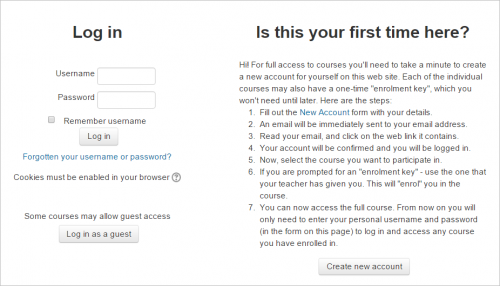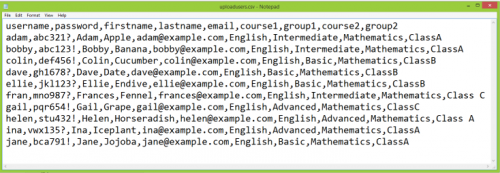Diferencia entre revisiones de «Añadir usuarios»
(added page) |
(tidy up) |
||
| Línea 1: | Línea 1: | ||
{{EnTraduccion}} | {{EnTraduccion}} | ||
Users may be added to a Moodle site in a number of ways. When user accounts are created on a site, the process is called [[ | Users may be added to a Moodle site in a number of ways. When user accounts are created on a site, the process is called [[Autenticación]] and when users join a course, the process is called [[Inscripción]]. Normally only the administrator is allowed to add users to a site. Course teachers are only able to add students to their course and do not have permission to add users to the site. (If you're a teacher looking for instructions on how to add students to your course, read [[Añadir estudiantes]]) | ||
==Users sign up to the site themselves== | ==Users sign up to the site themselves== | ||
| Línea 7: | Línea 7: | ||
==The admin creates accounts manually== | ==The admin creates accounts manually== | ||
This process is called [[ | This process is called [[Cuentas manuales |Autenticación manual]] and is enabled by default on a site. You can lock certain fields, set password expiry dates and other configure other settings from ''Site administration > Plugins > Authentication >Manual accounts.'' | ||
As an administrator, you can add users one at a time from ''Administration>Site Administration>Users>Accounts> Add a new user''. See the documentation [[ | As an administrator, you can add users one at a time from ''Administration>Site Administration>Users>Accounts> Add a new user''. See the documentation [[Añadir un nuevo usuario]] for more details. | ||
You can also upload users in batches with a CSV file from ''Administration>Site Administration>Users>Accounts> Upload users'' See the documentation [[ | You can also upload users in batches with a CSV file from ''Administration>Site Administration>Users>Accounts> Upload users'' See the documentation [[Subir usuarios]] for more details. | ||
The CSV file will also upload users directly into courses and groups within those courses. In the example below , new students are added to the site and enrolled in specified groups in two courses, English and Mathematics. (The courses need to exist already, but if the groups do not already exist, Moodle will create them on upload.) | The CSV file will also upload users directly into courses and groups within those courses. In the example below , new students are added to the site and enrolled in specified groups in two courses, English and Mathematics. (The courses need to exist already, but if the groups do not already exist, Moodle will create them on upload.) | ||
[[File:uploaduserscsvexample.png|thumb|500px|center| | [[File:uploaduserscsvexample.png|thumb|500px|center|Nuevos usuarios añadidos al sitio, cursos y grupos]] | ||
Users may also be added as members of cohorts (site or category wide batches of users.) See [[ | Users may also be added as members of cohorts (site or category wide batches of users.) See [[Cohortes]] for more details. | ||
==Adding users from other systems== | ==Adding users from other systems== | ||
It is possible for users to connect to Moodle via single sign on from other systems. The settings for these may be found in ''Site administration > Plugins >Authentication >Manage authentication'' and include: | It is possible for users to connect to Moodle via single sign on from other systems. The settings for these may be found in ''Site administration > Plugins >Authentication >Manage authentication'' and include: | ||
*[[CAS | *[[Servidor CAS (SSO)]] - account details are located on an external CAS server | ||
*[[ | *[[Autenticación por BasedeDatos externa|Base de Datos externa]] - account details are located on an external database | ||
*[[FirstClass authentication|FirstClass server]] - account details are located on an external FirstClass server | *[[FirstClass authentication|FirstClass server]] - account details are located on an external FirstClass server | ||
*[[IMAP | *[[Autenticación IMAP|Servidor IMAP]] - account details are located on an external IMAP server | ||
*[[LDAP | *[[Autenticación LDAP|Servidor LDAP]] - account details are located on an external LDAP server | ||
*[[MNet|Moodle Network authentication]] - how different Moodle sites can connect and authenticate users | *[[MNet|Moodle Network authentication]] - how different Moodle sites can connect and authenticate users | ||
*[[NNTP | *[[Autenticación NNTP|Servidor NNTP]] - account details are located on an external NNTP server | ||
*[[PAM (Pluggable Authentication Modules)]] - account details come from the operating system Moodle is running on, via PAM (can only be used Linux/Unix). | *[[PAM (Pluggable Authentication Modules)]] - account details come from the operating system Moodle is running on, via PAM (can only be used Linux/Unix). | ||
*[[POP3 server]] - account details are located on an external POP3 server | *[[POP3 server]] - account details are located on an external POP3 server | ||
| Línea 35: | Línea 35: | ||
==Other== | ==Other== | ||
*[[ | *[[Sin autenticación]] - for testing purposes or if the Moodle site is not available on the Internet. | ||
{{warning|message=This allows user to sign up without any confirmation checks and is not secure!}} | {{warning|message=This allows user to sign up without any confirmation checks and is not secure!}} | ||
Revisión del 18:05 20 oct 2015
Users may be added to a Moodle site in a number of ways. When user accounts are created on a site, the process is called Autenticación and when users join a course, the process is called Inscripción. Normally only the administrator is allowed to add users to a site. Course teachers are only able to add students to their course and do not have permission to add users to the site. (If you're a teacher looking for instructions on how to add students to your course, read Añadir estudiantes)
Users sign up to the site themselves
If you wish people to create their own accounts on your sitet, you must enable Email-based self-registration This features is disabled by default because of the possibility of spammers accessing your site.
The admin creates accounts manually
This process is called Autenticación manual and is enabled by default on a site. You can lock certain fields, set password expiry dates and other configure other settings from Site administration > Plugins > Authentication >Manual accounts.
As an administrator, you can add users one at a time from Administration>Site Administration>Users>Accounts> Add a new user. See the documentation Añadir un nuevo usuario for more details.
You can also upload users in batches with a CSV file from Administration>Site Administration>Users>Accounts> Upload users See the documentation Subir usuarios for more details.
The CSV file will also upload users directly into courses and groups within those courses. In the example below , new students are added to the site and enrolled in specified groups in two courses, English and Mathematics. (The courses need to exist already, but if the groups do not already exist, Moodle will create them on upload.)
Users may also be added as members of cohorts (site or category wide batches of users.) See Cohortes for more details.
Adding users from other systems
It is possible for users to connect to Moodle via single sign on from other systems. The settings for these may be found in Site administration > Plugins >Authentication >Manage authentication and include:
- Servidor CAS (SSO) - account details are located on an external CAS server
- Base de Datos externa - account details are located on an external database
- FirstClass server - account details are located on an external FirstClass server
- Servidor IMAP - account details are located on an external IMAP server
- Servidor LDAP - account details are located on an external LDAP server
- Moodle Network authentication - how different Moodle sites can connect and authenticate users
- Servidor NNTP - account details are located on an external NNTP server
- PAM (Pluggable Authentication Modules) - account details come from the operating system Moodle is running on, via PAM (can only be used Linux/Unix).
- POP3 server - account details are located on an external POP3 server
- RADIUS server - account details are located on an external RADIUS server
- Shibboleth - account details are located on an external Shibboleth server
- Web services authentication
Other
- Sin autenticación - for testing purposes or if the Moodle site is not available on the Internet.
| Advertencia: This allows user to sign up without any confirmation checks and is not secure! |