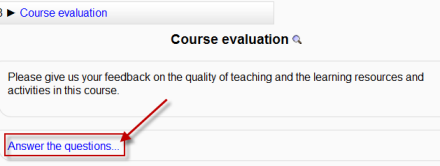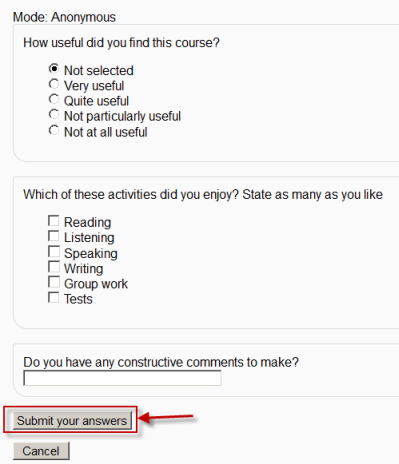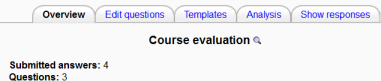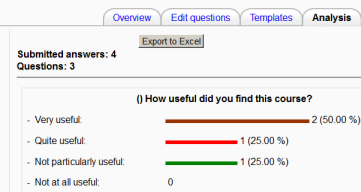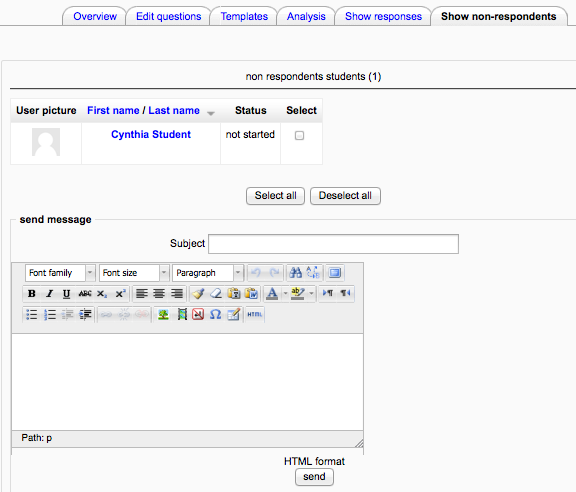Diferencia entre revisiones de «Usando retroalimentación»
(Updated as per 3.1 page) |
(tidy up) |
||
| Línea 3: | Línea 3: | ||
== | ==Lo que ve el estudiante== | ||
*When first clicking on a feedback activity, the student will be presented with an entry page with description and link to the feedback questions: | *When first clicking on a feedback activity, the student will be presented with an entry page with description and link to the feedback questions: | ||
| Línea 14: | Línea 14: | ||
*On submitting their responses, they will be directed to a particular URL or a "thankyou" page whose message can be personalised in the [[Configuraciones de retroalimentación]] | *On submitting their responses, they will be directed to a particular URL or a "thankyou" page whose message can be personalised in the [[Configuraciones de retroalimentación]] | ||
== | ==Lo que ve el profesor== | ||
=== | ===Vista general=== | ||
*When a feedback survey has been completed the teacher will see, via the Overview tab, the number of students who have responded so far: | *When a feedback survey has been completed the teacher will see, via the Overview tab, the number of students who have responded so far: | ||
[[File:Teachertabs.png]] | [[File:Teachertabs.png]] | ||
=== | ===Editar preguntas=== | ||
The Edit Questions tab will allow them to tweak their questions. | The Edit Questions tab will allow them to tweak their questions. | ||
=== | ===Plantilla=== | ||
*The Template tab allows them to save this particular survey's questions as a template for future use, or to use a template that has already been created. See [[Plantillas de retroalimentación]] for more detailed information. | *The Template tab allows them to save this particular survey's questions as a template for future use, or to use a template that has already been created. See [[Plantillas de retroalimentación]] for more detailed information. | ||
*An administrator(or other user with system permissions) can save a template as "public" to allow it to be reused in different courses. A regular editing teacher does not have this capability. See [[Creador de plantilla de retroalimentación]] for how to allow teachers the ability to save templates as "public" | *An administrator(or other user with system permissions) can save a template as "public" to allow it to be reused in different courses. A regular editing teacher does not have this capability. See [[Creador de plantilla de retroalimentación]] for how to allow teachers the ability to save templates as "public" | ||
| Línea 32: | Línea 32: | ||
|} | |} | ||
=== | ===Análisis=== | ||
This screen shows a graphical summary of the results of each question: | This screen shows a graphical summary of the results of each question: | ||
| Línea 38: | Línea 38: | ||
[[File:Analysis.png]] | [[File:Analysis.png]] | ||
=== | ===Mostrar respuestas=== | ||
This screen allows for the teacher to see and then delete individual responses if required, and download table data in various [[Formatos de datos|formatos]]. | This screen allows for the teacher to see and then delete individual responses if required, and download table data in various [[Formatos de datos|formatos]]. | ||
=== | ===Mostrar a los que no respondieron=== | ||
Unless the responses are set to anonymous, there will also be a "Show non-respondents" tab where the Teacher or Feedback activity administrator can select some or all users who have not yet completed the feedback and send them a reminder message. | Unless the responses are set to anonymous, there will also be a "Show non-respondents" tab where the Teacher or Feedback activity administrator can select some or all users who have not yet completed the feedback and send them a reminder message. | ||
| Línea 49: | Línea 49: | ||
[[File:feeback-non-respondents-25.png]] | [[File:feeback-non-respondents-25.png]] | ||
== | ==¿Porqué usar Retroalimentación?== | ||
*Apart from the obvious use here of evaluating a course, feedback surveys have a variety of uses, both within a course and for non-logged in users on the front page. The ability to set them as "anonymous" means also that sensitive issues can be surveyed without students worrying who might see their responses. Some ideas: | *Apart from the obvious use here of evaluating a course, feedback surveys have a variety of uses, both within a course and for non-logged in users on the front page. The ability to set them as "anonymous" means also that sensitive issues can be surveyed without students worrying who might see their responses. Some ideas: | ||
==== | ====Encuestas de invitados==== | ||
Anonymously, on the front page, non-logged in users such as parents can be questioned on their opinions about, eg, the website design, school policies, school meals. | Anonymously, on the front page, non-logged in users such as parents can be questioned on their opinions about, eg, the website design, school policies, school meals. | ||
To set up a guest survey, you need to enable some settings at site level, see '''How can I allow non-logged in users to give feedback?''' in [[Retroalimentación FAQ]] | To set up a guest survey, you need to enable some settings at site level, see '''How can I allow non-logged in users to give feedback?''' in [[Retroalimentación FAQ]] | ||
==== | ====¡Apúntese!==== | ||
Guests can be invited to sign up for events/courses via the feedback module. | Guests can be invited to sign up for events/courses via the feedback module. | ||
==== | ====Contáctenos==== | ||
Non-logged in users can use an instance of the feedback module as a "contact us" form. | Non-logged in users can use an instance of the feedback module as a "contact us" form. | ||
==== | ====Encuestas ''anti-bullying''==== | ||
Students can be asked to highlight anonymously any incidences of bullying, along with their location and type. | Students can be asked to highlight anonymously any incidences of bullying, along with their location and type. | ||
==== | ====Haciendo elecciones==== | ||
Students can select course modules or subjects they wish to study in a subsequent year/semester. The results can be exported and easily collated to match availability. | Students can select course modules or subjects they wish to study in a subsequent year/semester. The results can be exported and easily collated to match availability. | ||
==== | ====¡Uso de Moodle!==== | ||
Staff can be surveyed on which Moodle modules they use/would like more training in | Staff can be surveyed on which Moodle modules they use/would like more training in | ||
==== | ====Auditoría de habilidades TIC==== | ||
Staff - or students - can be surveyed to discover their IT skills and weaknesses to highlight training needs. | Staff - or students - can be surveyed to discover their IT skills and weaknesses to highlight training needs. | ||
== | == Vea también == | ||
*[http://school.demo.moodle.net/mod/feedback/view.php?id=53 Example of feedback on a school's performance from School demo site] (Log in with username:parent/password:moodle) | *[http://school.demo.moodle.net/mod/feedback/view.php?id=53 Example of feedback on a school's performance from School demo site] (Log in with username:parent/password:moodle) | ||
*[http://school.demo.moodle.net/mod/feedback/analysis.php?id=53&courseid=&do_show=analysis Example of analysis of feedback on a school's performance from School demo site] (Log in with username:teacher/password:moodle) | *[http://school.demo.moodle.net/mod/feedback/analysis.php?id=53&courseid=&do_show=analysis Example of analysis of feedback on a school's performance from School demo site] (Log in with username:teacher/password:moodle) | ||
Revisión del 12:46 31 may 2016
Nota: Pendiente de Traducir. ¡Anímese a traducir esta página!. ( y otras páginas pendientes)
Lo que ve el estudiante
- When first clicking on a feedback activity, the student will be presented with an entry page with description and link to the feedback questions:
- Clicking the link takes them to the feedback questions which they complete and then submit by clicking the "Submit your answers" button.
- On submitting their responses, they will be directed to a particular URL or a "thankyou" page whose message can be personalised in the Configuraciones de retroalimentación
Lo que ve el profesor
Vista general
- When a feedback survey has been completed the teacher will see, via the Overview tab, the number of students who have responded so far:
Editar preguntas
The Edit Questions tab will allow them to tweak their questions.
Plantilla
- The Template tab allows them to save this particular survey's questions as a template for future use, or to use a template that has already been created. See Plantillas de retroalimentación for more detailed information.
- An administrator(or other user with system permissions) can save a template as "public" to allow it to be reused in different courses. A regular editing teacher does not have this capability. See Creador de plantilla de retroalimentación for how to allow teachers the ability to save templates as "public"
Análisis
This screen shows a graphical summary of the results of each question:
Mostrar respuestas
This screen allows for the teacher to see and then delete individual responses if required, and download table data in various formatos.
Mostrar a los que no respondieron
Unless the responses are set to anonymous, there will also be a "Show non-respondents" tab where the Teacher or Feedback activity administrator can select some or all users who have not yet completed the feedback and send them a reminder message.
Note: users may be able to control when or how they receive this message, depending on the configuration of Messaging Outputs on your particular site. See here for details.
¿Porqué usar Retroalimentación?
- Apart from the obvious use here of evaluating a course, feedback surveys have a variety of uses, both within a course and for non-logged in users on the front page. The ability to set them as "anonymous" means also that sensitive issues can be surveyed without students worrying who might see their responses. Some ideas:
Encuestas de invitados
Anonymously, on the front page, non-logged in users such as parents can be questioned on their opinions about, eg, the website design, school policies, school meals.
To set up a guest survey, you need to enable some settings at site level, see How can I allow non-logged in users to give feedback? in Retroalimentación FAQ
¡Apúntese!
Guests can be invited to sign up for events/courses via the feedback module.
Contáctenos
Non-logged in users can use an instance of the feedback module as a "contact us" form.
Encuestas anti-bullying
Students can be asked to highlight anonymously any incidences of bullying, along with their location and type.
Haciendo elecciones
Students can select course modules or subjects they wish to study in a subsequent year/semester. The results can be exported and easily collated to match availability.
¡Uso de Moodle!
Staff can be surveyed on which Moodle modules they use/would like more training in
Auditoría de habilidades TIC
Staff - or students - can be surveyed to discover their IT skills and weaknesses to highlight training needs.
Vea también
- Example of feedback on a school's performance from School demo site (Log in with username:parent/password:moodle)
- Example of analysis of feedback on a school's performance from School demo site (Log in with username:teacher/password:moodle)
- Student feedback captured within Moodle blog post with video