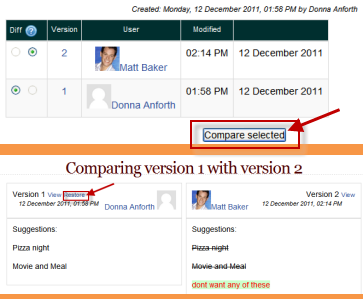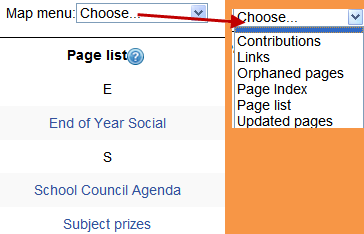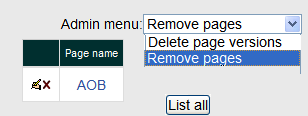Diferencia entre revisiones de «Uso de Wiki»
(remove bad edit) |
(tidy up) |
||
| Línea 1: | Línea 1: | ||
{{Pendiente de traducir}} | {{Pendiente de traducir}} | ||
{{Wiki}} | {{Wiki}} | ||
Esta sección describe como usar wikis después de que un profesor haya añadido un actividad wiki. Para configurar un wiki en su curso vea [[Configuraciones de wiki]] | |||
== | == Crear la primera página== | ||
* | *Una vez que el wiki se haya configurado, un usuario hará click en el enlace y llegará a la pantalla siguiente: | ||
[[File:newwikipage.png]] | [[File:newwikipage.png]] | ||
== | ==Añadir más páginas== | ||
*Type the name of your page inside double brackets. (''1'' in screenshot below) You can preview it by clicking the "preview" button towards the bottom of the screen. | *Type the name of your page inside double brackets. (''1'' in screenshot below) You can preview it by clicking the "preview" button towards the bottom of the screen. | ||
*Press the "save" button. | *Press the "save" button. | ||
| Línea 15: | Línea 15: | ||
*A page once created has a blue link. | *A page once created has a blue link. | ||
==== | ====Sugerencia:==== | ||
If you use the'''New''' option from the navigation block you will still need to copy and paste the name of the new page onto the immediate parent page and surround it with double brackets. This creates a link to your new page and makes it accessible from the main Wiki page. | If you use the'''New''' option from the navigation block you will still need to copy and paste the name of the new page onto the immediate parent page and surround it with double brackets. This creates a link to your new page and makes it accessible from the main Wiki page. | ||
Otherwise nobody will recognise the so called lost new page. | Otherwise nobody will recognise the so called lost new page. | ||
== Wiki | == Edición general del Wiki == | ||
Depending on the type of the wiki, there are several ways to edit your page. | Depending on the type of the wiki, there are several ways to edit your page. | ||
| Línea 28: | Línea 28: | ||
== | ==Ver== | ||
*The '''View''' tab at the top or link in the navigation block allows users to display and view the wiki page. | *The '''View''' tab at the top or link in the navigation block allows users to display and view the wiki page. | ||
== | ==Editar== | ||
The '''Edit''' tab at the top or link in the navigation block allows users to edit the wiki page. | The '''Edit''' tab at the top or link in the navigation block allows users to edit the wiki page. | ||
== | ==Comentarios== | ||
*The '''Comments''' tab at the top or link in the navigation block allows users to see and add comments about the wiki. | *The '''Comments''' tab at the top or link in the navigation block allows users to see and add comments about the wiki. | ||
== | ==Historia== | ||
*The '''History''' tab at the top or link in the navigation block allows users to see what has been altered in the wiki. | *The '''History''' tab at the top or link in the navigation block allows users to see what has been altered in the wiki. | ||
*Compare edits by clicking the "Compare Selected" button. | *Compare edits by clicking the "Compare Selected" button. | ||
| Línea 44: | Línea 44: | ||
[[File:comparewiki.png]] | [[File:comparewiki.png]] | ||
== | ==Mapa== | ||
*The '''Map''' tab at the top or link in the navigation block allows users to view areas of the wiki such as a list of pages (as in the following screenshot), updated or orphaned pages etc. (Orphaned pages are pages not linked to anywhere.) | *The '''Map''' tab at the top or link in the navigation block allows users to view areas of the wiki such as a list of pages (as in the following screenshot), updated or orphaned pages etc. (Orphaned pages are pages not linked to anywhere.) | ||
*To select what you want to see, click the Map menu dropdown box. | *To select what you want to see, click the Map menu dropdown box. | ||
| Línea 50: | Línea 50: | ||
[[File:wikimap.png]] | [[File:wikimap.png]] | ||
== | ==Archivos== | ||
*The '''Files''' tab at the top or link in the navigation block allows users to access any files which have been added to the wiki. | *The '''Files''' tab at the top or link in the navigation block allows users to access any files which have been added to the wiki. | ||
* By default, the Teacher role can add and manage files to the '''Files''' tab, but the Student role can only view them. You could change this though with a permissions override to the '''Manage wiki files''' capability (mod/wiki:managefiles) in any particular wiki. | * By default, the Teacher role can add and manage files to the '''Files''' tab, but the Student role can only view them. You could change this though with a permissions override to the '''Manage wiki files''' capability (mod/wiki:managefiles) in any particular wiki. | ||
== | ==Administración== | ||
*The '''Administration''' tab at the top or link in the navigation block is available to editing teachers in the course so they can delete page versions or selected pages. Clicking the "list all" button will list available pages to delete. The first page of the wiki cannot be deleted. | *The '''Administration''' tab at the top or link in the navigation block is available to editing teachers in the course so they can delete page versions or selected pages. Clicking the "list all" button will list available pages to delete. The first page of the wiki cannot be deleted. | ||
[[File:adminwiki.png]] | [[File:adminwiki.png]] | ||
== | ==Eliminar páginas== | ||
Teachers and other users with the'' mod/wiki:managewiki'' capability can delete any page or page version, with the exception of the first page, via the Administration link in the navigation block or the Adminstration tab. See the section '''Administration''' above. | Teachers and other users with the'' mod/wiki:managewiki'' capability can delete any page or page version, with the exception of the first page, via the Administration link in the navigation block or the Adminstration tab. See the section '''Administration''' above. | ||
== Markup | == Código Markup == | ||
You miss all the formatting you know from other moodle activities? | You miss all the formatting you know from other moodle activities? | ||
That's because the wiki-type of your wiki is e.g. nwiki. See [https://docs.moodle.org/26/en/Nwiki_markup Nwiki markup] | That's because the wiki-type of your wiki is e.g. nwiki. See [https://docs.moodle.org/26/en/Nwiki_markup Nwiki markup] | ||
== | ==¿Porqué usar un wiki?== | ||
Los wikis son una herrameinta dimple y flexible para la colaboración. Pueden usarse para todo, desde una simple lista de direcciones de Internet hasta para construir enciclopedias completas, como la [https://en.wikipedia.org/wiki/Main_Page Wikipedia], que es el wiki más grande del mundo. | |||
En su propia clase es importante tener un plan para su wiki, de forma tal que los estudiantes sepan como encaja este wiki con su aprendizaje. Si fuera un wiki individual ¿será calificado? ¿Si simplemente es una zona de trabajo provisional para trabajos en equipo que después serán entregados como tareas ?¿Dejará Usted que los estudiantes sean completamente responsables del trabajo? ¿Cómo tratará el contenido soez? La gran ventaja del wiki es que todas las ediciones son claramente visibles y reversibles. | |||
==Ideas | ==Ideas para usar wikis== | ||
=== | ===Notas de apuntes de grupo=== | ||
Crear un wiki para los apuntes de clase después de una clase tradicional les da a los estudiantes una posibilidad para combinar todos sus apuntes. Aquellos que no captaron toda la información podrán obtenerla de sus compañeros. El grupo también puede decidir cual información es crítica y darle el énfasis adecuado. Los apuntes grupales de la clase podrían hacerse con todo el grupo, si fuese pequeño; o con equipos pequeños de trabajo. Los grupos también pueden comparar sus apuntes entre sí para una discusión y refinamiento más profundos. | |||
=== | ===Gestión de Proyecto del Grupo=== | ||
A teacher assigning a group project can give students a place to work by creating a wiki with the group mode enabled. This will give each group their own space to record research, to develop outlines and to create the final product. | A teacher assigning a group project can give students a place to work by creating a wiki with the group mode enabled. This will give each group their own space to record research, to develop outlines and to create the final product. | ||
=== | ===LLuvia de ideas=== | ||
Brainstorming is a non-judgmental group creative process in which group members are encouraged to give voice to any ideas they personally consider relevant to the group exercise. In a face-to-face meeting, a brainstorming facilitator will usually stand in front of a big piece of paper and elicit ideas from the participants in the room. A teacher can create an online version of this process by setting up a wiki for the entire class or for smaller student groups and asking people to submit ideas around a brainstorming topic. People can add ideas as they occur and link to other pages for elaboration. | Brainstorming is a non-judgmental group creative process in which group members are encouraged to give voice to any ideas they personally consider relevant to the group exercise. In a face-to-face meeting, a brainstorming facilitator will usually stand in front of a big piece of paper and elicit ideas from the participants in the room. A teacher can create an online version of this process by setting up a wiki for the entire class or for smaller student groups and asking people to submit ideas around a brainstorming topic. People can add ideas as they occur and link to other pages for elaboration. | ||
=== | ===Contribuir a otros wikis=== | ||
A teacher might assign his or her class the task of contributing to [http://en.wikipedia.org Wikipedia], [http://en.wikiversity.org Wikiversity], or to another wiki on the Web, on any class topic, perhaps by assigning students to groups (or making it a class project if the class is small enough and the topic broad enough) and challenging them to collaboratively create an article they would feel confident posting to a public-information space. Students will use the course wiki to create drafts of the article they will eventually publish to the community at the end of the semester. | A teacher might assign his or her class the task of contributing to [http://en.wikipedia.org Wikipedia], [http://en.wikiversity.org Wikiversity], or to another wiki on the Web, on any class topic, perhaps by assigning students to groups (or making it a class project if the class is small enough and the topic broad enough) and challenging them to collaboratively create an article they would feel confident posting to a public-information space. Students will use the course wiki to create drafts of the article they will eventually publish to the community at the end of the semester. | ||
=== | |||
===Narración colaborativa de historias=== | |||
Younger students could be encourage to work together on a wiki to build up a story -each adding a sentence following on from the previous contribution. | Younger students could be encourage to work together on a wiki to build up a story -each adding a sentence following on from the previous contribution. | ||
== | == Vea tambiéno == | ||
*Using Moodle [http://moodle.org/mod/forum/view.php?f=366 Wiki module forum] | *Using Moodle [http://moodle.org/mod/forum/view.php?f=366 Wiki module forum] | ||
Revisión del 13:29 9 ago 2015
Nota: Pendiente de Traducir. ¡Anímese a traducir esta página!. ( y otras páginas pendientes)
Esta sección describe como usar wikis después de que un profesor haya añadido un actividad wiki. Para configurar un wiki en su curso vea Configuraciones de wiki
Crear la primera página
- Una vez que el wiki se haya configurado, un usuario hará click en el enlace y llegará a la pantalla siguiente:
Añadir más páginas
- Type the name of your page inside double brackets. (1 in screenshot below) You can preview it by clicking the "preview" button towards the bottom of the screen.
- Press the "save" button.
- Now click the (red) link for one of the pages (2 in screenshot below) and you will be prompted to create it in the same way you create the first page:
- A page once created has a blue link.
Sugerencia:
If you use theNew option from the navigation block you will still need to copy and paste the name of the new page onto the immediate parent page and surround it with double brackets. This creates a link to your new page and makes it accessible from the main Wiki page. Otherwise nobody will recognise the so called lost new page.
Edición general del Wiki
Depending on the type of the wiki, there are several ways to edit your page. But don't worry: The best thing of a wiki is, that nothing is lost. The old version will be there - and if someone changes your version of the page - your version will also be there. Note that the options for editing, commenting viewing history, map and files may all be accessed both from tabs at the top (1 in screenshot below) and links in the navigation block (2 in screenshot below):
Ver
- The View tab at the top or link in the navigation block allows users to display and view the wiki page.
Editar
The Edit tab at the top or link in the navigation block allows users to edit the wiki page.
Comentarios
- The Comments tab at the top or link in the navigation block allows users to see and add comments about the wiki.
Historia
- The History tab at the top or link in the navigation block allows users to see what has been altered in the wiki.
- Compare edits by clicking the "Compare Selected" button.
- Click the "Restore" button of the version you wish to restore if the latest edit is unsuitable:
Mapa
- The Map tab at the top or link in the navigation block allows users to view areas of the wiki such as a list of pages (as in the following screenshot), updated or orphaned pages etc. (Orphaned pages are pages not linked to anywhere.)
- To select what you want to see, click the Map menu dropdown box.
Archivos
- The Files tab at the top or link in the navigation block allows users to access any files which have been added to the wiki.
- By default, the Teacher role can add and manage files to the Files tab, but the Student role can only view them. You could change this though with a permissions override to the Manage wiki files capability (mod/wiki:managefiles) in any particular wiki.
Administración
- The Administration tab at the top or link in the navigation block is available to editing teachers in the course so they can delete page versions or selected pages. Clicking the "list all" button will list available pages to delete. The first page of the wiki cannot be deleted.
Eliminar páginas
Teachers and other users with the mod/wiki:managewiki capability can delete any page or page version, with the exception of the first page, via the Administration link in the navigation block or the Adminstration tab. See the section Administration above.
Código Markup
You miss all the formatting you know from other moodle activities? That's because the wiki-type of your wiki is e.g. nwiki. See Nwiki markup
¿Porqué usar un wiki?
Los wikis son una herrameinta dimple y flexible para la colaboración. Pueden usarse para todo, desde una simple lista de direcciones de Internet hasta para construir enciclopedias completas, como la Wikipedia, que es el wiki más grande del mundo. En su propia clase es importante tener un plan para su wiki, de forma tal que los estudiantes sepan como encaja este wiki con su aprendizaje. Si fuera un wiki individual ¿será calificado? ¿Si simplemente es una zona de trabajo provisional para trabajos en equipo que después serán entregados como tareas ?¿Dejará Usted que los estudiantes sean completamente responsables del trabajo? ¿Cómo tratará el contenido soez? La gran ventaja del wiki es que todas las ediciones son claramente visibles y reversibles.
Ideas para usar wikis
Notas de apuntes de grupo
Crear un wiki para los apuntes de clase después de una clase tradicional les da a los estudiantes una posibilidad para combinar todos sus apuntes. Aquellos que no captaron toda la información podrán obtenerla de sus compañeros. El grupo también puede decidir cual información es crítica y darle el énfasis adecuado. Los apuntes grupales de la clase podrían hacerse con todo el grupo, si fuese pequeño; o con equipos pequeños de trabajo. Los grupos también pueden comparar sus apuntes entre sí para una discusión y refinamiento más profundos.
Gestión de Proyecto del Grupo
A teacher assigning a group project can give students a place to work by creating a wiki with the group mode enabled. This will give each group their own space to record research, to develop outlines and to create the final product.
LLuvia de ideas
Brainstorming is a non-judgmental group creative process in which group members are encouraged to give voice to any ideas they personally consider relevant to the group exercise. In a face-to-face meeting, a brainstorming facilitator will usually stand in front of a big piece of paper and elicit ideas from the participants in the room. A teacher can create an online version of this process by setting up a wiki for the entire class or for smaller student groups and asking people to submit ideas around a brainstorming topic. People can add ideas as they occur and link to other pages for elaboration.
Contribuir a otros wikis
A teacher might assign his or her class the task of contributing to Wikipedia, Wikiversity, or to another wiki on the Web, on any class topic, perhaps by assigning students to groups (or making it a class project if the class is small enough and the topic broad enough) and challenging them to collaboratively create an article they would feel confident posting to a public-information space. Students will use the course wiki to create drafts of the article they will eventually publish to the community at the end of the semester.
Narración colaborativa de historias
Younger students could be encourage to work together on a wiki to build up a story -each adding a sentence following on from the previous contribution.
Vea tambiéno
- Using Moodle Wiki module forum
- Formato Creole