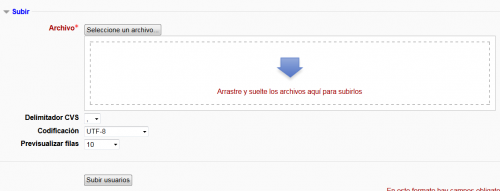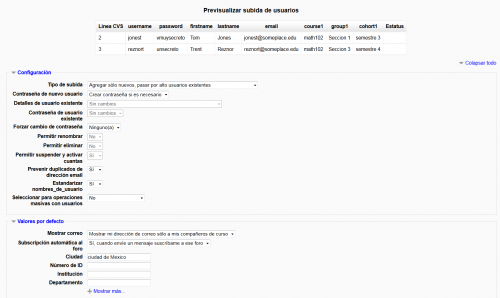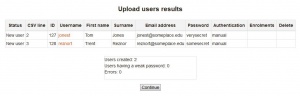Diferencia entre revisiones de «27/Subir usuarios»
(tidy up) |
(Updated as per 2.8 page) |
||
| Línea 1: | Línea 1: | ||
{{Cuentas}} | {{Pendiente de traducir}}{{Cuentas}} | ||
{{Moodle 2.7}}{{Moodle 2.8}} | {{Moodle 2.7}}{{Moodle 2.8}} | ||
'''Nota del traductor''': Esta documentación corresponde a Moodle 2.7 y más recientes. Si Usted quiere ver la versión anterior, para Moodle 2.6 y anteriores, vaya a [[26/Subir usuarios]]. | '''Nota del traductor''': Esta documentación corresponde a Moodle 2.7 y más recientes. Si Usted quiere ver la versión anterior, para Moodle 2.6 y anteriores, vaya a [[26/Subir usuarios]]. | ||
| Línea 7: | Línea 7: | ||
Existen muchas opciones robustas para subir información (campos asociados con un usuario) con este método: desde inscribir (matricular) usuarios en múltiples cursos con [[Roles|roles]] específicos del curso, hasta actualizar la información del usuario en el [[Perfil de usuario]] para eliminar usuarios del sitio. | Existen muchas opciones robustas para subir información (campos asociados con un usuario) con este método: desde inscribir (matricular) usuarios en múltiples cursos con [[Roles|roles]] específicos del curso, hasta actualizar la información del usuario en el [[Perfil de usuario]] para eliminar usuarios del sitio. | ||
En lugar de subir el | En lugar de subir el archivo de texto, puede simplemente arrastrarlo desde el escritorio de su computadora casera y soltarlo dentro del área de subida, como se demuestra en el screencast [http://youtu.be/6E-TQXTkZB0 Drag and drop new users into Moodle 2.3] (by Mary Cooch). | ||
''Tip:'' Usualmente no es necesario subir usuarios en masa con la opción para subir usuarios; para tener bajo trabajo de mantenimiento, Usted debería de explorar primeramente formas de [[Autenticación]] que no requieran mantenimiento manual, tales como [[Autenticación con BasedeDatos externa]] o permitirles a los usuarios que creeen sus propias cuentas con [[Auto inscripción]]). Vea [[Autenticación]] para mayor información. | ''Tip:'' Usualmente no es necesario subir usuarios en masa con la opción para subir usuarios; para tener bajo trabajo de mantenimiento, Usted debería de explorar primeramente formas de [[Autenticación]] que no requieran mantenimiento manual, tales como [[Autenticación con BasedeDatos externa]] o permitirles a los usuarios que creeen sus propias cuentas con [[Auto inscripción]]). Vea [[Autenticación]] para mayor información. | ||
| Línea 31: | Línea 31: | ||
===Configuraciones=== | ===Configuraciones=== | ||
'''Advertencia''': los errores al actualizar las cuentas existentes pueden afectar muy negativamente a sus usuarios. Sea cuidadoso al usar las opciones que permiten actualizar. | |||
====Upload type==== | |||
The Upload type specifies how to handle existing accounts. | |||
;Add new only, skip existing users : is the default Moodle upload type. It creates a new user account for each new record in the uploaded file. If an existing <code>username</code> is found (i.e., the <code>username</code> in the uploaded file matches an existing <code>username</code>, that record is '''skipped'''. By skipping the existing user account, the data in the existing record is not touched (in contrast to the "Add new and update existing users" option) and a second new user account is '''not''' created (in contrast to the "Add all, append number to usernames if needed" option). | |||
;Add all, append number to usernames if needed : creates a new user account for each record in the uploaded file. If an existing user account is found, a new account will be created with a number appended to the <code>username</code>. For example, if a user account for <code>username</code> 'jsmith' already exists and a new record in the uploaded file contains a record for <code>username</code> 'jsmith' an additional user account is created with a 1 '''appended''' to the <code>username</code> to produce user 'jsmith1'. | |||
;Add new and update existing users : creates a new user account for each new user in the upload file. If an existing user account with the same <code>username</code> is found, the account information is '''updated''' by the data in the uploaded file. | |||
;Update existing users only : ignores any new users found in the upload file and updates the user account if a matching <code>username</code> record is found in the uploaded file. | |||
====New user password==== | |||
When creating a new user account Moodle can create a new password (if one is not provided) or require a password in the uploaded file. | |||
;Create password if needed : creates a default password for the new user account if one is not provided in the uploaded file. | |||
;Field required in file : requires that a password be provided in the uploaded file in order. If a password is not provided, an error is generated and the user account is not created. | |||
====Existing user details==== | |||
The Existing user details options are only available when the Upload type allows existing user accounts to be updated. It specifies how Moodle should process user detail information for existing users. | |||
;No changes : ignores user detail data in the uploaded and leaves the existing user account data unchanged. | |||
;Override with file : overwrites data in the existing user account with the data provided in the uploaded file. | |||
;Override with file and defaults : overwrites data in the existing user account with data provided in the uploaded file and fills in the default values for existing user details when no data is provided in the uploaded file. | |||
;Fill in missing from file and defaults : adds data in the existing user account with data provided in the uploaded file if the field is empty (does not already contain data) and fills in the default values for existing user details when no data is provided in the uploaded file. | |||
====Existing user password==== | |||
The Existing user password option specifies how to handle password data for existing user accounts when Existing user details is set to overwrite data. | |||
;No changes : ignores password field in the uploaded user file and leaves the existing user account password untouched | |||
;Update : overwrites the existing user account password with the password provided in the uploaded file | |||
====Force password change==== | |||
The Force password change option specifies when to tag a user account so that the next login attempt will require the user to change the user's password. | |||
;Users having a weak password : If the user account has a weak password as defined by the stie's [[Password_policy#Password_policy|Password policy]] then the user will be forced to change the password during the next login attempt. This option is not shown if there the site does not have a [[Password_policy#Password_policy|Password policy]], in other words <code>$CFG->passwordpolicy</code> must be set to see this option. | |||
;None : None of the users in the uploaded file will be forced to change the password during the user's next login attempt. | |||
;All : All of the users in the uploaded file will be forced to change the password during the user's next login attempt. | |||
====Allow renames==== | |||
If the uploaded flie contains the special <code>oldusername</code> field, it is possible to rename a user from the <code>oldusername</code> to a new <code>username</code>. The default setting is to '''not''' allow renames. Keep in mind that renaming a user will require the user to use the new username when logging in. | |||
;No : ignores the <code>oldusername</code> field and leaves the existing user account's <code>username</code> field unchanged. | |||
;Yes : allows the existing user account's <code>username</code> to be changed by the data provided in the uploaded file's <code>username</code> field. The <code>oldusername</code> will be searched for and then updated with the data provided in the <code>username</code> column. | |||
====Allow deletes==== | |||
If the uploaded file contains the <code>deleted</code> special field, it is possible to use the upload file to delete existing user accounts. The default setting is to '''not''' allow deletes. Keep in mind that deleting a user account will prevent that user from logging in. As a protection, site administrator user accounts cannot be deleted with this method. | |||
;No : ignores the <code>deleted</code> special field in the uploaded file and leaves the existing user account unchanged | |||
;Yes : allows the existing user account to be deleted when the value of the of the <code>deleted</code> field is 1. | |||
====Allow suspending and activating of accounts==== | |||
If the uploaded file contains the <code>suspended</code> special field, it is possible to use the upload file to either suspend or make active (unsuspend) existing user accounts. The default setting is to allow suspending/activating of existing user accounts. Keep in mind that suspending an existing user account will prevent that user from logging in. | |||
;Yes : allows the existing user account to be suspended when the value of the of the <code>suspended</code> field is 1. | |||
;No : ignores the <code>suspended</code> special field in the uploaded file and leaves the existing user account status unchanged. | |||
''' | ====Prevent email address duplicates==== | ||
It is possible, but '''not''' recommended to upload users with duplicate email addresses. By default, uploading users with duplicate email addresses is prevented. See MDL-38104 for some discussion. Further, since MDL-41115 added the ability for users to login with their email address it is even more important that duplicate email addresses be avoided. | |||
;Yes : prevents user accounts from being created from the uploaded if an existing user account already has the same email address as found in the uploaded file's <eode>email</code> column. | |||
;No : allows user accounts to be created if an existing user account already has the same email address found in the uploaded file's <code>email</code> column. | |||
====Standardise usernames==== | |||
Standardise usernames is used by default to convert the username to all lower case and to strip out illegal characters. It is possible to not standardise the usernames; however, doing so is '''not''' recommended. | |||
;Yes : standardises usernames found in the uploaded file before updating existing or creating new user accounts so that the username contains only lowercase letters and numbers. | |||
;No : skips standardising usernames found in the uploaded file so that the newly created or updated usernames will be exactly as they are in the uploaded file ('''not recommended'''). | |||
For those seeking a more technical explanation, the process for standardising the usernames consists of ensuring the characters are all UTF-8 (fix_utf8) encoded, converting the username to lower case, and then stripping out non-letters/non-number characters (unless <code>$CFG->extendedusernamechars</code> is set to true) with something similar to: | |||
= | <code>$username = preg_replace('/[^-\.@_a-z0-9]/', '', $username);</code> | ||
====Select for bulk user actions==== | |||
After the uploaded file has finished being processed (all new accounts have been created and existing accounts updated as specified by the previous settings), there is an option to select some of those user accounts to perform additional [[admin/user/user_bulk|bulk user actions]] such as | |||
*Confirm user accounts created through Email-based self-registration which are not yet confirmed by the user | |||
*Send a message (requires Messaging to be enabled) | |||
*Delete user accounts | |||
*Display a list of users on a page | |||
*Download user data in text, ODS or Excel file format | |||
*Force users to change their passwords | |||
*Add users to a cohort | |||
By default, no users are selected for [[admin/user/user_bulk|bulk user actions]]. | |||
;No : No users are selected for [[admin/user/user_bulk|bulk user actions]] | |||
;New users : Only newly created users are selected for [[admin/user/user_bulk|bulk user actions]] | |||
;Updated users : Only updated user accounts are selected for [[admin/user/user_bulk|bulk user actions]] | |||
;All users : All users found (existing updated users and newly created user accounts) in the uploaded file are selected for [[admin/user/user_bulk|bulk user actions]] | |||
=== | ===Default values=== | ||
You can provide default user values for some fields not included in the uploaded file. Some fields include: | |||
*Email display | |||
*Forum auto-subscribe | |||
*City/town | |||
*ID number | |||
*Insttitution | |||
*Department | |||
== | ==Upload user results == | ||
After accepting the preview settings by clicking on "Upload users", you should see the the Upload users results screen. | |||
[[File: | [[File:Upload users results 2.0.JPG|thumb|center|The results screen; everything went well!]] | ||
This screen will show you any exceptions or changes that were made to each user in the upload process. For example if you were updating user information, the updated information will be shown. Or if a user was not added that record will be highlighted. | |||
The screen will summarize how many users were uploaded or updated, indicate the number of weak passwords and the number of errors. | |||
== | ==File formats for upload users file== | ||
The upload users file has fields separated by a comma (or other delimiter) ONLY - no space. The first line contains the valid field names. The rest of the lines (records) contain information about each user. | |||
'':Tip:'' | '':Tip:'' Avoid special characters in field information like quotes or other commas. Test a file with only one record before a large upload. Remember there are other ways to authenticate users on you site or enroll users in a course. | ||
'':Tip:'' | '':Tip:'' You can use a spread sheet program to create the file with the required columns and fields. Then save the file as "CSV (comma delimited)". These files can be opened with simple text editors for verification. | ||
=== | ===Valid upload file for testing=== | ||
Here is an example of a simple valid upload file: | |||
(Column headers on the first line of the file are only highlighted in bold in this example to distinguish it from the rest of the of the data/user details) | |||
'''username,password,firstname,lastname,email,course1,group1,cohort1''' | '''username,password,firstname,lastname,email,course1,group1,cohort1''' | ||
jonest, | jonest,verysecret,Tom,Jones,jonest@someplace.edu,math102,Section 1,year 3 | ||
reznort, | reznort,somesecret,Trent,Reznor,reznort@someplace.edu,math102,Section 3,year 4 | ||
=== | ===Fields that can be included=== | ||
'':Tip:'' | '':Tip:'' We strongly recommend that you test a file that contains fields you proposed to use with one user before attempting a file upload for the first time. http://demo.moodle.net might be a good place to see if your test file works. | ||
*''' | *'''Required fields''': | ||
:<p><code>username,firstname,lastname,email</code> | :<p><code>username,firstname,lastname,email</code> | ||
: | :Validity checks are performed for: | ||
#<code>username</code> | #<code>username</code> can only contain alphabetical '''lowercase''' letters , numbers, hypen '-', underscore '_', period '.', or at-sign '@' | ||
#<code>email</code> | #<code>email</code> is in the form: ''name@example.com'' .</p> | ||
*''' | *'''Password field''': "password" field is optional if "Create password if needed" setting is chosen (default). | ||
** | **If included, values should meet the requirements for the site's [[Site_policies#Password_policy|Password policy]]. To force password change for a particular user, set the password field to <code>changeme</code>. | ||
** | **If omitted, a password will be generated for each user (during the next Cron job) and welcome e-mails sent out. | ||
** | **Note: the text for the welcome e-mail is in the language settings. Please refer to this [https://moodle.org/mod/forum/discuss.php?d=210359&parent=917138 forum thread]for details. | ||
*''' | *'''Optional fields''': To provide values other than the default include one or more of these | ||
:<p><code>institution,department,city,country,lang,auth,timezone,idnumber,icq,phone1,phone2,address,url,description,mailformat,maildisplay,htmleditor,autosubscribe</code></p> | :<p><code>institution,department,city,country,lang,auth,timezone,idnumber,icq,phone1,phone2,address,url,description,mailformat,maildisplay,htmleditor,autosubscribe</code></p> | ||
*'''[[ | *'''[[Additional name fields]]''' | ||
*Country | *Country- use a country TWO LETTER CODE | ||
* | *Some fields have a maximum number of characters that are allowed (notably institution should be '''at most 40 characters''' long). See hints below. | ||
*Maildisplay, htmleditor | *Maildisplay, htmleditor and autosubscribe can be set from an import screen. | ||
*''' | *'''Custom profile field names''': (Optional). xxxxx is the real custom user profile field name (i.e. the unique shortname) | ||
:<p><code>profile_field_xxxxx</code></p> | :<p><code>profile_field_xxxxx</code></p> | ||
: | : Create the custom fields BEFORE importing. Use the standard header. The "shortname" for your custom field is xxxxx (NB the shortname must be all lowercase, otherwise won't be recognised). The first record must include "profile_field_xxxxx". | ||
:''' | :'''Example''': To create a custom field "genre", you must write a shortname "genre" in the new field, and write "profile_field_genre" in the header of the .csv file. | ||
: For custom profile fields that are a menu, use the corresponding value (new in Moodle 2.3 onwards). | |||
For custom profile fields that are dates, use the ISO standard format YYYY-MM-DD, eg. 2014-06-19 which will then be properly localized in the interfaced. | |||
:''' | :'''Example''': A custom field 'Department' with one of three values 'HR', 'Marketing' or 'Training'. Just insert one of those three words (e.g. 'Training') as the value for that field. | ||
*''' | *'''Special fields''': Used for changing of usernames or deleting of users | ||
:<p><code>oldusername</code>, <code>deleted</code></p> | :<p><code>oldusername</code>, <code>deleted</code>, <code>suspended</code></p> | ||
*''' | *'''Enrolment fields''': (Optional): | ||
:<code>course1,type1,role1,group1,enrolperiod1,enrolstatus1,course2,type2,role2,group2,enrolperiod2,enrolstatus2</code> etc. | :<code>course1,type1,role1,group1,enrolperiod1,enrolstatus1,course2,type2,role2,group2,enrolperiod2,enrolstatus2</code> etc. | ||
:* | :* Header fields must have a numeric suffix such that <code>type1</code>,<code>role1</code>,<code>group1</code>,<code>enrolperiod1</code> and <code>enrolstatus1</code> all apply to <code>course1</code> for course<code>1</code> to course<code>n</code>. | ||
:*<code>course</code> | :*<code>course</code> is the "shortname" of the course, if present the user will be enrolled in that course. | ||
:* <code>type</code> | :* <code>type</code> sets the role to be used for the enrolment. A value of <code>1</code> is default course role, <code>2</code> is legacy Teacher role and <code>3</code> is legacy Non-editing Teacher. | ||
:* <code>role</code> | :* <code>role</code> may be used to specify roles directly, using either role short name or id (numeric names of roles are not supported). | ||
:* <code>group</code> | :* <code>group</code> may be used to assign users to groups in course, using name or id (numeric group names are not supported) | ||
:* <code>enrolperiod</code> | :* <code>enrolperiod</code> may be used to set the enrolment duration, in days, for each course. | ||
:* <code>enrolstatus</code> | :* <code>enrolstatus</code> can suspend users from a course when set to 1 or left blank for enrolled. | ||
*'''Cohort field''': (Optional): | |||
*''' | |||
:<code>cohort1</code> | :<code>cohort1</code> | ||
: | :Internal cohort id numbers or non-numeric Cohort IDs of existing cohorts must be used; names are not allowed. | ||
*'''mnethostid''' (Optional) | |||
Existing [[MNet]]users can be added to courses, groups or cohorts as below: | |||
#enrolling to courses: username+mnethostid+course required | |||
# adding to group: username+mnethostid+course+group required | |||
#adding to cohort: username+mnethostid+cohort required | |||
#suspending/reviving accounts: username+mnethostid+suspended required | |||
All other operations are ignored. You can not add users, delete them or update them (such as change names or email, profile fields, etc.) | |||
Commas within a field must be encoded as , - the script will decode these back to commas. | |||
For Boolean fields, use <code>0</code> for false and <code>1</code> for true. | |||
To prevent users from receiving a large number of emails from courses or forced subscription forums use the '''maildigest'''. The options for this field are 0 = No digest, 1 = Complete digest and 2 = Digest with just subjects. | |||
==Advanced potentials of Upload user== | |||
===Templates=== | |||
''Note: This section needs checking and updating if necessary for Moodle 2.0. Please do so and remove this note when finished.'' | |||
The default values are processed as templates in which the following codes are allowed: | |||
* %l - will be replaced by the lastname | |||
* %f - will be replaced by the firstname | |||
* %u - will be replaced by the username | |||
* %% - will be replaced by the % | |||
Between the percent sign (%) and any code letter (l, f or u) the following modifiers are allowed: | |||
* | * (-) minus sign - the information specified by the code letter will be converted to lowercase | ||
* | * (+) plus sign - the information specified by the code letter will be converted to UPPERCASE | ||
* | * (~) tilde sign - the information specified by the code letter will be converted to Title Case | ||
* | * a decimal number - the information specified by the code letter will be truncated to that many characters | ||
For example, if the firstname is John and the lastname is Doe, the following values will be obtained with the specified templates: | |||
* | * %l%f = DoeJohn | ||
* | * %l%1f = DoeJ | ||
* ( | * %-l%+f = doeJOHN | ||
* %-f_%-l = john_doe | |||
*<nowiki> http://www.example.com/~%u/</nowiki> results in <nowiki>http://www.example.com/~jdoe/</nowiki> (if the username is jdoe or %-1f%-l) | |||
Template processing is done only on default values, and not on the values retrieved from the CSV file. | |||
In order to create correct Moodle usernames, the username is always converted to lowercase. Moreover, if the "Allow extended characters in usernames" option in the Site policies page is off, characters different to letters, digits, dash (-) and dot (.) are removed. For example if the firstname is John Jr. and the lastname is Doe, the username %-f_%-l will produce john jr._doe when Allow extended characters in usernames is on, and johnjr.doe when off. | |||
When the "New username duplicate handling" setting is set to Append counter, an auto-increment counter will be append to duplicate usernames produced by the template. For example, if the CSV file contains the users named John Doe, Jane Doe and Jenny Doe without explicit usernames, the default username is %-1f%-l and New username duplicate handling is set to Append counter, then the usernames produced will be jdoe, jdoe2 and jdoe3. | |||
===Deleting accounts=== | |||
If the <code>deleted</code> field is present, users with value 1 for it will be deleted. In this case, all the fields may be omitted, except for <code>username</code>. After uploading the file, be sure to change the "Upload type" to "Update existing users only" and the "Allow deletes" option to "Yes". | |||
:''Tip:'' A similar field is available for <code>suspended</code>. This enables a user account to be temporarily disabled rather than completely removed. | |||
Deleting and uploading accounts could be done with a single CSV file. For example, the following file will add the user Tom Jones and delete the user reznort: | |||
username,firstname,lastname,deleted | username,firstname,lastname,deleted | ||
| Línea 196: | Línea 253: | ||
reznort,,,1 | reznort,,,1 | ||
== | ==Encoding file format== | ||
On the initial Upload user screen, you may select the file encoding format from a pull down list. These include UTF-8 (the default), ASCII, ISO-8859-1 to ISO-8859-11 or any one of over 36 formats. | |||
== | ==Hints== | ||
=== | ===Spreadsheet=== | ||
If you use a spreadsheet program such as Excel to create your .csv file, check the resulting output in a text editor before you upload it. It is possible to get trailing commas on each line from an empty field if you have added and deleted columns of information prior to saving the final file. Also check the character encoding. A csv file is a simple text file (ASCII or Unicode) that can be used to upload user accounts. | |||
Excel | Excel translates passwords that begin with - (minus) or + (plus) as zero. Even when saving as .csv and saying "Yes" to "Keep this format, and leave out any incompatible features." Check for this before uploading, as a zero halts the upload process. | ||
If you use a formula in Excel to create fields (for example, the concatenate function to create a user name), then remember to copy the cells with the formula and use special paste with values checked to make them into an acceptable data for a csv file. | |||
The upload will also fail if you have trailing spaces at the end of your data fields. Often, this can not be removed with a simple Find " " and Replace with "". If information has been copied from web sources than it is possible to include non-breaking spaces which will prevent your upload from being completed correctly. To find these invisible spaces, use the Find and Replace function in Excel. In the find field, hold alt and type 0160. Leave the replace field blank. | |||
=== | ===Country=== | ||
The country should be written as a two letter code, in capitals. For example, use BE for Belgium or NL for the Netherlands. Using "be" or "nl" as a country code will result in a database error. | |||
:''Tip:'' If you are having trouble working out the two-letter code for a country, you can consult the list of [http://www.iso.org/iso/country_names_and_code_elements country names and code elements] available on the ISO Website. A common error is to use UK for United Kingdom; it should be GB. | |||
:''Tip:'' | |||
=== | ===Field size limits=== | ||
Some fields have maximum character lengths. Typically the file will import to the preview list screen but not finish the process. Turn on debug to see the fields that are too long. Common fields to cause problems are "Institution" which is limited to 40 characters, and "City", also limited (20 characters). The error will be "User not added - error". | |||
=== | ===Time zones=== | ||
The entry is case sensitive so Europe/London will work but europe/london will not. | |||
=== | ===All fields listed here=== | ||
: | :All the fields that are valid are listed below, except for any custom fields you may have created. | ||
firstname, lastname, username, email, city, country, lang, timezone, mailformat, maildisplay, maildigest, htmleditor, ajax, autosubscribe ,institution, department, idnumber, skype , msn, aim, yahoo, icq, phone1, phone2, address, url, description, descriptionformat, password, auth, oldusername , deleted, suspended, course1, course2, course3, course4 | firstname, lastname, username, email, city, country, lang, timezone, mailformat, maildisplay, maildigest, htmleditor, ajax, autosubscribe ,institution, department, idnumber, skype , msn, aim, yahoo, icq, phone1, phone2, address, url, description, descriptionformat, password, auth, oldusername , deleted, suspended, course1, course2, course3, course4 | ||
=== | ===Enroll users to Cohorts (system groups)=== | ||
You can enroll users to any Cohort (system level group) by using only the "username" and the "Cohort ID". | |||
Here is a sample CSV file: | |||
'''username,cohort1''' | '''username,cohort1''' | ||
teacher1,system-teachers | |||
teacher2,system-teachers | |||
teacher3,system-teachers | |||
Make sure you set "Upload type" to "Update existing users only" (So you are not asked to add firstname, lastname and email fields too) | |||
== | == See also == | ||
* [http://youtu.be/PFGLZnuu_JI Adding users by using a CSV in Moodle] MoodleBites video on YouTube | |||
*[[Flat file]] enrolment | |||
* [[User profile fields]] for details of how to include data about custom user profile fields in the upload users file | |||
* [http://youtu.be/PFGLZnuu_JI Adding users by using a CSV in Moodle] MoodleBites video | * [[Upload courses]] | ||
* [[ | |||
Using Moodle forum discussions: | Using Moodle forum discussions: | ||
| Línea 250: | Línea 305: | ||
*[http://moodle.org/mod/forum/discuss.php?d=181259 User upload option: standardise usernames] | *[http://moodle.org/mod/forum/discuss.php?d=181259 User upload option: standardise usernames] | ||
*[http://moodle.org/mod/forum/discuss.php?d=144569 Matriculacion con flat file csv] - discussion in Spanish | *[http://moodle.org/mod/forum/discuss.php?d=144569 Matriculacion con flat file csv] - discussion in Spanish | ||
[[Category:Nuevas características de Moodle 2.6]] | [[Category:Nuevas características de Moodle 2.6]] | ||
Revisión del 19:08 23 nov 2014
Nota: Pendiente de Traducir. ¡Anímese a traducir esta página!. ( y otras páginas pendientes)
Moodle 2.7
Moodle 2.8
Nota del traductor: Esta documentación corresponde a Moodle 2.7 y más recientes. Si Usted quiere ver la versión anterior, para Moodle 2.6 y anteriores, vaya a 26/Subir usuarios.
Un administrador puede subir múltiples cuentas de usuarios mediante un archivo de texto en Administración > Administracón del sitio > Usuarios > Cuentas > Subir usuarios.
Existen muchas opciones robustas para subir información (campos asociados con un usuario) con este método: desde inscribir (matricular) usuarios en múltiples cursos con roles específicos del curso, hasta actualizar la información del usuario en el Perfil de usuario para eliminar usuarios del sitio.
En lugar de subir el archivo de texto, puede simplemente arrastrarlo desde el escritorio de su computadora casera y soltarlo dentro del área de subida, como se demuestra en el screencast Drag and drop new users into Moodle 2.3 (by Mary Cooch).
Tip: Usualmente no es necesario subir usuarios en masa con la opción para subir usuarios; para tener bajo trabajo de mantenimiento, Usted debería de explorar primeramente formas de Autenticación que no requieran mantenimiento manual, tales como Autenticación con BasedeDatos externa o permitirles a los usuarios que creeen sus propias cuentas con Auto inscripción). Vea Autenticación para mayor información.
Proceso para subir usuarios
Aquí hay una descripción del proceso:
- Crear el archivo a subir
- Ir a Configuraciones > Administración del sitio > Usuarios > Cuentas > Subir usuarios
- Añadir el archivo a subir. Es muy importante que el delimitador CVS seleccionado sea el mismo caracter (, ; :) que Usted usó en el archivo CVS)
- Vista previa de subida de usuarios - revisar configuraciones y configuraciones del perfil de usuario por defecto
- Vista previa de subida de usuarios - elegir "Subir usuarios (Upload users)"
- Resultados de subida de usuarios - muestra lista de usuarios, las excepciones hechas al subirlos y un resumen acerca del número de usuarios
- Resultados de subida de usuarios - elegir "Continuar"
- Regresa a la pantalla para Subir usuarios
Vista previa al actualizar usuarios
Hay varias configuraciones para un mejor control del comportamiento al subir deseado. Estas configuraciones se encuentran en la página de "Vista previa de Subir usuarios (Upload users preview)".
Configuraciones
Advertencia: los errores al actualizar las cuentas existentes pueden afectar muy negativamente a sus usuarios. Sea cuidadoso al usar las opciones que permiten actualizar.
Upload type
The Upload type specifies how to handle existing accounts.
- Add new only, skip existing users
- is the default Moodle upload type. It creates a new user account for each new record in the uploaded file. If an existing
usernameis found (i.e., theusernamein the uploaded file matches an existingusername, that record is skipped. By skipping the existing user account, the data in the existing record is not touched (in contrast to the "Add new and update existing users" option) and a second new user account is not created (in contrast to the "Add all, append number to usernames if needed" option). - Add all, append number to usernames if needed
- creates a new user account for each record in the uploaded file. If an existing user account is found, a new account will be created with a number appended to the
username. For example, if a user account forusername'jsmith' already exists and a new record in the uploaded file contains a record forusername'jsmith' an additional user account is created with a 1 appended to theusernameto produce user 'jsmith1'. - Add new and update existing users
- creates a new user account for each new user in the upload file. If an existing user account with the same
usernameis found, the account information is updated by the data in the uploaded file. - Update existing users only
- ignores any new users found in the upload file and updates the user account if a matching
usernamerecord is found in the uploaded file.
New user password
When creating a new user account Moodle can create a new password (if one is not provided) or require a password in the uploaded file.
- Create password if needed
- creates a default password for the new user account if one is not provided in the uploaded file.
- Field required in file
- requires that a password be provided in the uploaded file in order. If a password is not provided, an error is generated and the user account is not created.
Existing user details
The Existing user details options are only available when the Upload type allows existing user accounts to be updated. It specifies how Moodle should process user detail information for existing users.
- No changes
- ignores user detail data in the uploaded and leaves the existing user account data unchanged.
- Override with file
- overwrites data in the existing user account with the data provided in the uploaded file.
- Override with file and defaults
- overwrites data in the existing user account with data provided in the uploaded file and fills in the default values for existing user details when no data is provided in the uploaded file.
- Fill in missing from file and defaults
- adds data in the existing user account with data provided in the uploaded file if the field is empty (does not already contain data) and fills in the default values for existing user details when no data is provided in the uploaded file.
Existing user password
The Existing user password option specifies how to handle password data for existing user accounts when Existing user details is set to overwrite data.
- No changes
- ignores password field in the uploaded user file and leaves the existing user account password untouched
- Update
- overwrites the existing user account password with the password provided in the uploaded file
Force password change
The Force password change option specifies when to tag a user account so that the next login attempt will require the user to change the user's password.
- Users having a weak password
- If the user account has a weak password as defined by the stie's Password policy then the user will be forced to change the password during the next login attempt. This option is not shown if there the site does not have a Password policy, in other words
$CFG->passwordpolicymust be set to see this option. - None
- None of the users in the uploaded file will be forced to change the password during the user's next login attempt.
- All
- All of the users in the uploaded file will be forced to change the password during the user's next login attempt.
Allow renames
If the uploaded flie contains the special oldusername field, it is possible to rename a user from the oldusername to a new username. The default setting is to not allow renames. Keep in mind that renaming a user will require the user to use the new username when logging in.
- No
- ignores the
oldusernamefield and leaves the existing user account'susernamefield unchanged. - Yes
- allows the existing user account's
usernameto be changed by the data provided in the uploaded file'susernamefield. Theoldusernamewill be searched for and then updated with the data provided in theusernamecolumn.
Allow deletes
If the uploaded file contains the deleted special field, it is possible to use the upload file to delete existing user accounts. The default setting is to not allow deletes. Keep in mind that deleting a user account will prevent that user from logging in. As a protection, site administrator user accounts cannot be deleted with this method.
- No
- ignores the
deletedspecial field in the uploaded file and leaves the existing user account unchanged - Yes
- allows the existing user account to be deleted when the value of the of the
deletedfield is 1.
Allow suspending and activating of accounts
If the uploaded file contains the suspended special field, it is possible to use the upload file to either suspend or make active (unsuspend) existing user accounts. The default setting is to allow suspending/activating of existing user accounts. Keep in mind that suspending an existing user account will prevent that user from logging in.
- Yes
- allows the existing user account to be suspended when the value of the of the
suspendedfield is 1. - No
- ignores the
suspendedspecial field in the uploaded file and leaves the existing user account status unchanged.
Prevent email address duplicates
It is possible, but not recommended to upload users with duplicate email addresses. By default, uploading users with duplicate email addresses is prevented. See MDL-38104 for some discussion. Further, since MDL-41115 added the ability for users to login with their email address it is even more important that duplicate email addresses be avoided.
- Yes
- prevents user accounts from being created from the uploaded if an existing user account already has the same email address as found in the uploaded file's <eode>email column.
- No
- allows user accounts to be created if an existing user account already has the same email address found in the uploaded file's
emailcolumn.
Standardise usernames
Standardise usernames is used by default to convert the username to all lower case and to strip out illegal characters. It is possible to not standardise the usernames; however, doing so is not recommended.
- Yes
- standardises usernames found in the uploaded file before updating existing or creating new user accounts so that the username contains only lowercase letters and numbers.
- No
- skips standardising usernames found in the uploaded file so that the newly created or updated usernames will be exactly as they are in the uploaded file (not recommended).
For those seeking a more technical explanation, the process for standardising the usernames consists of ensuring the characters are all UTF-8 (fix_utf8) encoded, converting the username to lower case, and then stripping out non-letters/non-number characters (unless $CFG->extendedusernamechars is set to true) with something similar to:
$username = preg_replace('/[^-\.@_a-z0-9]/', , $username);
Select for bulk user actions
After the uploaded file has finished being processed (all new accounts have been created and existing accounts updated as specified by the previous settings), there is an option to select some of those user accounts to perform additional bulk user actions such as
- Confirm user accounts created through Email-based self-registration which are not yet confirmed by the user
- Send a message (requires Messaging to be enabled)
- Delete user accounts
- Display a list of users on a page
- Download user data in text, ODS or Excel file format
- Force users to change their passwords
- Add users to a cohort
By default, no users are selected for bulk user actions.
- No
- No users are selected for bulk user actions
- New users
- Only newly created users are selected for bulk user actions
- Updated users
- Only updated user accounts are selected for bulk user actions
- All users
- All users found (existing updated users and newly created user accounts) in the uploaded file are selected for bulk user actions
Default values
You can provide default user values for some fields not included in the uploaded file. Some fields include:
- Email display
- Forum auto-subscribe
- City/town
- ID number
- Insttitution
- Department
Upload user results
After accepting the preview settings by clicking on "Upload users", you should see the the Upload users results screen.
This screen will show you any exceptions or changes that were made to each user in the upload process. For example if you were updating user information, the updated information will be shown. Or if a user was not added that record will be highlighted.
The screen will summarize how many users were uploaded or updated, indicate the number of weak passwords and the number of errors.
File formats for upload users file
The upload users file has fields separated by a comma (or other delimiter) ONLY - no space. The first line contains the valid field names. The rest of the lines (records) contain information about each user.
:Tip: Avoid special characters in field information like quotes or other commas. Test a file with only one record before a large upload. Remember there are other ways to authenticate users on you site or enroll users in a course.
:Tip: You can use a spread sheet program to create the file with the required columns and fields. Then save the file as "CSV (comma delimited)". These files can be opened with simple text editors for verification.
Valid upload file for testing
Here is an example of a simple valid upload file: (Column headers on the first line of the file are only highlighted in bold in this example to distinguish it from the rest of the of the data/user details)
username,password,firstname,lastname,email,course1,group1,cohort1 jonest,verysecret,Tom,Jones,jonest@someplace.edu,math102,Section 1,year 3 reznort,somesecret,Trent,Reznor,reznort@someplace.edu,math102,Section 3,year 4
Fields that can be included
:Tip: We strongly recommend that you test a file that contains fields you proposed to use with one user before attempting a file upload for the first time. http://demo.moodle.net might be a good place to see if your test file works.
- Required fields:
username,firstname,lastname,email- Validity checks are performed for:
usernamecan only contain alphabetical lowercase letters , numbers, hypen '-', underscore '_', period '.', or at-sign '@'emailis in the form: name@example.com .
- Password field: "password" field is optional if "Create password if needed" setting is chosen (default).
- If included, values should meet the requirements for the site's Password policy. To force password change for a particular user, set the password field to
changeme. - If omitted, a password will be generated for each user (during the next Cron job) and welcome e-mails sent out.
- Note: the text for the welcome e-mail is in the language settings. Please refer to this forum threadfor details.
- If included, values should meet the requirements for the site's Password policy. To force password change for a particular user, set the password field to
- Optional fields: To provide values other than the default include one or more of these
institution,department,city,country,lang,auth,timezone,idnumber,icq,phone1,phone2,address,url,description,mailformat,maildisplay,htmleditor,autosubscribe
- Additional name fields
- Country- use a country TWO LETTER CODE
- Some fields have a maximum number of characters that are allowed (notably institution should be at most 40 characters long). See hints below.
- Maildisplay, htmleditor and autosubscribe can be set from an import screen.
- Custom profile field names: (Optional). xxxxx is the real custom user profile field name (i.e. the unique shortname)
profile_field_xxxxx- Create the custom fields BEFORE importing. Use the standard header. The "shortname" for your custom field is xxxxx (NB the shortname must be all lowercase, otherwise won't be recognised). The first record must include "profile_field_xxxxx".
- Example: To create a custom field "genre", you must write a shortname "genre" in the new field, and write "profile_field_genre" in the header of the .csv file.
- For custom profile fields that are a menu, use the corresponding value (new in Moodle 2.3 onwards).
For custom profile fields that are dates, use the ISO standard format YYYY-MM-DD, eg. 2014-06-19 which will then be properly localized in the interfaced.
- Example: A custom field 'Department' with one of three values 'HR', 'Marketing' or 'Training'. Just insert one of those three words (e.g. 'Training') as the value for that field.
- Special fields: Used for changing of usernames or deleting of users
oldusername,deleted,suspended
- Enrolment fields: (Optional):
course1,type1,role1,group1,enrolperiod1,enrolstatus1,course2,type2,role2,group2,enrolperiod2,enrolstatus2etc.
- Header fields must have a numeric suffix such that
type1,role1,group1,enrolperiod1andenrolstatus1all apply tocourse1for course1to coursen. courseis the "shortname" of the course, if present the user will be enrolled in that course.typesets the role to be used for the enrolment. A value of1is default course role,2is legacy Teacher role and3is legacy Non-editing Teacher.rolemay be used to specify roles directly, using either role short name or id (numeric names of roles are not supported).groupmay be used to assign users to groups in course, using name or id (numeric group names are not supported)enrolperiodmay be used to set the enrolment duration, in days, for each course.enrolstatuscan suspend users from a course when set to 1 or left blank for enrolled.
- Header fields must have a numeric suffix such that
- Cohort field: (Optional):
cohort1
- Internal cohort id numbers or non-numeric Cohort IDs of existing cohorts must be used; names are not allowed.
- mnethostid (Optional)
Existing MNetusers can be added to courses, groups or cohorts as below:
- enrolling to courses: username+mnethostid+course required
- adding to group: username+mnethostid+course+group required
- adding to cohort: username+mnethostid+cohort required
- suspending/reviving accounts: username+mnethostid+suspended required
All other operations are ignored. You can not add users, delete them or update them (such as change names or email, profile fields, etc.)
Commas within a field must be encoded as , - the script will decode these back to commas.
For Boolean fields, use 0 for false and 1 for true.
To prevent users from receiving a large number of emails from courses or forced subscription forums use the maildigest. The options for this field are 0 = No digest, 1 = Complete digest and 2 = Digest with just subjects.
Advanced potentials of Upload user
Templates
Note: This section needs checking and updating if necessary for Moodle 2.0. Please do so and remove this note when finished.
The default values are processed as templates in which the following codes are allowed:
- %l - will be replaced by the lastname
- %f - will be replaced by the firstname
- %u - will be replaced by the username
- %% - will be replaced by the %
Between the percent sign (%) and any code letter (l, f or u) the following modifiers are allowed:
- (-) minus sign - the information specified by the code letter will be converted to lowercase
- (+) plus sign - the information specified by the code letter will be converted to UPPERCASE
- (~) tilde sign - the information specified by the code letter will be converted to Title Case
- a decimal number - the information specified by the code letter will be truncated to that many characters
For example, if the firstname is John and the lastname is Doe, the following values will be obtained with the specified templates:
- %l%f = DoeJohn
- %l%1f = DoeJ
- %-l%+f = doeJOHN
- %-f_%-l = john_doe
- http://www.example.com/~%u/ results in http://www.example.com/~jdoe/ (if the username is jdoe or %-1f%-l)
Template processing is done only on default values, and not on the values retrieved from the CSV file.
In order to create correct Moodle usernames, the username is always converted to lowercase. Moreover, if the "Allow extended characters in usernames" option in the Site policies page is off, characters different to letters, digits, dash (-) and dot (.) are removed. For example if the firstname is John Jr. and the lastname is Doe, the username %-f_%-l will produce john jr._doe when Allow extended characters in usernames is on, and johnjr.doe when off.
When the "New username duplicate handling" setting is set to Append counter, an auto-increment counter will be append to duplicate usernames produced by the template. For example, if the CSV file contains the users named John Doe, Jane Doe and Jenny Doe without explicit usernames, the default username is %-1f%-l and New username duplicate handling is set to Append counter, then the usernames produced will be jdoe, jdoe2 and jdoe3.
Deleting accounts
If the deleted field is present, users with value 1 for it will be deleted. In this case, all the fields may be omitted, except for username. After uploading the file, be sure to change the "Upload type" to "Update existing users only" and the "Allow deletes" option to "Yes".
- Tip: A similar field is available for
suspended. This enables a user account to be temporarily disabled rather than completely removed.
Deleting and uploading accounts could be done with a single CSV file. For example, the following file will add the user Tom Jones and delete the user reznort:
username,firstname,lastname,deleted jonest,Tom,Jones,0 reznort,,,1
Encoding file format
On the initial Upload user screen, you may select the file encoding format from a pull down list. These include UTF-8 (the default), ASCII, ISO-8859-1 to ISO-8859-11 or any one of over 36 formats.
Hints
Spreadsheet
If you use a spreadsheet program such as Excel to create your .csv file, check the resulting output in a text editor before you upload it. It is possible to get trailing commas on each line from an empty field if you have added and deleted columns of information prior to saving the final file. Also check the character encoding. A csv file is a simple text file (ASCII or Unicode) that can be used to upload user accounts.
Excel translates passwords that begin with - (minus) or + (plus) as zero. Even when saving as .csv and saying "Yes" to "Keep this format, and leave out any incompatible features." Check for this before uploading, as a zero halts the upload process.
If you use a formula in Excel to create fields (for example, the concatenate function to create a user name), then remember to copy the cells with the formula and use special paste with values checked to make them into an acceptable data for a csv file.
The upload will also fail if you have trailing spaces at the end of your data fields. Often, this can not be removed with a simple Find " " and Replace with "". If information has been copied from web sources than it is possible to include non-breaking spaces which will prevent your upload from being completed correctly. To find these invisible spaces, use the Find and Replace function in Excel. In the find field, hold alt and type 0160. Leave the replace field blank.
Country
The country should be written as a two letter code, in capitals. For example, use BE for Belgium or NL for the Netherlands. Using "be" or "nl" as a country code will result in a database error.
- Tip: If you are having trouble working out the two-letter code for a country, you can consult the list of country names and code elements available on the ISO Website. A common error is to use UK for United Kingdom; it should be GB.
Field size limits
Some fields have maximum character lengths. Typically the file will import to the preview list screen but not finish the process. Turn on debug to see the fields that are too long. Common fields to cause problems are "Institution" which is limited to 40 characters, and "City", also limited (20 characters). The error will be "User not added - error".
Time zones
The entry is case sensitive so Europe/London will work but europe/london will not.
All fields listed here
- All the fields that are valid are listed below, except for any custom fields you may have created.
firstname, lastname, username, email, city, country, lang, timezone, mailformat, maildisplay, maildigest, htmleditor, ajax, autosubscribe ,institution, department, idnumber, skype , msn, aim, yahoo, icq, phone1, phone2, address, url, description, descriptionformat, password, auth, oldusername , deleted, suspended, course1, course2, course3, course4
Enroll users to Cohorts (system groups)
You can enroll users to any Cohort (system level group) by using only the "username" and the "Cohort ID". Here is a sample CSV file:
username,cohort1 teacher1,system-teachers teacher2,system-teachers teacher3,system-teachers
Make sure you set "Upload type" to "Update existing users only" (So you are not asked to add firstname, lastname and email fields too)
See also
- Adding users by using a CSV in Moodle MoodleBites video on YouTube
- Flat file enrolment
- User profile fields for details of how to include data about custom user profile fields in the upload users file
- Upload courses
Using Moodle forum discussions: