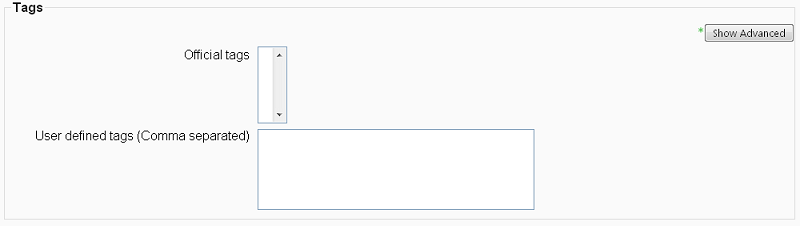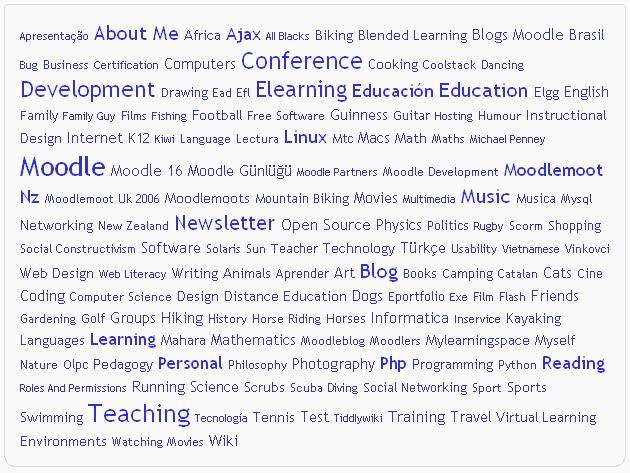Diferencia entre revisiones de «19/Marcas»
| Línea 36: | Línea 36: | ||
[[Image: | [[Image:Tag Cloud.png|center|Moodle.org Tag Cloud]] | ||
==Tags settings== | ==Tags settings== | ||
Revisión del 13:01 29 dic 2007
Moodle 1.9
Nota: Pendiente de Traducir. ¡Anímese a traducir esta página!. ( y otras páginas pendientes)
From Moodle 1.9 onwards, users are able to tag themselves and create interest pages around those tags. Users can also edit tags in blog posts.
Describir sus intereses
Las marcas permiten describir los intereses de una manera que sea fácil para localizar las personas con intereses similares. Para describir a todos sus intereses, vaya a la página de la edición de su perfil e introduzca sus intereses o marcas separadas por comas. Si una marcas que ha introducido ya existe, usted se asociada a esa marca. Si no es así, se crea una nueva marca (si tienen la capacidad de crear nuevas marcas).
Marcas en los mensajes del Blog
Después de escribir un mesnsaje en un blog, los usuarios pueden añadir marcas definidas por el usuario, en el mensaje. Normalmente se trata de las palabras clave relevantes del mesnaje separadas por comas. Si una marca que ha introducido ya existe, se asociada a esa marca. Si no es así, será creada una nueva marca. Si una marca está asociada con intereses y una entrada de blog, página de la marca mostrará ambas.
Tag pages
Each tag in moodle has a page associated with it. The tag page brings together users, information and resources related to that tag. A tag has a description, links to related tags, a list of users associated with that tag and moodle blocks with resources related to it.
- If the user has the capability to edit tags, a link "Edit this tag" will appear in the tag page. By clicking on it, you will get redirect to the tag editing page.
- If the tag name or its content is inappropriate, a user may click on the "Flag as inappropriate" link to report that. This will allow those responsible for maintaining the good use of the tags functionality to take appropriate action, such as deleting the tag. See Managing tags.
- If the user has the capability to edit blocks, he will be able to change the configuration of the blocks that appear on the tag page.
Tag Cloud
A very effective way of viewing all the tags is through a tag cloud. A tag cloud is a block that displays all the different tags. To enable a tag cloud, sign in as administrator, click "Turn editing on" on the home page, and find Tags in the Blocks pull-down menu.
A unique feature of tag clouds are that the size of each tag is related to the amount of items associated with it. The larger the tag, the more items associated with it.
Tags settings
By default, site-wide tags functionality is enabled. If this is not required, tags functionality may be disabled by an administrator by un-checking the usetags box in Administration > Security > Site policies.