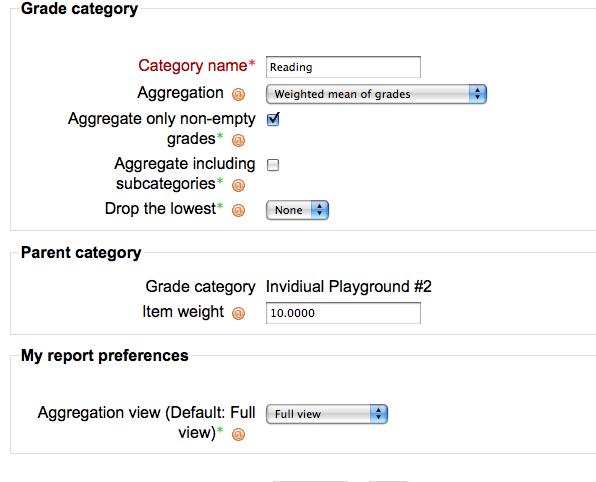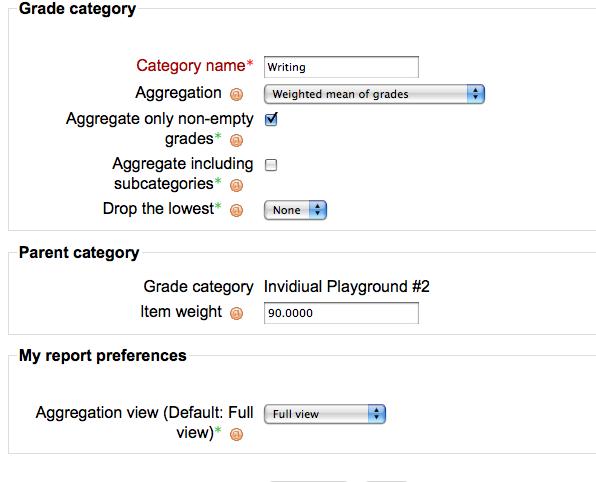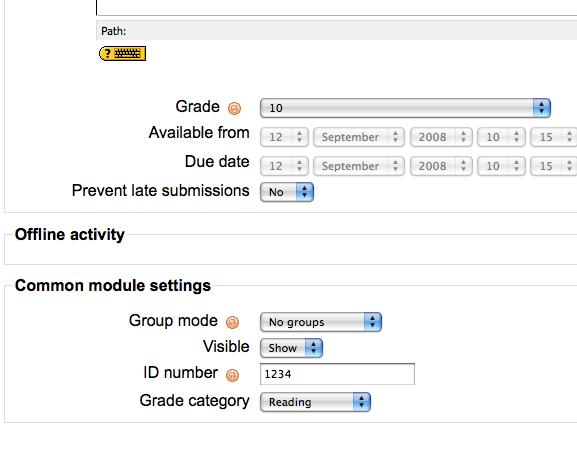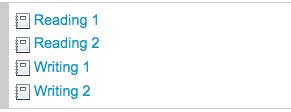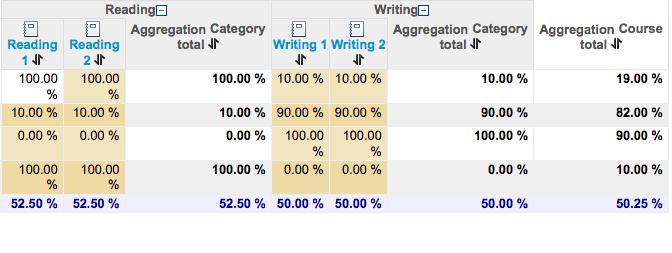Uso de la media ponderada
Moodle 1.9
| Nota del traductor: Esta es una página muy antigua. Si desea ver documentación más reciente, vaya a Uso de la "Media Ponderada de Calificaciones". |
La primera característica del nuevo libro de calificaciones que algunos pueden pretender ser capaces de dominar es la capacidad para tareas de grupo dentro de las categorías y, a continuación, cada categoría se han asignado un peso diferente en la calificación final. (Nota - El término no técnicos "macizo" se utiliza para evitar el término global con la esperanza de evitar la confusión debido a la terminología utilizada en la nueva serie de libros)
The first feature of the new grade book that some may want to be able to master is the ability to 'clump' assignments into categories and then have each category be assigned a different weight in the overall final grade. (Note - The non-technical term 'clump' is being used to avoid the term aggregate in the hopes of preventing confusion given the terminology used in the new grade book)
Ejemplo (cómo algunos cursos pueden ser evaluados utilizando las categorías)
Asistencia y participación 40% Cuestionarios 20% Tests (a mitad y final de período) 20% Proyectos finales 20%
En primer lugar, se crean las categorías que se deben utilizar. Esto se puede hacer después de crear la asignación, pero nos pareció más fácil de crear las categorías primero. Para este breve documento se utilizaron dos categorías (lectura y escritura).
First, create the categories to be used. This can be done after assignments have been created but we found it easier to create the categories first. For this short doc two categories were utilized (Reading and Writing).
In order to be able to weight categories, select "Weighted Mean of Grades" as the Aggregation method. You can also select the weight the category will be given here. In this case Reading is being weighted at 10% and Writing at 90%. These figures can be adjusted after creating the categories by selecting Categories and Items from the pulldown window from within the Grader.
Aquí están los detalles de las dos categorías creadas.
For this short doc four Assignments (offline activities) were created. Assign each a category at the bottom of the page when creating the assignment. (they can be assigned later as well from the grade book but since the categories have already been created it is just as easy to assign the category when creating the assignment)
(Note - We noticed some irregular behavior with the ID Number when leaving it blank and letting Moodle generate it automatically so we decided it is better to assign an ID number here. 1234 was used for simplicity in this example.)
So after creating the 4 assignments this is what it should look like (roughly) from the front page of your course.
After grading the assignments you should be able to view the grade book and see that the categories are being weighted as desired in the overall Aggregation Course Total.
Explanation for the student at the top of the list - Reading is 10% thus the 100% score in the reading category results in a 10% contribution to the overall Aggregation Course Total and Writing is set at 90% thus the 10% score results in a 9% contribution to the overall Aggregation Course Total.