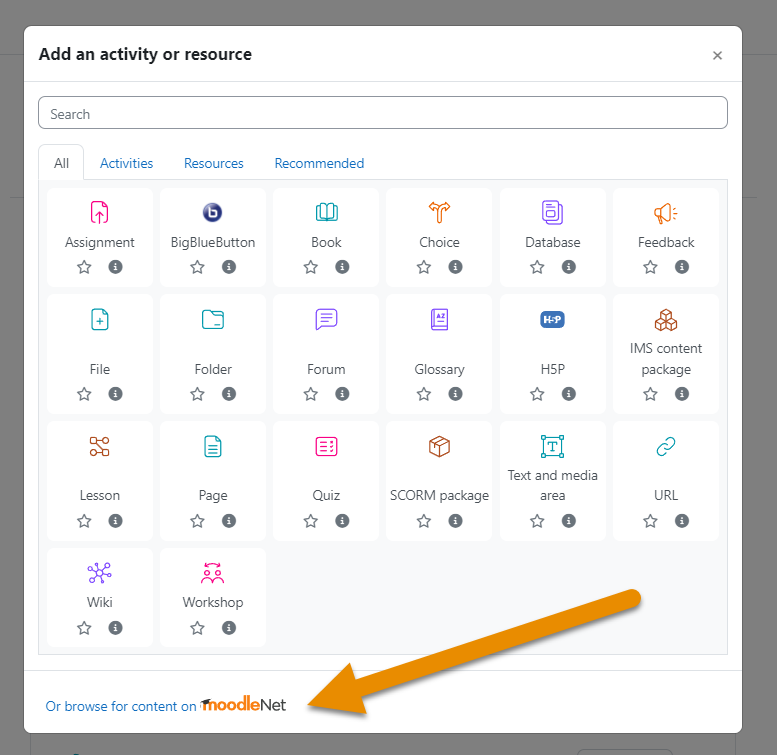Add from MoodleNet: Difference between revisions
From MoodleDocs
Mary Cooch (talk | contribs) (revising MoodleNet docs) |
m (Added link to Spanish page) |
||
| (2 intermediate revisions by one other user not shown) | |||
| Line 1: | Line 1: | ||
{{MoodleNet}} | |||
As an administrator you can connect to an instance of MoodleNet so course teachers can browse for and import content. | As an administrator you can connect to an instance of MoodleNet so course teachers can browse for and import content. | ||
| Line 6: | Line 7: | ||
# From ''Site administration > General > MoodleNet settings'', check the settings in the link MoodleNet inbound settings. | # From ''Site administration > General > MoodleNet settings'', check the settings in the link MoodleNet inbound settings. | ||
# Optionally, from Site administration > Courses > Activity chooser > Activity chooser settings, select MoodleNet from the footer dropdown. This will then display a link in the [[Activity chooser]]. | # Optionally, from Site administration > Courses > Activity chooser > Activity chooser settings, select MoodleNet from the footer dropdown. This will then display a link in the [[Activity chooser]]. | ||
[[File:browswforcontent.png|alt=Browse MoodleNet]] | |||
[[es:Añadir desde MoodleNet]] | |||
Latest revision as of 12:38, 12 May 2024
As an administrator you can connect to an instance of MoodleNet so course teachers can browse for and import content.
The settings are enabled by default - disable them if you don't want your users to use MoodleNet.
- From Site administration > Advanced features, make sure Enable MoodleNet integration (inbound) is checked. (It is enabled by default.)
- From Site administration > General > MoodleNet settings, check the settings in the link MoodleNet inbound settings.
- Optionally, from Site administration > Courses > Activity chooser > Activity chooser settings, select MoodleNet from the footer dropdown. This will then display a link in the Activity chooser.