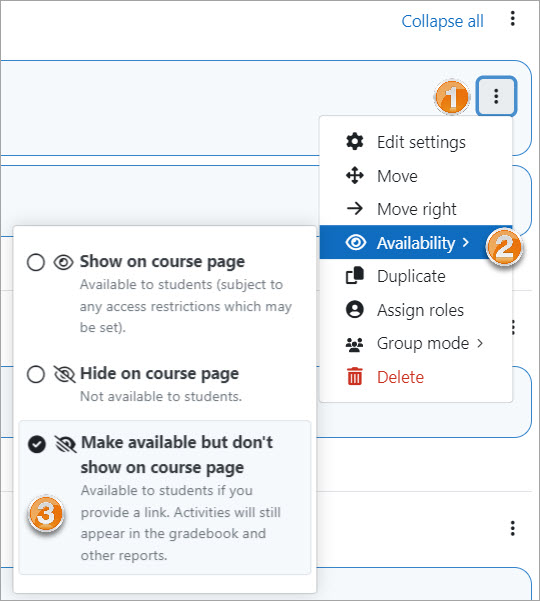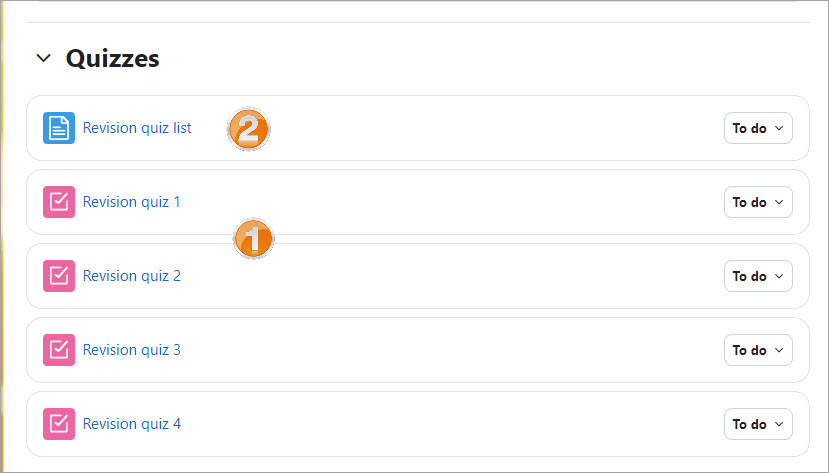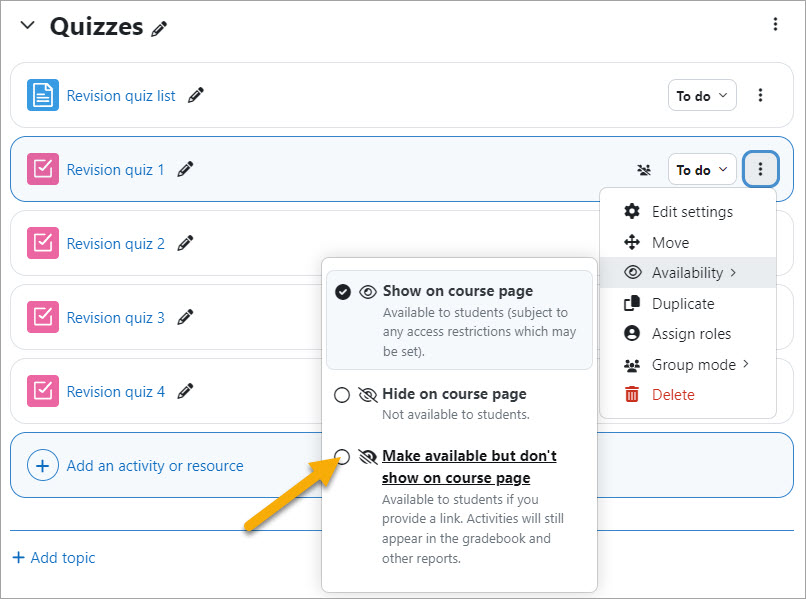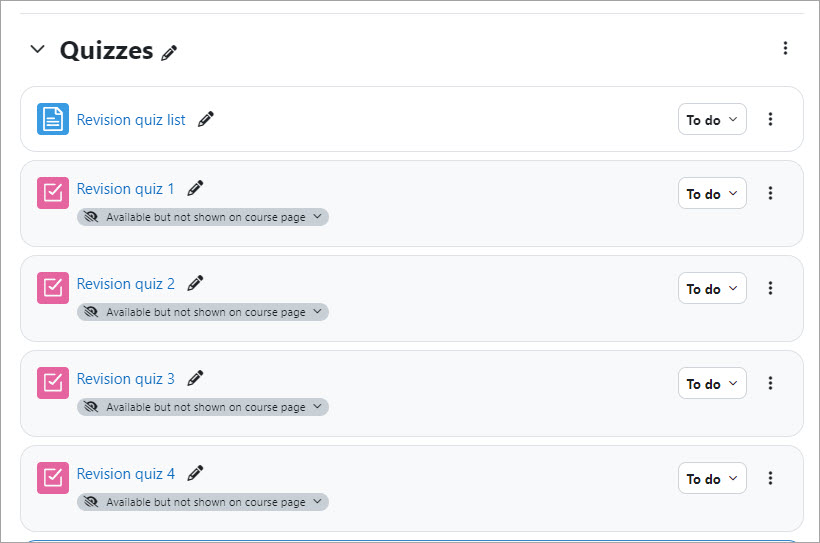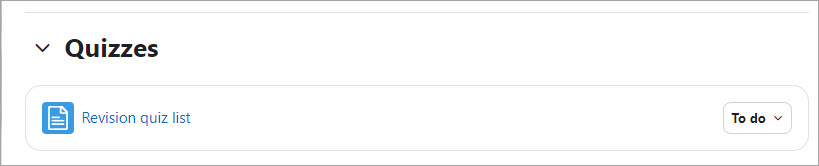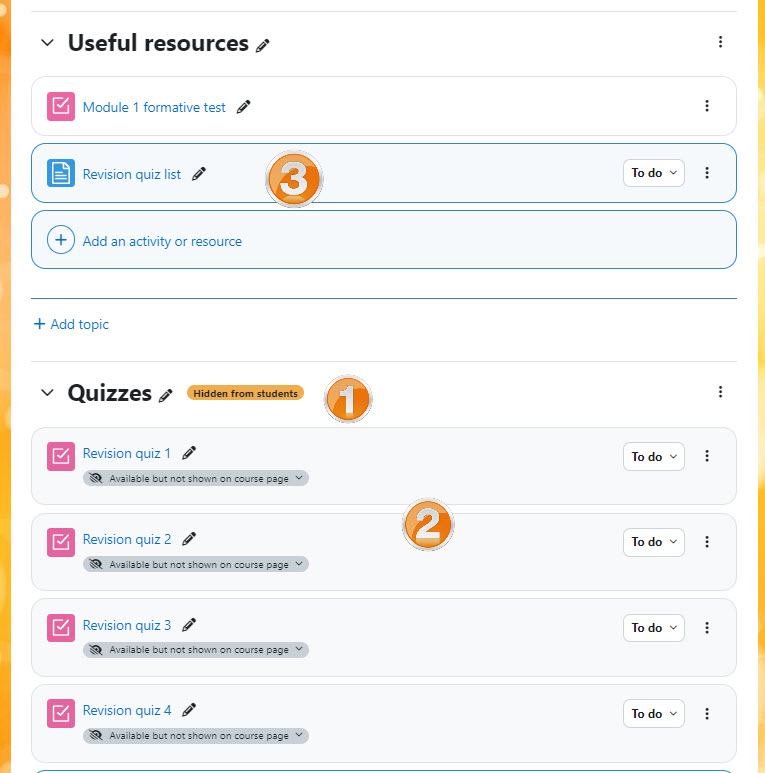Stealth activities: Difference between revisions
Mary Cooch (talk | contribs) (Updated - What if the admin setting is disabled? */) |
|||
| (11 intermediate revisions by 5 users not shown) | |||
| Line 1: | Line 1: | ||
{{ | {{Courses}} | ||
Stealth mode (formerly referred to as 'orphaned activities')is an advanced feature allowing activities or resources to be hidden on the course page but still accessible to students. The feature means, for example, that you can add a link to an activity within a Moodle Page or Book but not display it on the course page. It is available for standard Moodle course formats but not necessarily for all contributed course formats. | |||
==Enabling stealth activities== | |||
# The administrator should first 'Allow stealth activities' from Site administration > Advanced features. | |||
# Teachers can then make items stealth from the three-dot menu to the right of an activity > ''Availability > Make available but don't show on course page'': | |||
[[File:stealthmode4.jpg|center]] | |||
==How stealth activities work: example== | ==How stealth activities work: example== | ||
A teacher has a course with a number of quizzes. (''1 below'') They make the course page rather long. She would prefer to add the links to the quizzes in a single page ''(2 below)'' to make her course neater, but if she then hides the quizzes, students will not be able to access them: | |||
[[File: | [[File:revisionquizzes01.jpg]] | ||
She | She enables edit mode and from the three-dot menu, clicks Availablity and then Make available but don't show on course page for the first and subsequent quizzes: | ||
[[File: | [[File:revisonquizzes02.jpg]] | ||
Note the message that the teacher that the activity is available but will not be displayed on the course page to students. | |||
[[File:revisionquizzes03.jpg]] | |||
[[File: | |||
She will then be able to make the links to those quizzes in her single page and students will be able to see the quizzes, do them and view their results in the gradebook. Students will not see the list of quizzes: | She will then be able to make the links to those quizzes in her single page and students will be able to see the quizzes, do them and view their results in the gradebook. Students will not see the list of quizzes: | ||
[[File: | [[File:revisionquizzes04.jpg]] | ||
==What if the admin setting is disabled?== | |||
'Allow stealth activities' is an Advanced feature. If the administrator has not enabled the setting, then it is still possible to make activities available but not shown on the course page. | 'Allow stealth activities' is an Advanced feature. If the administrator has not enabled the setting, then it is still possible to make activities available but not shown on the course page. | ||
[[File: | To make activities (or resources) available but not shown on the course page when 'Allow stealth activities' is disabled: | ||
# Hide the whole topic which contains (for example) the quizzes. ''(1 below).'' | |||
# Make individual activities available from the three-dot icon > Availability ''(2 below).'' | |||
# Ensure that the single page which will contain the quiz links is in a topic where it will be visible to students ''(3 below).'' | |||
[[File:nonstealthmodemethod.jpg|center]] | |||
[[es:Actividades sigilosas]] | |||
[[fr:Activités furtives]] | |||
[[de:Versteckte Aktivitäten]] | |||
Latest revision as of 12:21, 3 February 2024
Stealth mode (formerly referred to as 'orphaned activities')is an advanced feature allowing activities or resources to be hidden on the course page but still accessible to students. The feature means, for example, that you can add a link to an activity within a Moodle Page or Book but not display it on the course page. It is available for standard Moodle course formats but not necessarily for all contributed course formats.
Enabling stealth activities
- The administrator should first 'Allow stealth activities' from Site administration > Advanced features.
- Teachers can then make items stealth from the three-dot menu to the right of an activity > Availability > Make available but don't show on course page:
How stealth activities work: example
A teacher has a course with a number of quizzes. (1 below) They make the course page rather long. She would prefer to add the links to the quizzes in a single page (2 below) to make her course neater, but if she then hides the quizzes, students will not be able to access them:
She enables edit mode and from the three-dot menu, clicks Availablity and then Make available but don't show on course page for the first and subsequent quizzes:
Note the message that the teacher that the activity is available but will not be displayed on the course page to students.
She will then be able to make the links to those quizzes in her single page and students will be able to see the quizzes, do them and view their results in the gradebook. Students will not see the list of quizzes:
What if the admin setting is disabled?
'Allow stealth activities' is an Advanced feature. If the administrator has not enabled the setting, then it is still possible to make activities available but not shown on the course page.
To make activities (or resources) available but not shown on the course page when 'Allow stealth activities' is disabled:
- Hide the whole topic which contains (for example) the quizzes. (1 below).
- Make individual activities available from the three-dot icon > Availability (2 below).
- Ensure that the single page which will contain the quiz links is in a topic where it will be visible to students (3 below).