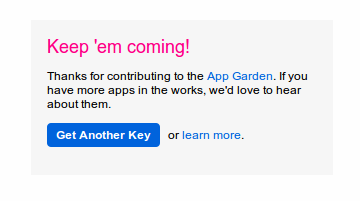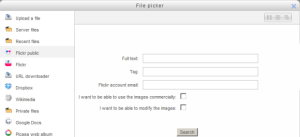Flickr public repository: Difference between revisions
Tomaz Lasic (talk | contribs) No edit summary |
Helen Foster (talk | contribs) (page update) |
||
| (10 intermediate revisions by 5 users not shown) | |||
| Line 1: | Line 1: | ||
{{Repositories}} | {{Repositories}} | ||
The Flickr public repository enables a user to search Flickr and copy files from there into any of the Moodle file interfaces. | |||
==Flickr public repository setup== | |||
Location: ''Site administration > Modules > Repositories > Manage repositories'' | |||
This page lets a site administrator configure access to a Flickr Public repository. | |||
==Setting up a Flickr API== | To set this repository up you need to set an API key. | ||
To get your API | |||
#Click the "Get Another Key" button to start creating your App. | ===Setting up a Flickr API=== | ||
To get your API key you need to create an App inside your Flickr account. Visit http://www.flickr.com/services/api/keys/ to start creating your own API Key. | |||
[[Image:get-another-key.png]] | |||
#Click the "Get Another Key" button to start creating your App. | |||
#Choose "Apply for a Non-commercial Key" | #Choose "Apply for a Non-commercial Key" | ||
#Enter a title and brief description for the App (i.e. Moodle to Flickr Access - App to allow Moodle to access Flickr through | #Enter a title and brief description for the App (i.e. Moodle to Flickr Access - App to allow Moodle to access Flickr through its repository API) | ||
#Tick the two boxes to show your agreement to Flickr's terms of use and then click submit. | #Tick the two boxes to show your agreement to Flickr's terms of use and then click submit. | ||
#You will now have the key for the new app. Copy and paste this into the field in your Moodle Flickr public configuration page. | #You will now have the key for the new app. Copy and paste this into the field in your Moodle Flickr public configuration page. | ||
| Line 19: | Line 22: | ||
#Click "Save Changes" | #Click "Save Changes" | ||
You should now have a working Flickr public repository. | You should now have a working Flickr public repository. From the [[File picker]], click Flickr public and enter your required search term. Images will appear for you to select from: | ||
{| | |||
| [[File:flickrsearch23.png|thumb|Searching Flickr public]] | |||
| [[File:flickrpublic23.png|thumb|The search results]] | |||
|} | |||
==Repository capabilities== | |||
There is just one capability, [[Capabilities/repository/flickr public:view|Use Flickr public repository in file picker]], which is allowed for the default authenticated user role. | |||
==See | ==See also== | ||
[[ | *[[Flickr repository]] | ||
[[Category:Site administration]] | |||
[[eu:Flickr_publikoaren_ezarpenak]] | [[eu:Flickr_publikoaren_ezarpenak]] | ||
[[de:Flickr Public Repository]] | [[de:Flickr Public Repository]] | ||
[[es:Repositorio Flickr público]] | |||
[[fr:Dépôt public Flickr]] | |||
Latest revision as of 15:34, 30 July 2020
The Flickr public repository enables a user to search Flickr and copy files from there into any of the Moodle file interfaces.
Flickr public repository setup
Location: Site administration > Modules > Repositories > Manage repositories
This page lets a site administrator configure access to a Flickr Public repository.
To set this repository up you need to set an API key.
Setting up a Flickr API
To get your API key you need to create an App inside your Flickr account. Visit http://www.flickr.com/services/api/keys/ to start creating your own API Key.
- Click the "Get Another Key" button to start creating your App.
- Choose "Apply for a Non-commercial Key"
- Enter a title and brief description for the App (i.e. Moodle to Flickr Access - App to allow Moodle to access Flickr through its repository API)
- Tick the two boxes to show your agreement to Flickr's terms of use and then click submit.
- You will now have the key for the new app. Copy and paste this into the field in your Moodle Flickr public configuration page.
- Click save on the Moodle Flickr public configuration page.
- Click "Save Changes"
You should now have a working Flickr public repository. From the File picker, click Flickr public and enter your required search term. Images will appear for you to select from:
Repository capabilities
There is just one capability, Use Flickr public repository in file picker, which is allowed for the default authenticated user role.