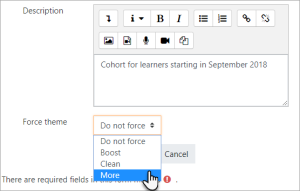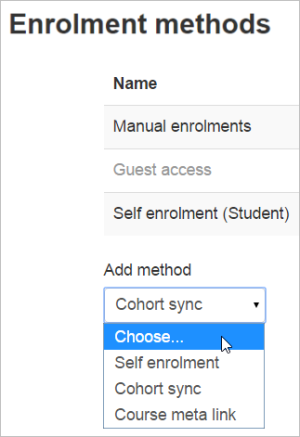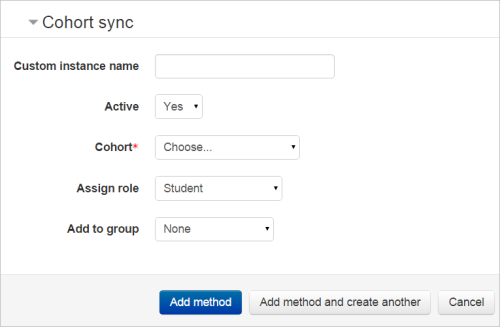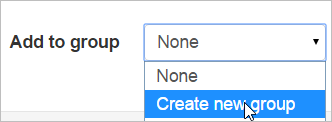Cohort sync: Difference between revisions
No edit summary |
Mary Cooch (talk | contribs) (cohorts video) |
||
| (22 intermediate revisions by 5 users not shown) | |||
| Line 1: | Line 1: | ||
{{Enrolment}} | {{Enrolment}} | ||
==About cohort sync== | |||
Cohort sync is for automatically enrolling members of a cohort in a course. If a user is added or removed from the cohort, they are automatically enrolled or unenrolled respectively. In other words, cohort sync synchronises cohort membership with course enrolment. | |||
The following video explains both Cohort sync and an alternative, Cohort enrolment method: | |||
{{MediaPlayer | url = https://youtu.be/Vw5KZQELGgg | desc = Cohorts: Bulk enrol}} | |||
== | ==Enabling cohort sync== | ||
To use cohort sync, it must be enabled by an administrator in ''Site administration > Plugins > Enrolments > Manage enrol plugins''. | |||
==Cohort themes== | |||
If cohort themes have been enabled in the Theme settings page of Site administration, then a specific cohort theme may be selected when creating or editing the cohort: | |||
[[File: | [[File:Cohorttheme1.png|thumb|center|300px]] | ||
==Cohort badges== | |||
Site administrators may now award badges to members of cohorts.See the documentation [[Managing badges]] for more information. | |||
==Syncing a cohort to a course== | |||
To sync a cohort to a course | |||
Note: in order for the 'Cohort sync' option to show up here, at least one Cohort must exist and be available at either the site level or the category level in the category the course is in. If there are no Cohorts available, then this option will not appear in the pull down list. | |||
# Go to ''Course administration > Enrolment methods'' and select 'Cohort sync' in the dropdown menu. | |||
# Choose the required cohort and then click the 'Add method' button. | |||
Teachers can add cohorts to courses by default but a manager or admin can hide certain cohorts from teachers by unchecking the 'Visible' box in the Cohort settings or by clicking the 'eye' icon on the Cohorts screen. | |||
[[File:enrolmentmethods29.png|thumb|center|300px]] | |||
Enrolling cohorts this way means that if members are added or removed from the cohort they are added or removed in the course too - i.e., enrolment is synchronised. | |||
{| | |||
|[[File:cohort29.png|thumb|center|500px]] | |||
|} | |||
[[File:cohortcreatenewgroup.png]] | |||
When synchronising a cohort it is also possible to automatically add all cohort members to the group. A new group can also be created when adding the cohort. | |||
===Capabilities=== | |||
The required capabilities for setting up a cohort sync are: | |||
* moodle/course:enrolconfig in the course context | |||
* enrol/cohort:config in the course context | |||
* moodle/cohort:view in the course context | |||
The default "Teacher" (editingteacher) role has all these capabilities. | |||
==See also== | ==See also== | ||
| Line 55: | Line 58: | ||
[[es:Sincronización de cohorte]] | [[es:Sincronización de cohorte]] | ||
[[ja:コーホート同期]] | [[ja:コーホート同期]] | ||
[[fr:Synchronisation de cohorte]] | |||
Latest revision as of 10:33, 20 March 2023
About cohort sync
Cohort sync is for automatically enrolling members of a cohort in a course. If a user is added or removed from the cohort, they are automatically enrolled or unenrolled respectively. In other words, cohort sync synchronises cohort membership with course enrolment.
The following video explains both Cohort sync and an alternative, Cohort enrolment method:
Enabling cohort sync
To use cohort sync, it must be enabled by an administrator in Site administration > Plugins > Enrolments > Manage enrol plugins.
Cohort themes
If cohort themes have been enabled in the Theme settings page of Site administration, then a specific cohort theme may be selected when creating or editing the cohort:
Cohort badges
Site administrators may now award badges to members of cohorts.See the documentation Managing badges for more information.
Syncing a cohort to a course
To sync a cohort to a course
Note: in order for the 'Cohort sync' option to show up here, at least one Cohort must exist and be available at either the site level or the category level in the category the course is in. If there are no Cohorts available, then this option will not appear in the pull down list.
- Go to Course administration > Enrolment methods and select 'Cohort sync' in the dropdown menu.
- Choose the required cohort and then click the 'Add method' button.
Teachers can add cohorts to courses by default but a manager or admin can hide certain cohorts from teachers by unchecking the 'Visible' box in the Cohort settings or by clicking the 'eye' icon on the Cohorts screen.
Enrolling cohorts this way means that if members are added or removed from the cohort they are added or removed in the course too - i.e., enrolment is synchronised.
When synchronising a cohort it is also possible to automatically add all cohort members to the group. A new group can also be created when adding the cohort.
Capabilities
The required capabilities for setting up a cohort sync are:
- moodle/course:enrolconfig in the course context
- enrol/cohort:config in the course context
- moodle/cohort:view in the course context
The default "Teacher" (editingteacher) role has all these capabilities.
See also
- Cohorts for information on how to create a cohort
- Enrolment: Cohort members to group plugin for users already enrolled via different method