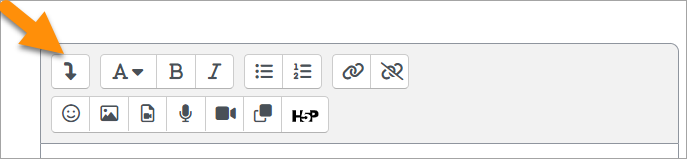Text editor FAQ
For TinyMCE, click the three dots on the right.
If you areusing the Atto editor, click the icon top left of the Text editor toolbar to get more options.
I am missing some buttons in TinyMCE that I had in Atto
The range of buttons available in TinyMCE can be set by the site administrator. These are set in 'Site administration > Plugins > Text editors > TinyMCE editor'
Check the Editors section of the Plugins database for more: https://moodle.org/plugins/browse.php?list=category&id=53
Can I change editors?
Depending on the editors available from Site administration > Plugins > Text editors > Manage editors, you should be able to change your preferred editor by clicking the arrow top right next to your profile > Preferences > Editor preferences.
Can I customize the text editor or add other icons like an anchor or horizontal rule?
Yes - see the section on customising the editor toolbar in Text editor and see the FAQ above about missing buttons.
The Text editor does not appear
Check the following:
- Is JavaScript enabled for my browser?
- Are the Atto (or TinyMCE) editors enabled in Administration > Site administration > Plugins > Text editors > Manage editors?
- Are the Atto or (TinyMCE) editors set in Administration > My profile settings > Edit profile > Text editor?
How can I enable a spell-check?
It is recommended to use an in-browser spell checker.
If you are using the TinyMCE editor the older spell engine settings are available in Administration>Site administration>Plugins>Text editors>TinyMCE HTML editor>Legacy spell checker (To use PSpell or PspellShell you need to install aspell 0.50 or later on your server, and enter the correct path to access the aspell binary in Administration > Server > System paths.)
What is the biggest chunk of text you can edit?
For practical purposes, the limit is the same as that set for the Moodle file uploads to the site in Site administration > Security > Site policies > Maximum upload size. Technically, this is set in the PHP value post_max_size but can also be effected by the max_input_vars setting as well.
Are there any keyboard shortcuts?
With the TinyMCE editor, clicking on Help in the toolbar (or Alt + 0) will display a list of keyboard shortcuts and options for keyboard navigation.
Any further questions?
Please post in the Text editor forum on moodle.org