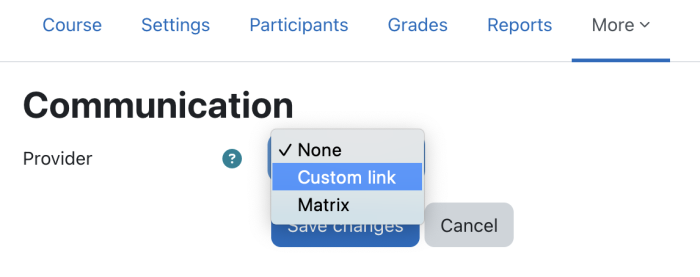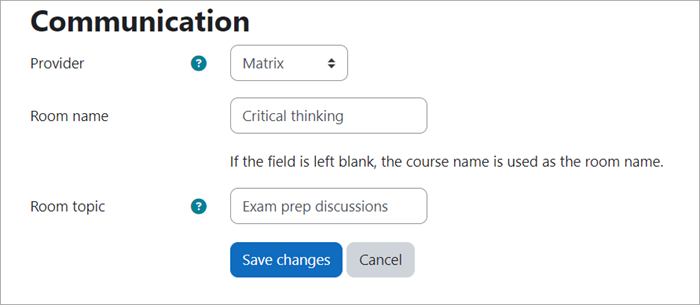Communication: Difference between revisions
Mary Cooch (talk | contribs) m (→Capabilities) |
(Notification image for communication) |
||
| Line 13: | Line 13: | ||
* If desired they can give the room a name and a topic for the Matrix room. If they don't give the room a name then the course name is used instead and the topic will be left empty. Topic is a Matrix specific configuration and as explained above, Matrix have its own set of individual settings and room topic is one of them. | * If desired they can give the room a name and a topic for the Matrix room. If they don't give the room a name then the course name is used instead and the topic will be left empty. Topic is a Matrix specific configuration and as explained above, Matrix have its own set of individual settings and room topic is one of them. | ||
[[File:MatrixProvider.png|center|700px]] | [[File:MatrixProvider.png|center|700px]] | ||
*Saving the changes will take the Teacher to the course page and will immediately show the following notification that the room creation is pending. | *Saving the changes will take the Teacher to the course page and will immediately show the following notification that the room creation is pending. [[File:Room creation pending.png|alt=Room creation pending]] | ||
*After the task is finished running, if the Teacher comes back to the course, the following notification will be shown to inform that the room creation is done and a sticky icon will be available in the course to access the created room. Please refer to Room/ service access section below for more details. | *After the task is finished running, if the Teacher comes back to the course, the following notification will be shown to inform that the room creation is done and a sticky icon will be available in the course to access the created room. Please refer to Room/service access section below for more details. [[File:Room creation done.png|alt=Room creation done]] | ||
*A teacher, non-editing teacher and managers will automatically have the moderator capability in the Matrix room. If desired, this role (communication/matrix:moderator) can be changed in the Define role settings in the Site administration. | *A teacher, non-editing teacher and managers will automatically have the moderator capability in the Matrix room. If desired, this role (communication/matrix:moderator) can be changed in the Define role settings in the Site administration. | ||
===Custom link=== | ===Custom link=== | ||
| Line 65: | Line 65: | ||
*[[Capabilities/communication/matrix:moderator| Matrix moderator]]. | *[[Capabilities/communication/matrix:moderator| Matrix moderator]]. | ||
*[[Capabilities/moodle/course:configurecoursecommunication| Configure course communication settings]]. | *[[Capabilities/moodle/course:configurecoursecommunication| Configure course communication settings]]. | ||
*[[en | *[[https://docs.moodle.org/en/Comunicación]] | ||
*[[de | *[[https://docs.moodle.org/de/Kommunikation]] | ||
Revision as of 02:07, 10 January 2024
If the Experimental setting Enable communication providers (enablecommunicationsubsystem) is checked, admins can offer Matrix rooms or custom links to existing rooms for teachers to use with learners in their courses.
Course settings
- Teachers can access course communication options from Course navigation > More > Communication if the admin has enabled and configured the feature (see Site administration settings below).
- The different communications integrations are known as "providers".
- Each provider can have their own set of individual settings.
- Start by choosing the provider from the available list.
Matrix
- If the admin has set up a Matrix server for the site, the option to select Matrix as a provider will be available. After saving the changes, a Matrix room will automatically be created when the ad-hoc tasks run next. Please note, any changes, creation, update for communication integration happens using ad-hoc tasks, which means the action of a change might take some time according to the ad-hoc task running frequency in the site.
- If desired they can give the room a name and a topic for the Matrix room. If they don't give the room a name then the course name is used instead and the topic will be left empty. Topic is a Matrix specific configuration and as explained above, Matrix have its own set of individual settings and room topic is one of them.
- Saving the changes will take the Teacher to the course page and will immediately show the following notification that the room creation is pending.

- After the task is finished running, if the Teacher comes back to the course, the following notification will be shown to inform that the room creation is done and a sticky icon will be available in the course to access the created room. Please refer to Room/service access section below for more details.

- A teacher, non-editing teacher and managers will automatically have the moderator capability in the Matrix room. If desired, this role (communication/matrix:moderator) can be changed in the Define role settings in the Site administration.
Custom link
If there is no Matrix server on the site, teachers can add a link to a Matrix room of their own or to a room in another messaging service such as Telegram by selecting Custom link as the provider and adding the relevant URL.
Room / service access
Once saved the room will be available from a 'sticky' icon, present on all pages at the bottom of the screen above the information icon.
Site administration settings
Communication Providers in Moodle LMS are currently experimental and must be enabled in the "experimental settings". To Enable communication providers:
- Navigate to Site administration > Development > Experimental > Experimental settings.
- Check the checkbox nable communication providers (enablecommunicationsubsystem)
- Click the Save changes button.
Once the communication providers experimental setting is enabled they can be configured.
- Admins will then have a new section, Communication, from Site administration > Plugins. From the page Manage communication providers, administrators can configure the installed communication provider plugins server for the site if desired and disable/enable the option for teachers to add custom links to messaging rooms in their courses.
The currently supported communications providers are:
- Custom link - Allows communication providers only requiring a URL (like Google Meet) to be linked to a Moodle LMS course
- Matrix - Allows for pairing a Matrix Element room to a Moodle course, including user management.
Matrix
The Matrix communication provider allows Moodle LMS courses to have an associated room in a Matrix Element instance, and can provide adding and removing of participants in a course to a Matrix Element room.
Currently the integration supports the Synapse Matrix homeserver. To configure your Moodle LMS instance to connect to a Synapse server you will need the URL of the homeserver, and an API Access token for a Synapse Admin user. You will also need the URL of an Element web server to use.
To configure your Moodle LMS instance to use the Matrix provider:
- Enter the URL of your Synapse server in the Homeserver URL (matrixhomeserverurl) field
- Enter the Synapse server API Access token in the Access token (matrixaccesstoken) field
- Enter the URL of the Element web server in the Element web URL (matrixelementurl) field
- Click Save changes.
Synapse API Access Token Generation
To generate an API Access Token for Moodle LMS, you need access to a terminal and an existing username and password for and administrator of your Synapse server instance.
To generate an access token to be used with Moodle LMS, enter the following into a terminal:
curl -XPOST -d '{"type":"m.login.password", "user":"@admin:synapse", "password":"secretpass"}' "https://synapse:8008/_matrix/client/r0/login"
- Where the username is:
@<user name on home server>:<home server domain>
- Password is the admin user's regular password.
The returned value will look something like:
{"user_id":"@admin:synapse","access_token":"syt_YWRtaW4_OQNsHwWoObhseRAWmUCs_2T29if","home_server":"synapse","device_id":"JPAIBCQCSB"}
The access_token field is the API token to use in the Moodle LMS Matrix communication provider settings.