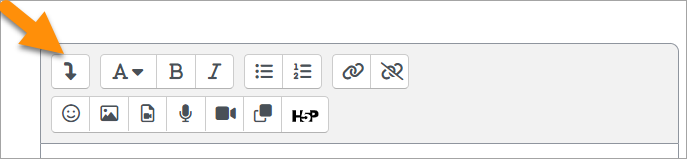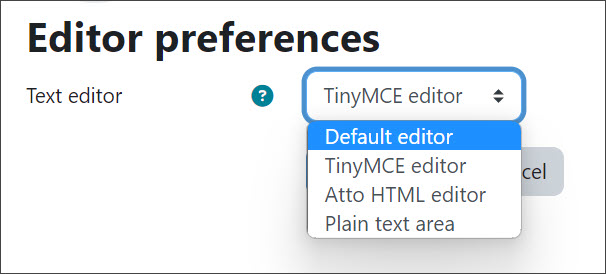Text editor FAQ: Difference between revisions
Mary Cooch (talk | contribs) |
Helen Foster (talk | contribs) |
||
| (6 intermediate revisions by 2 users not shown) | |||
| Line 8: | Line 8: | ||
[[File:AttoExpand.png]] | [[File:AttoExpand.png]] | ||
==I am missing some buttons in TinyMCE that I had in Atto== | ==I am missing some buttons in TinyMCE that I had in Atto== | ||
Explore the [https://moodle.org/plugins/?q=Editors contributed editor plugins in the Plugins directory,] bearing in mind that TinyMCE is a newly updated editor for which developers have only recently begun to contribute plugins. | |||
==Can I change editors?== | ==Can I change editors?== | ||
Depending on the editors available from Site administration > Plugins > Text editors > Manage editors, you should be able to change your preferred editor by clicking the arrow top right next to your profile > Preferences > Editor preferences. | Depending on the editors available from Site administration > Plugins > Text editors > Manage editors, you should be able to change your preferred editor by clicking the arrow top right next to your profile > Preferences > Editor preferences. | ||
[[File: | [[File:42editor.jpg]] | ||
==Can I customize the text editor | ==Can I customize the text editor?== | ||
For TinyMCE, you can enable or disable some of the tools and buttons in Site administration > Plugins > TinyMCE editor > General settings. | |||
For Atto, you can set the toolbar config in Site administration > Plugins > Text editors > Atto toolbar settings. | |||
==The Text editor does not appear== | ==The Text editor does not appear== | ||
Check the following: | Check the following: | ||
* Is JavaScript enabled for my browser? | * Is JavaScript enabled for my browser? | ||
* Are the Atto (or TinyMCE) editors enabled in ''Administration > Site administration > Plugins > Text editors > Manage editors''? | * Are the Atto (or TinyMCE) editors enabled in ''Administration > Site administration > Plugins > Text editors > Manage editors''? | ||
* Are the Atto or (TinyMCE) editors set in ''Administration > My profile settings > Edit profile > Text editor''? | * Are the Atto or (TinyMCE) editors set in ''Administration > My profile settings > Edit profile > Text editor''? | ||
==How can I enable a spell-check?== | ==How can I enable a spell-check?== | ||
It is recommended to use an in-browser spell checker. | It is recommended to use an in-browser spell checker. | ||
If you are using the [[TinyMCE editor]] the older spell engine settings are available in ''Administration>Site administration>Plugins>Text editors>TinyMCE HTML editor>Legacy spell checker'' (To use PSpell or PspellShell you need to install aspell 0.50 or later on your server, and enter the correct path to access the aspell binary in ''Administration > Server > [[System paths]]''.) | If you are using the [[TinyMCE editor]] the older spell engine settings are available in ''Administration>Site administration>Plugins>Text editors>TinyMCE HTML editor>Legacy spell checker'' (To use PSpell or PspellShell you need to install aspell 0.50 or later on your server, and enter the correct path to access the aspell binary in ''Administration > Server > [[System paths]]''.) | ||
==What is the biggest chunk of text you can edit?== | ==What is the biggest chunk of text you can edit?== | ||
For practical purposes, the limit is the same as that set for the Moodle file uploads to the site in ''Site administration > Security > Site policies > Maximum upload size''. Technically, this is set in the PHP value post_max_size but can also be effected by the max_input_vars setting as well. | For practical purposes, the limit is the same as that set for the Moodle file uploads to the site in ''Site administration > Security > Site policies > Maximum upload size''. Technically, this is set in the PHP value post_max_size but can also be effected by the max_input_vars setting as well. | ||
==Are there any keyboard shortcuts?== | ==Are there any keyboard shortcuts?== | ||
With the TinyMCE editor, clicking on Help in the toolbar (or Alt + 0) will display a list of keyboard shortcuts and options for keyboard navigation. | |||
==Any further questions?== | ==Any further questions?== | ||
Please post in the [http://moodle.org/mod/forum/view.php?f=224 Text editor forum] on moodle.org | Please post in the [http://moodle.org/mod/forum/view.php?f=224 Text editor forum] on moodle.org | ||
[[Category:FAQ]] | [[Category:FAQ]] | ||
[[de:Text-Editor FAQ]] | [[de:Text-Editor FAQ]] | ||
[[es:Editor de texto FAQ]] | [[es:Editor de texto FAQ]] | ||
[[fr:FAQ sur l'éditeur de texte]] | [[fr:FAQ sur l'éditeur de texte]] | ||
Latest revision as of 09:44, 6 September 2023
For TinyMCE, click the three dots on the right.
If you areusing the Atto editor, click the icon top left of the Text editor toolbar to get more options.
I am missing some buttons in TinyMCE that I had in Atto
Explore the contributed editor plugins in the Plugins directory, bearing in mind that TinyMCE is a newly updated editor for which developers have only recently begun to contribute plugins.
Can I change editors?
Depending on the editors available from Site administration > Plugins > Text editors > Manage editors, you should be able to change your preferred editor by clicking the arrow top right next to your profile > Preferences > Editor preferences.
Can I customize the text editor?
For TinyMCE, you can enable or disable some of the tools and buttons in Site administration > Plugins > TinyMCE editor > General settings.
For Atto, you can set the toolbar config in Site administration > Plugins > Text editors > Atto toolbar settings.
The Text editor does not appear
Check the following:
- Is JavaScript enabled for my browser?
- Are the Atto (or TinyMCE) editors enabled in Administration > Site administration > Plugins > Text editors > Manage editors?
- Are the Atto or (TinyMCE) editors set in Administration > My profile settings > Edit profile > Text editor?
How can I enable a spell-check?
It is recommended to use an in-browser spell checker.
If you are using the TinyMCE editor the older spell engine settings are available in Administration>Site administration>Plugins>Text editors>TinyMCE HTML editor>Legacy spell checker (To use PSpell or PspellShell you need to install aspell 0.50 or later on your server, and enter the correct path to access the aspell binary in Administration > Server > System paths.)
What is the biggest chunk of text you can edit?
For practical purposes, the limit is the same as that set for the Moodle file uploads to the site in Site administration > Security > Site policies > Maximum upload size. Technically, this is set in the PHP value post_max_size but can also be effected by the max_input_vars setting as well.
Are there any keyboard shortcuts?
With the TinyMCE editor, clicking on Help in the toolbar (or Alt + 0) will display a list of keyboard shortcuts and options for keyboard navigation.
Any further questions?
Please post in the Text editor forum on moodle.org