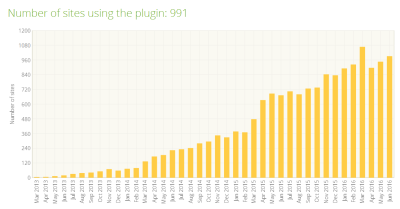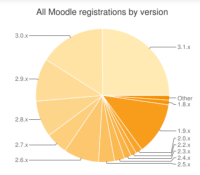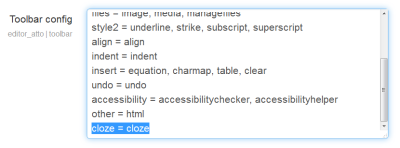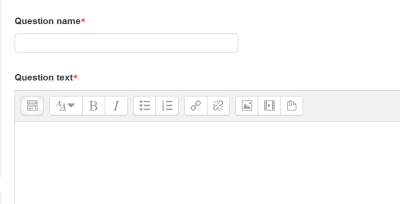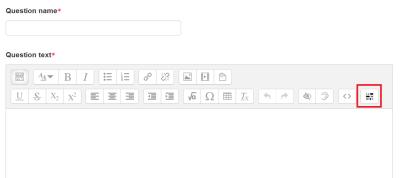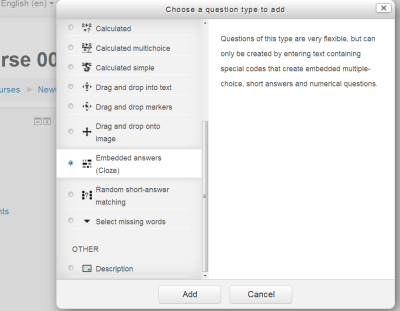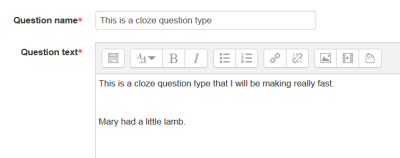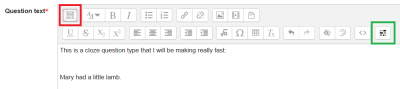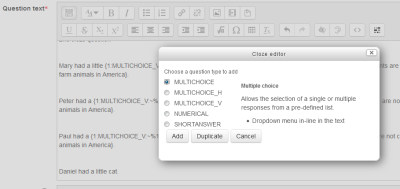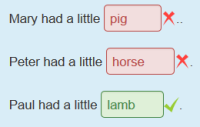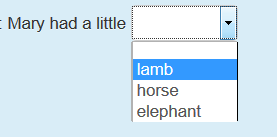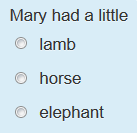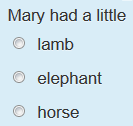Cloze editor for Atto: Difference between revisions
(* Moodle 2.8.12 (Build: 20160509) testing for plugin version 2016073100 has gone beautifully and no issues were found.) |
(Added * Moodle 2.6 branch: You must first install the [https://moodle.org/plugins/editor_atto Atto editor additional plugin].) |
||
| Line 39: | Line 39: | ||
* Moodle 2.8.12 (Build: 20160509) testing for plugin version 2016073100 has gone beautifully and no issues were found. | * Moodle 2.8.12 (Build: 20160509) testing for plugin version 2016073100 has gone beautifully and no issues were found. | ||
* Moodle 2.7.15 testing went just as well. | * Moodle 2.7.15 testing went just as well. | ||
* | * Moodle 2.6 branch: You must first install the [https://moodle.org/plugins/editor_atto Atto editor additional plugin]. | ||
==Languages supported== | ==Languages supported== | ||
Revision as of 13:51, 2 August 2016
This is a Moodle (2.7 to 3.1) additional plugin, written by Daniel Thies, for easily making Embedded Answers (Cloze) question type inside the standard Moodle Atto text editor.
Highlights
- This is a very user-friendly contributed plugin for the Atto editor for Moodle branches 2.7 to 3.1. Future branches will most likely be supported by the time they are released.
- You can now have the power of the Embedded Answers (Cloze) question type without having to memorize the cloze syntax.
- A popup window will let you choose any one of the available question types to be embedded. A description of the question type is shown in your own language, for you to easily choose the best question type to use.
- A 'Duplicate' button lets you easily and quickly write variants of a question, while keeping the distractors and feedback you had previously written, thus saving your valuable time !
Background
- The Embedded Answers (Cloze) question type is an extremely powerful question type, but its complicated syntax has discouraged many teachers from using it.
- A user-friendly cloze editor was made for the TinyMCE editor (for Moodle 1.9 and 2.x) in 2013 by Andreas Glombitza who was a research fellow in Applied Linguistics and admin for multiple Moodles within EU research & development projects (currently PELLIC and Backbone), based at Universität Tübingen, Germany.
- The GitHub source code for this plugin was last updated by the author in March 2014.
- This plugin has been increasingly installed in many Moodle sites worldwide:
- As of april 2014, Moodle 2.7 and newer branches have Atto as the default editor, but TinyMCE can still be raised as the user editor in the user preferences as explained in a Moodle Docs page.
- As of july 2016, two thirds of all registered Moodle sites are using versions 2.7 and higher!
- We do not know for how long will TinyMCE still be included in the standard Moodle package.
- In late July 2016, the cloze editor plugin for TinyMCE was the third most downloaded plugin for TinyMCE in Moodle.
- Even though Atto is the standard text editor for most Moodle sites, only two (other) plugins for Atto have had as many or more downloads, in the previous three months !
- There was a very energetic exchange of opinions in one Moodle forum thread about improvements on the cloze question type
- Daniel Thies kindly volunteered to write a cloze editor for Atto, wrote the first version and improved on it for one month.
- It has been extensively tested in Moodle 3.1.1 and 2.7.15 in several languages.
- Several user-friendly features have been incorporated into the current version.
- This Moodle Docs page was started to help new users of this plugin.
Current status
This plugin is currently in a beta status. You can look at the progress in https://github.com/dthies/moodle-atto_cloze
Current issues (is any) at https://github.com/dthies/moodle-atto_cloze/issues
Moodle branches supported
- Moodle 3.1.1 testing has gone beautifully and all issues found have been happily solved.
- Moodle 3.0.5+ (Build: 20160721) testing for plugin version 2016073100 has gone beautifully and no issues were found.
- Moodle 2.9.7 (Build: 20160711) testing for plugin version 2016073100 has gone beautifully and no issues were found.
- Moodle 2.8.12 (Build: 20160509) testing for plugin version 2016073100 has gone beautifully and no issues were found.
- Moodle 2.7.15 testing went just as well.
- Moodle 2.6 branch: You must first install the Atto editor additional plugin.
Languages supported
All Moodle 2.x and 3.x languages supported by AMOS are supported by this plugin. If you do not see the translations of the different question types descriptions, please ask your language pack maintainer.
Installation
Automatic installation from the Moodle plugins database
... Not yet available, but will be working towards it...
Manually installing from Github
- Go to https://github.com/dthies/moodle-atto_cloze and download the ZIP file
- Add the contents of this downloaded zip file in '... -> server-> moodle -> lib -> editor -> atto -> plugins ' directory and visit notifications to update database."
- You must re-name the 'moodle-atto-cloze-master' folder into 'cloze'
- After visiting notifications and updating the Moodle database, you must add the cloze button
 to the Atto toolbar as described in https://docs.moodle.org/403/en/Text_editor#Adding_extra_buttons adding the line cloze = cloze .
to the Atto toolbar as described in https://docs.moodle.org/403/en/Text_editor#Adding_extra_buttons adding the line cloze = cloze .
- You may not notice any change because by default, the Atto toolbar has very few buttons showing:
- Then, click on the very first button inside the Atto toolbar to expand the Atto toolbar:
...
Usage
- When you want to create a cloze question type, choose 'cloze' in the Activity chooser
- You will have the Atto editor for writing your new question:
- Notice the following image where you must click on the (red square) first Atto button in order to expand the Atto toolbar, so that it shows the
 cloze plugin button (green square):
cloze plugin button (green square):
- When you click on the cloze button inside the Atto toolbar, a popup window will let you choose any of the available question types. When you choose any question type, you will see a plain language description of what that question type does:
- Select the question type you want to use and click on the 'Add' button:
- If you had previoulsy blocked some text just before clicking on the cloze tool button, this text will be automatically inserted as the first correct answer.
Duplicate a question using the same distractors and feedback
- There is a 'Duplicate' button on the chooser that loads the previous answers.
- The form will then populate with the same data as the previous question you just recently made.
- The advantage of having this is for producing several multichoice questions with the same distractors and feedback.
- This is specially useful if you want to create a matching type question.
- You can create several variants from one original question very quickly:
Available question types
The following question types with an S in their names denote that the question behavior shuffle option is on:
See also
- Discussion: in this forum thread
- The Embedded Answers (Cloze) question type complete documentation page
- The cloze editor module for TinyMCE.