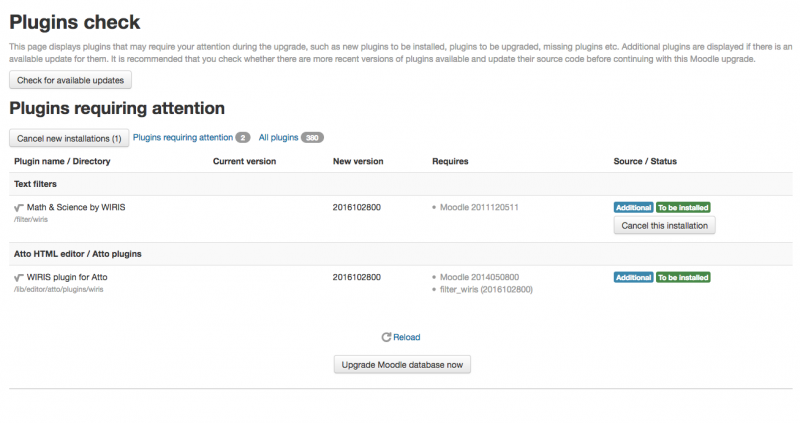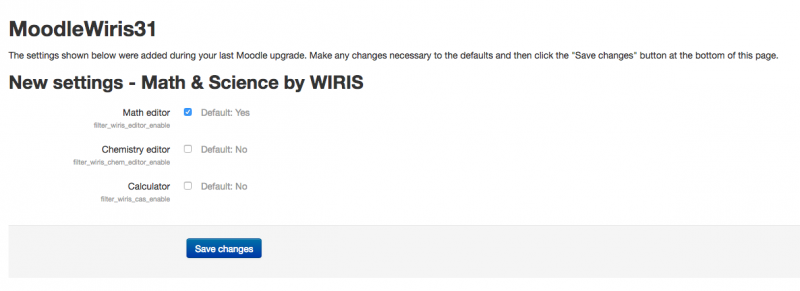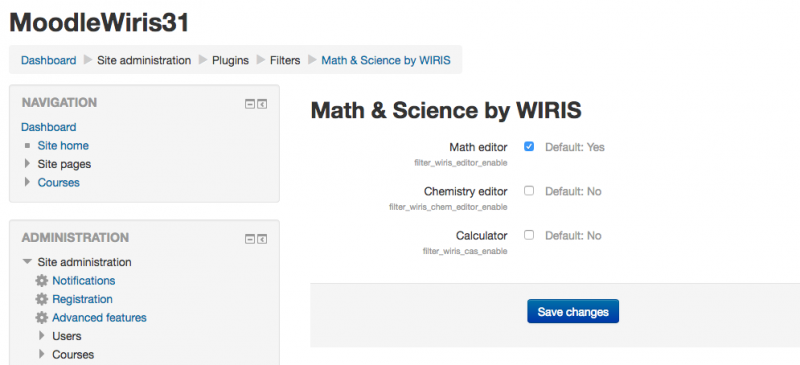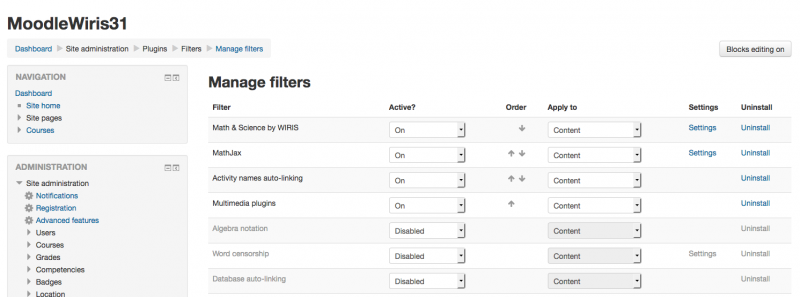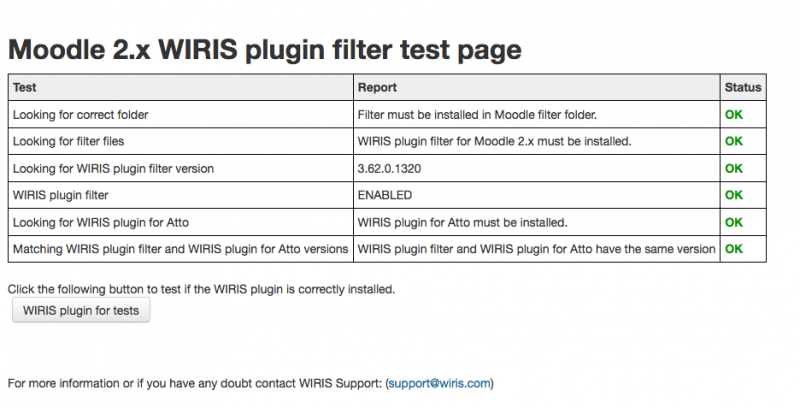plugins/filter wiris: Difference between revisions
No edit summary |
|||
| (71 intermediate revisions by the same user not shown) | |||
| Line 1: | Line 1: | ||
{{Infobox plugin | {{Infobox plugin | ||
|type = filter | |type = filter | ||
|set=https://moodle.org/plugins/browse.php?list=set&id=66 | |||
|entry = | |entry = | ||
https://moodle.org/plugins/filter_wiris, https://moodle.org/plugins/atto_wiris | https://moodle.org/plugins/filter_wiris, https://moodle.org/plugins/atto_wiris, https://moodle.org/plugins/tinymce_tiny_mce_wiris | ||
|tracker = https://github.com/wiris/moodle-filter_wiris/issues | |tracker = https://github.com/wiris/moodle-filter_wiris/issues | ||
|discussion = https://moodle.org/plugins/filter_wiris | |discussion = https://moodle.org/plugins/filter_wiris | ||
| Line 9: | Line 10: | ||
}} | }} | ||
==Description == | |||
If you install the WIRIS Plugin for Moodle you will add to the Moodle editor (Atto or TinyMCE depending on the Moodle version you are using) a fully WYSIWYG editor for scientific expressions (WIRIS EDITOR) and, optionally, an advanced calculator tool (WIRIS CAS), enabled editing to STEM related topics (Science, Technology, Engineering and Mathematics). | |||
WIRIS plugin for Moodle 2.X & Moodle 3.X contains two different components that '''should''' be separately downloaded and installed: | |||
1- The [https://moodle.org/plugins/filter_wiris WIRIS filter] (this filter must be enabled at the end of the process) | |||
2- The [https://moodle.org/plugins/atto_wiris WIRIS plugin for Atto] / [https://moodle.org/plugins/tinymce_tiny_mce_wiris WIRIS plugin for TinyMCE] - Depending on your Moodle version and configuration you may install the WIRIS plugin for ATTO editor or a configured version of the WIRIS plugin for TinyMCE | |||
Requirements | |||
*mbstring extension must be installed and enabled in the server. | |||
*There must be no errors in http://<moodle>/admin/environment.php | |||
WIRIS plugin for Moodle | ==WIRIS filter installation (required)== | ||
[https://moodle.org/plugins/filter_wiris WIRIS plugin filter ] for Moodle is a Moodle filter. | |||
To begin, it is '''necessary''' to have it installed to use the WIRIS Editor. | |||
Filter Installation: | |||
*[https://moodle.org/plugins/filter_wiris Download the WIRIS filter package] | |||
*copy the contents of [https://moodle.org/plugins/filter_wiris WIRIS filter package ] into the folder 'filter' under the root of Moodle. | |||
==WIRIS plugin installation for Atto (Moodle 2.7 and higher)== | |||
Plugin Installation: | |||
*[https://moodle.org/plugins/atto_wiris Download the WIRIS plugin for Atto - Math & science package] | |||
*Copy the contents of [https://moodle.org/plugins/atto_wiris WIRIS plugin for Atto - Math & science package] into '''lib\editor\atto\plugins''', under the root of Moodle. | |||
If everything is working properly, once you access your Moodle as Administrator, you will see something similar to the following image - both components, the filter and the plugin, are ready to be installed. | |||
[[{{ns:file}}:upgrade database.png|800px|thumb|center|Plugins to be updated]] | |||
Once we click on "Upgrade Moodle database now", the following page will appear automatically, where you will be able to activate the Chemistry editor and the Calculator (the Math editor is always enabled by default). | |||
[[{{ns:file}}:new settings.png|800px|thumb|center|enable page]] | |||
=== Enable/disable Chemistry editor and Calc=== | |||
There is a Settings section of the plugin where you can enable/disable each editor. Log in as administrator and go to '''Settings>Site administration>Plugins>Filters>Math & Science by WIRIS'''. Here you can enable or disable the components. | |||
[[{{ns:file}}:enable_disable.png|800px|thumb|center|Enable components]] | |||
== | == Enable WIRIS Filter == | ||
To enable the WIRIS plugin for Moodle, log in as administrator and enable the filter: | |||
*go to '''Settings>Site administration>Plugins>Filters>Manage filters'''. You will see the WIRIS filter at the end of the list. | |||
*Open the drop down menu on the "Active?" column and select "ON" | |||
{{Note|This is VERY IMPORTANT, use the arrow in the "order" column to place the filter in the first position of the list. In order to prevent problems, WIRIS filter should be the first in the list. In any case it must be, at least, placed before "Convert URLs into links and images"!}} | |||
If you have followed the steps, you'll see something similar to the following image. | |||
[[{{ns:file}}:enable_filter.png|800px|thumb|center|Enable filter]] | |||
== Check that everything is OK == | |||
The best way to check that all is OK is just to create a formula, save and display it. | |||
Additionally there is an info page at http://<moodle>/filter/wiris/info.php. In case of any issue, please send screenshots and a description to support. | |||
[[{{ns:file}}:infophp.png|800px|thumb|center|Info WIRIS installation]] | |||
== | ==WIRIS plugin INSTALLATION for TinyMCE (until Moodle 2.6)== | ||
{{Note|This is VERY IMPORTANT, you only need to follow this step if you have a Moodle 2.6 or below or if for some reason you are using a TinyMCE Editor in a new version of Moodle. In this case you must follow the first and second steps of this documentation and jump here}} | |||
== | === For Moodle 2.4 and higher === | ||
Starting from Moodle 2.4, WIRIS plugin for TinyMCE is a standard Moodle plugin. | |||
Plugin Installation: | |||
*[https://moodle.org/plugins/tinymce_tiny_mce_wiris Download the WIRIS plugin for TinyMCE - Math & science package] | |||
*Copy the contents of [https://moodle.org/plugins/tinymce_tiny_mce_wiris WIRIS plugin for TinyMCE - Math & science package] into '''lib\editor\tinymce\plugins''', under the root of Moodle. | |||
Latest revision as of 08:50, 4 November 2016
Description
If you install the WIRIS Plugin for Moodle you will add to the Moodle editor (Atto or TinyMCE depending on the Moodle version you are using) a fully WYSIWYG editor for scientific expressions (WIRIS EDITOR) and, optionally, an advanced calculator tool (WIRIS CAS), enabled editing to STEM related topics (Science, Technology, Engineering and Mathematics).
WIRIS plugin for Moodle 2.X & Moodle 3.X contains two different components that should be separately downloaded and installed:
1- The WIRIS filter (this filter must be enabled at the end of the process)
2- The WIRIS plugin for Atto / WIRIS plugin for TinyMCE - Depending on your Moodle version and configuration you may install the WIRIS plugin for ATTO editor or a configured version of the WIRIS plugin for TinyMCE
Requirements
- mbstring extension must be installed and enabled in the server.
- There must be no errors in http://<moodle>/admin/environment.php
WIRIS filter installation (required)
WIRIS plugin filter for Moodle is a Moodle filter. To begin, it is necessary to have it installed to use the WIRIS Editor.
Filter Installation:
- Download the WIRIS filter package
- copy the contents of WIRIS filter package into the folder 'filter' under the root of Moodle.
WIRIS plugin installation for Atto (Moodle 2.7 and higher)
Plugin Installation:
- Download the WIRIS plugin for Atto - Math & science package
- Copy the contents of WIRIS plugin for Atto - Math & science package into lib\editor\atto\plugins, under the root of Moodle.
If everything is working properly, once you access your Moodle as Administrator, you will see something similar to the following image - both components, the filter and the plugin, are ready to be installed.
Once we click on "Upgrade Moodle database now", the following page will appear automatically, where you will be able to activate the Chemistry editor and the Calculator (the Math editor is always enabled by default).
Enable/disable Chemistry editor and Calc
There is a Settings section of the plugin where you can enable/disable each editor. Log in as administrator and go to Settings>Site administration>Plugins>Filters>Math & Science by WIRIS. Here you can enable or disable the components.
Enable WIRIS Filter
To enable the WIRIS plugin for Moodle, log in as administrator and enable the filter:
- go to Settings>Site administration>Plugins>Filters>Manage filters. You will see the WIRIS filter at the end of the list.
- Open the drop down menu on the "Active?" column and select "ON"
| Note: This is VERY IMPORTANT, use the arrow in the "order" column to place the filter in the first position of the list. In order to prevent problems, WIRIS filter should be the first in the list. In any case it must be, at least, placed before "Convert URLs into links and images"! |
If you have followed the steps, you'll see something similar to the following image.
Check that everything is OK
The best way to check that all is OK is just to create a formula, save and display it.
Additionally there is an info page at http://<moodle>/filter/wiris/info.php. In case of any issue, please send screenshots and a description to support.
WIRIS plugin INSTALLATION for TinyMCE (until Moodle 2.6)
| Note: This is VERY IMPORTANT, you only need to follow this step if you have a Moodle 2.6 or below or if for some reason you are using a TinyMCE Editor in a new version of Moodle. In this case you must follow the first and second steps of this documentation and jump here |
For Moodle 2.4 and higher
Starting from Moodle 2.4, WIRIS plugin for TinyMCE is a standard Moodle plugin.
Plugin Installation:
- Download the WIRIS plugin for TinyMCE - Math & science package
- Copy the contents of WIRIS plugin for TinyMCE - Math & science package into lib\editor\tinymce\plugins, under the root of Moodle.