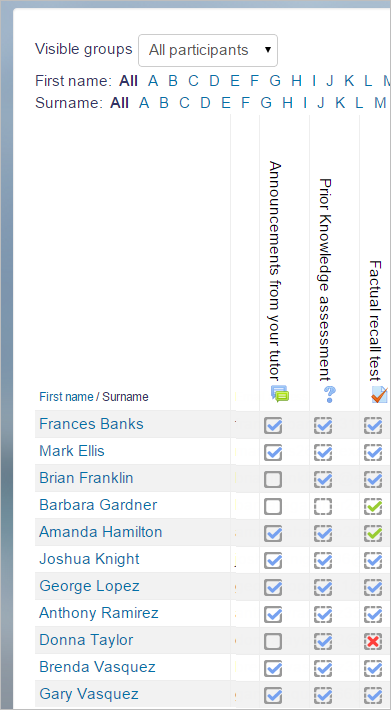Using Activity completion
From MoodleDocs
Why use Activity completion?
- If this feature is enabled, it is a helpful way for students to be able to track their progress in a course. The student has an easy to see checklist of what they have done so far.
- It can also be linked to Course completion in order to allow both students and teachers to watch progress through a course. As each activity is checked off as "complete", the student moves futher towards final completion of the course.
- It can also be linked to Restrict access in order to allow the teacher to set criteria upon which a student is allowed to progress through a course and access materials.
- New in 3.3 It is possible to edit default activity completion settings within a course and to bulk update the settings for existing activities. See Activity completion.
Activity completion icons
Activity completion report
Activity completion info can be viewed by managers, teachers and non-editing teachers (and any other users with the capability report/progress:view) in Administration> Course administration> Reports > Activity completion.